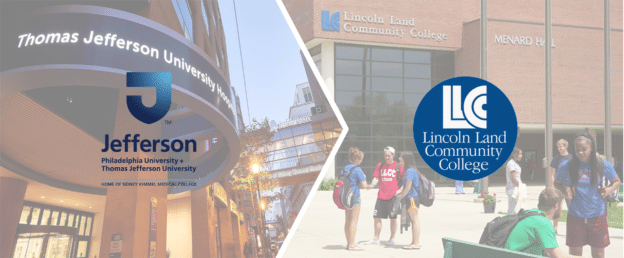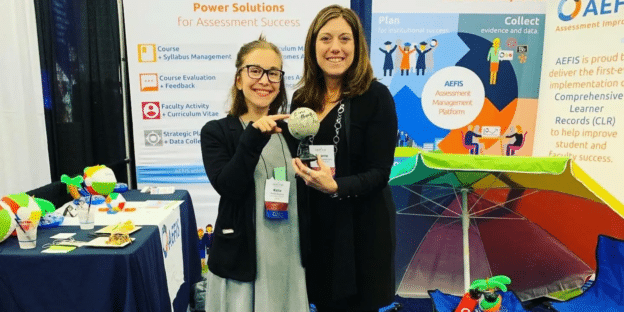Create an AEFIS-LMS Sandbox for Assessment Training using the AEFIS Co-Curricular Solution – New!
Guide Updated: May 2021
User Roles: Institutional Admin
Outcome: Create a relationship between a Co-curricular Section in AEFIS and a Sandbox Course in your Learning Management System to use to train users and test the integration.
Description: Partners who utilize the integration between AEFIS and their Learning Management System find it helpful to create a test course in their Learning Management System and a Co-Curricular Activity/Section in AEFIS to test out the features of the integration, create training videos, and provide assessment training to faculty and staff. There are multiple options to set this up, but we recommend creating a unique Administrative Unit, Administrative Division, Co-Curricular Activity, and Test Program to fully replicate the end-user experience.
Step 1: Create an Administrative Unit. This is equivalent to a College in the AEFIS academic hierarchy and allows you to create a structure to house any training and testing items within your AEFIS production instance. While Colleges are created through your Course Catalog data file import, you may create your own Administrative Units directly in AEFIS.
Step 2: Create an Administrative Division. This is equivalent to a Department in the AEFIS academic hierarchy and allows you to create a structure to house any training and testing items within your AEFIS production instance. While Departments are created through your Course Catalog data file import, you may create your own Administrative Divisions directly in AEFIS.
Step 3: Create a Co-Curricular Activity. This is equivalent to a Course in the AEFIS academic hierarchy and allows you to create Courses that are not represented in your student information system data or curriculum. While Courses are created through your Course Catalog data file import, you may create your own Co-Curricular Activities directly in AEFIS, and they can be included in a curriculum map and assessed like any other course.
**Optional step: Add Course Learning Outcomes to your co-curricular activity prior to publishing! This will allow you to test the flow of data from your LMS gradebook to AEFIS at the Course outcome level!
Step 4: Create a Co-Curricular Section. This is equivalent to a Course Section in the AEFIS academic hierarchy and allows you to create Courses Sections that are not represented in your student information system data or curriculum. While Courses are created through your Course Section and Registration data file import, you may create your own Co-Curricular Sections in AEFIS. These sections may be assessed as a part of a Program’s Curriculum Map like any other Course Section in AEFIS. Make sure you publish the Co-curricular Section so it is at least in Faculty Pending status prior to moving on to the next step!
**Please note – in order to add an instructor to a co-curricular section in AEFIS, they must already have a Course Section Director or Instructor role in AEFIS. To add this role, please see the Adding Users and User Roles guide.
Step 5**Optional: Create a Test Program and Test Program Outcomes. Please see part 1 of the linked Curriculum Mapping Master guide to create a test program, and then scroll to the section on How to Add, Delete, and Relate Outcomes for the next steps. Remember to include the Co-curricular activity you created in the Educational Experiences in the test program, and map any outcomes you create to that program. Next, navigate to the Assessment Cycle menu and enable assessments for the term you chose for the Co-Curricular section you created.
**Steps 1-3 and 5 will only be completed one time in most cases.
Step 6: Create a test or sandbox course in your Learning Management System with the same faculty and enrollment created in the AEFIS Co-curricular Section.
**Please speak to your LMS Administrator if you do not have permission to create a course in your Learning Management System. The AEFIS Team does not have direct access to your Learning Management System.
Step 7: Send an email to [email protected] with a link to the Co-Curricular section you created in AEFIS you would like to connect to your Learning Management System Course. In order to connect the LMS course to the AEFIS section, we require that LMS unique identifier. Please see the chart below to find your LMS and identify which code is required to connect the sections. Include this code in your email to AEFIS support. The Support team will then apply the code to the AEFIS co-curricular section and let you know once it is complete.
| Learning Management System | Code Label | Location in Course |
| Canvas | SIS ID | Course>Settings>SIS ID |
| Blackboard | Course ID | Course>Course Management>Customization>Properties> Course ID |
| D2L Brightspace | Course Offering Code | Course>Course Tools>Course Admin>Course Offering Information>Course Offering Code |
| Moodle | Course ID Number | Course>Settings Cog Icon next to Course title>Edit Settings |