How to manually create a Program
Updated: July 2021
Description: Programs in AEFIS are used for many different purposes.
- Academic Program Direct Assessment
- The Curriculum Mapping feature can be used to create relationships between courses and outcomes, and term-based Program Assessments can be used to collect data from student assignment scores at the course section level.
- Annual Academic Program Assessment Plans/Reports or Program Review
- Programs may be the object of a Data Collection automated form and workflow process to collect the academic assessment plans, reports, and closing the loop processes. Program Coordinators assigned to a Program can write their plans/reports directly in AEFIS.
- Non-Academic Program Review or Strategic Plan Reports
- Programs can be built in AEFIS to represent non-academic offices in a co-curricular hierarchy to allow for the use of the Data Collection form and workflow process or the Self Study solution to automate Program Review or Strategic Plan Reporting.
Since Programs have many uses, some AEFIS users will create programs directly in the AEFIS User Interface to represent their academic program, co-curricular program or a non-academic office/unit on campus for use in the collection of different data points. This guide will provide instructions on how to manually create a Program
Applicable to: Institution Admin, College Admin, Department Admin
Step-by-Step… How to Create a Program
Step 1. Log into your AEFIS account
Step 2. Select the three white horizontal lines in the left-hand corner to open the AEFIS Main Menu
Step 3. Navigate to Program Design>Programs
Step 4. Select the blue +ADD PROGRAM button in the top right-hand corner
Step 5. A pop-up window will appear with the following sections to fill out: 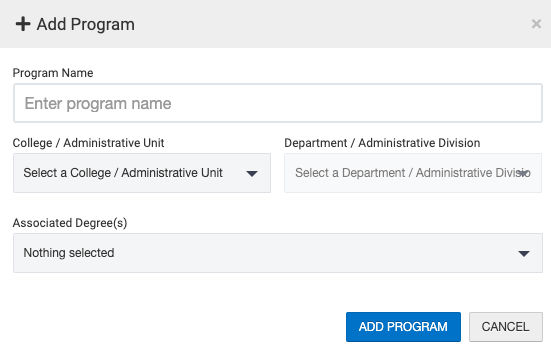
- Program Name
- This may be any naming schema you would like – you may change this at any point
- College/Administrative Unit
- This may be changed at any point
- Department/Administrative Division
- This may be changed at any point
- Associated Degree
- This is optional
Step 6. Select the blue ADD PROGRAM button, once all information has been filled out
Step 7: (Optional) Add a Program Coordinator – Navigate to the Details page once the Program page loads, and scroll to the bottom of the screen. Click the blue + button to search for an AEFIS user to add. Once that user is added, they may update the Program Details, Settings and all of the Outcomes/Mapping if applicable.
What Next?
If you plan to use this Program for direct assessment of student learning outcomes, please see our Curriculum Mapping: Comprehensive Guide.
If you plan to use this Program in a Data Collection and not for direct assessment of student learning outcomes, you may publish the program by pressing the blue Publish button at the top right of the screen after adding the Program Coordinator. Additional Program Coordinators may be added by your institution AEFIS Admin if needed through the User Manager.







How to manually create a Program Discussion