Menu Navigation
Menu Navigation
The AEFIS Menu can be accessed by selecting the hamburger icon ![]() at the top left of the screen just above the institution’s name. The side menu will open up displaying the menu items for the user’s needs. The menu filters are available to help navigate the menu, seen in the blue banner to the right of the AEFIS logo.
at the top left of the screen just above the institution’s name. The side menu will open up displaying the menu items for the user’s needs. The menu filters are available to help navigate the menu, seen in the blue banner to the right of the AEFIS logo.
- The eye icon
 collapses and expands each menu section.
collapses and expands each menu section. - The star icon
 will filter and show the bookmarked sections of the menu
will filter and show the bookmarked sections of the menu- To bookmark a section of the menu, below the menu section’s collapse/expansion arrow
 , hover the cursor in line with the section to be bookmarked. An empty star border should appear. Click on the empty star border to make it turn yellow. This will select the desired menu section to be bookmarked.
, hover the cursor in line with the section to be bookmarked. An empty star border should appear. Click on the empty star border to make it turn yellow. This will select the desired menu section to be bookmarked.
- To bookmark a section of the menu, below the menu section’s collapse/expansion arrow
- The magnifying glass icon
 will open up a search bar to search for the desired menu section.
will open up a search bar to search for the desired menu section. - The left arrow icon
 will hide the side menu from view.
will hide the side menu from view.
The user’s menu will contain sections specific to their role and may differ from another user’s menu. Below is a Menu of a faulty user.
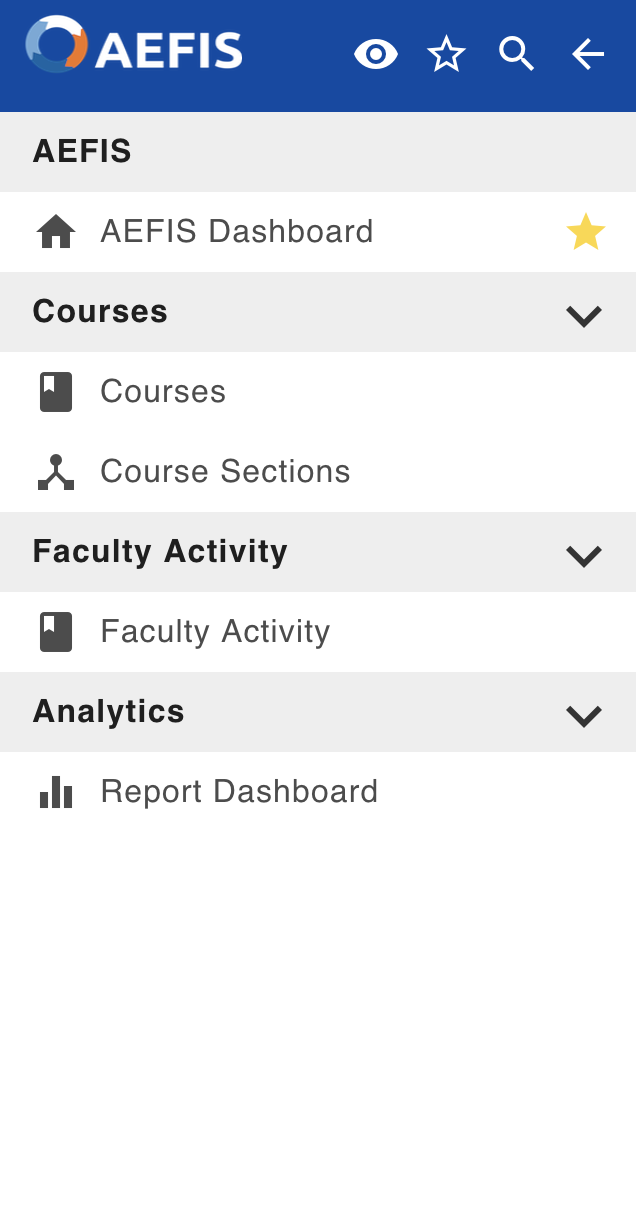






Menu Navigation Discussion