How to Copy Syllabus Form
The ability to copy a syllabus form allows instructors quick access to reusing a prior Syllabus Template. This guide provides steps on how to successfully use the Copy Syllabus Form functionality.
Created with v3.52
Applicable to: Instructor
Quick Video…
Note: This video does not contain audio
Step-by-Step…
Step 1: Log into your AEFIS account
Step 2: Navigate to Courses > Syllabus Templates
Step 3: Use either the +Add Filter or the search bar to locate the desired Syllabus Template to copy
Step 4: Select the Manage button on the right hand side of applicable template
Step 5: Select the Actions drop down arrow on the upper right hand side
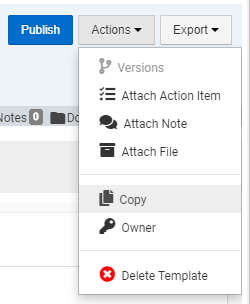
Step 6: Select the Copy button
Step 7: Choose applicable Template Name and select the blue COPY button
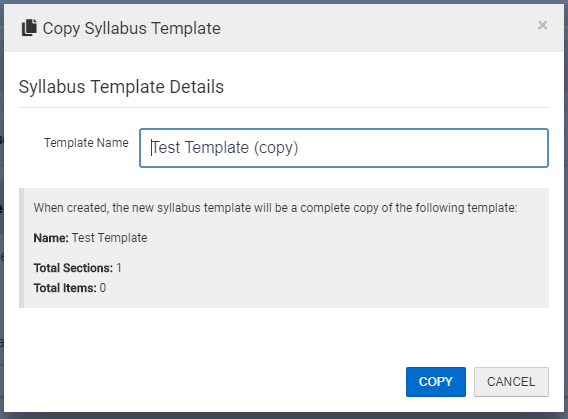
Step 8: You will receive the following message with an option to navigate to the newly copied template
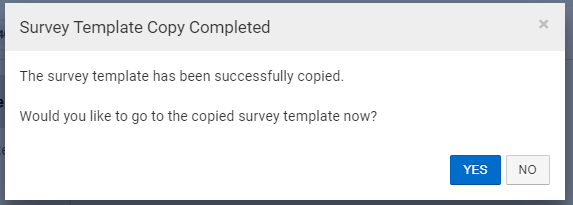
Helpful Tips
If you have any more questions or concerns, please do not hesitate to contact the AEFIS Client Success Team





