How to Change the Owner of Practicum Template
The user who initially created the practicum schedule or the practicum instance assumes ownership of the practicum by default. However, in any case that the owner of the practicum needs to be changed, the guide explores the steps that admin will take to do so in AEFIS.
Applicable to: Institutional Admin, College Admin, and Department Admin
Quick Video…
Note: This video does not contain audio
Step-by-Step…
Step 1: Log into your AEFIS account
Step 2: Select the three white horizontal lines in the top left hand corner to open the AEFIS Main Menu
Step 3: Navigate to Practicums > Practicum Forms
Step 4: Use either the +Add Filter or the search bar to locate the desired course
Step 5: Navigate to the Manage button on the right hand side and select the drop-down arrow
Step 6: Select the Edit Owner button
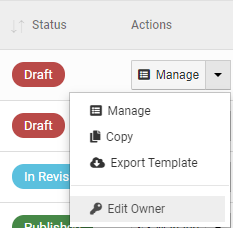
Step 7: Select the applicable Owner Details as seen below
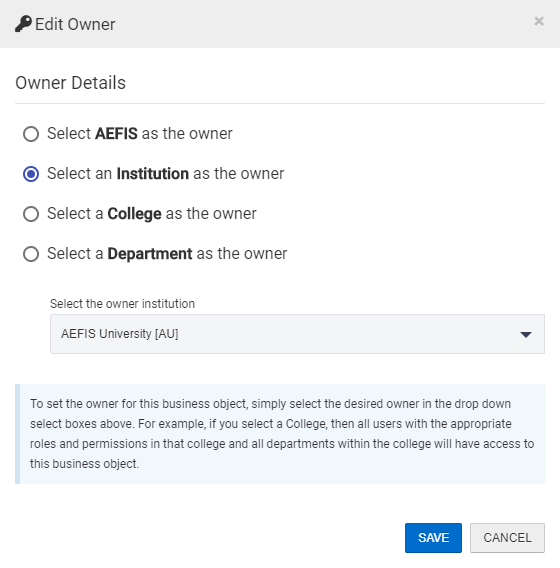
Step 8: Select the blue SAVE button
Helpful Tips
If you have any more questions or concerns, please do not hesitate to contact the AEFIS Client Success Team.





