Submitting and Scoring Practicums
The Practicum feature within AEFIS has been designed to best suit the needs of those institutions, who evaluate students based on educational experiences that transpire outside of the classroom. This guide provides a dual perspective of practicums submitted and scored within AEFIS. From the convenience of one’s AEFIS Dashboard, students can submit their practicum forms; while, faculty can score those submitted forms from their AEFIS Dashboard as well. Applicable to: Faculty and Students
Quick Video…Student Practicum Form Submission
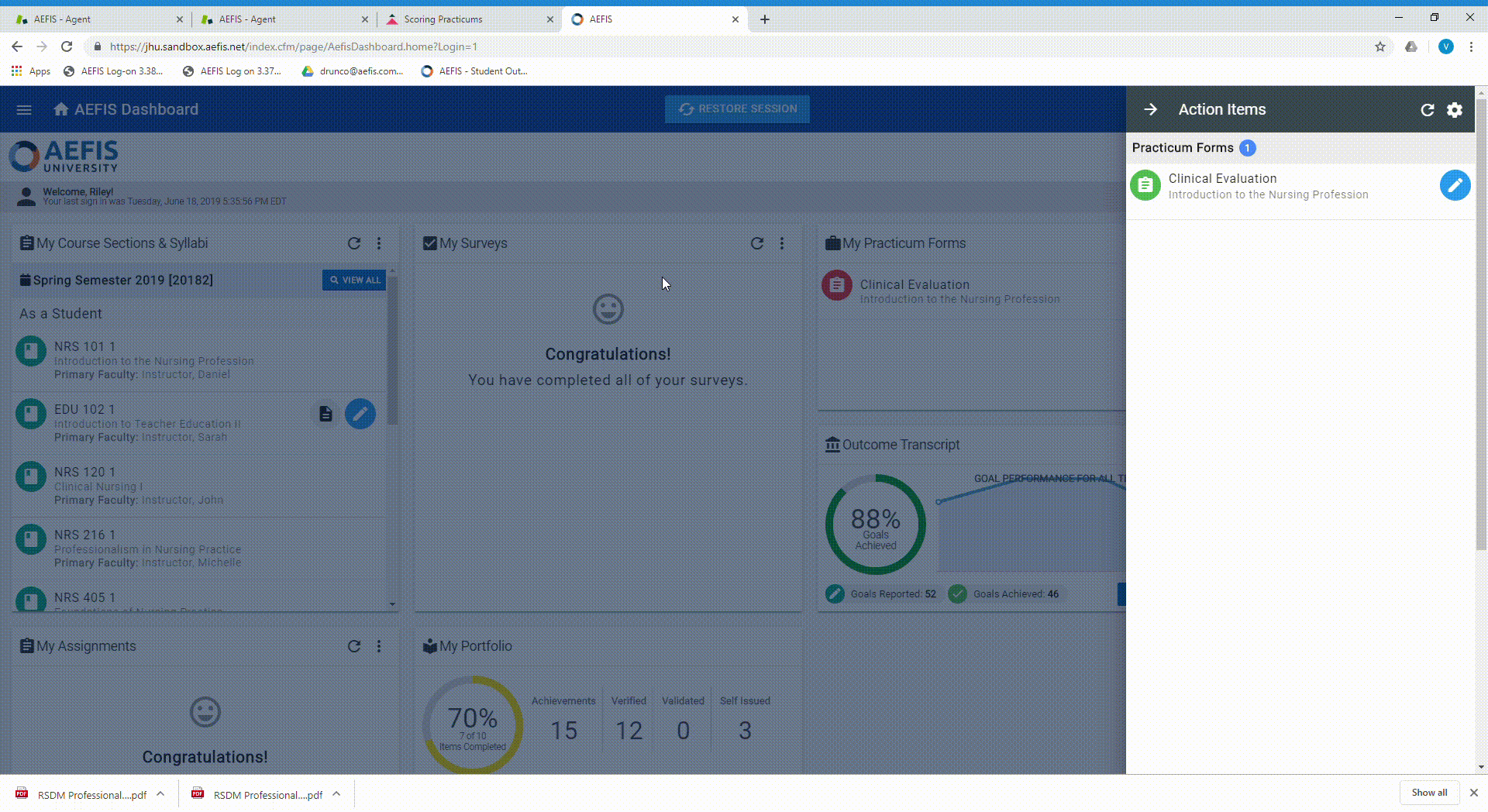
Step-by-Step…Student Practicum Form Submission
Step 1: Log into AEFIS account
Step 2: The Action Items pop-out window will automatically populate those practicum forms that the student still needs to submit. The student will select the desired practicum form, by selecting the blue pencil icon.
Step 3: After the desired input and changes have been made, the student will select the blue I’m Finished, Submit button. Also, the student will select the red Yes, Submit Form button in the confirmation window.
Step 4: To view newly submitted and all other submitted forms, the student will select the three vertical lines next to the corresponding My Practicum Forms widget.
Step 5: The student will select the Completed Forms option and select the “eye-con” to view each corresponding form
Quick Video…Faculty Scoring a Practicum Form
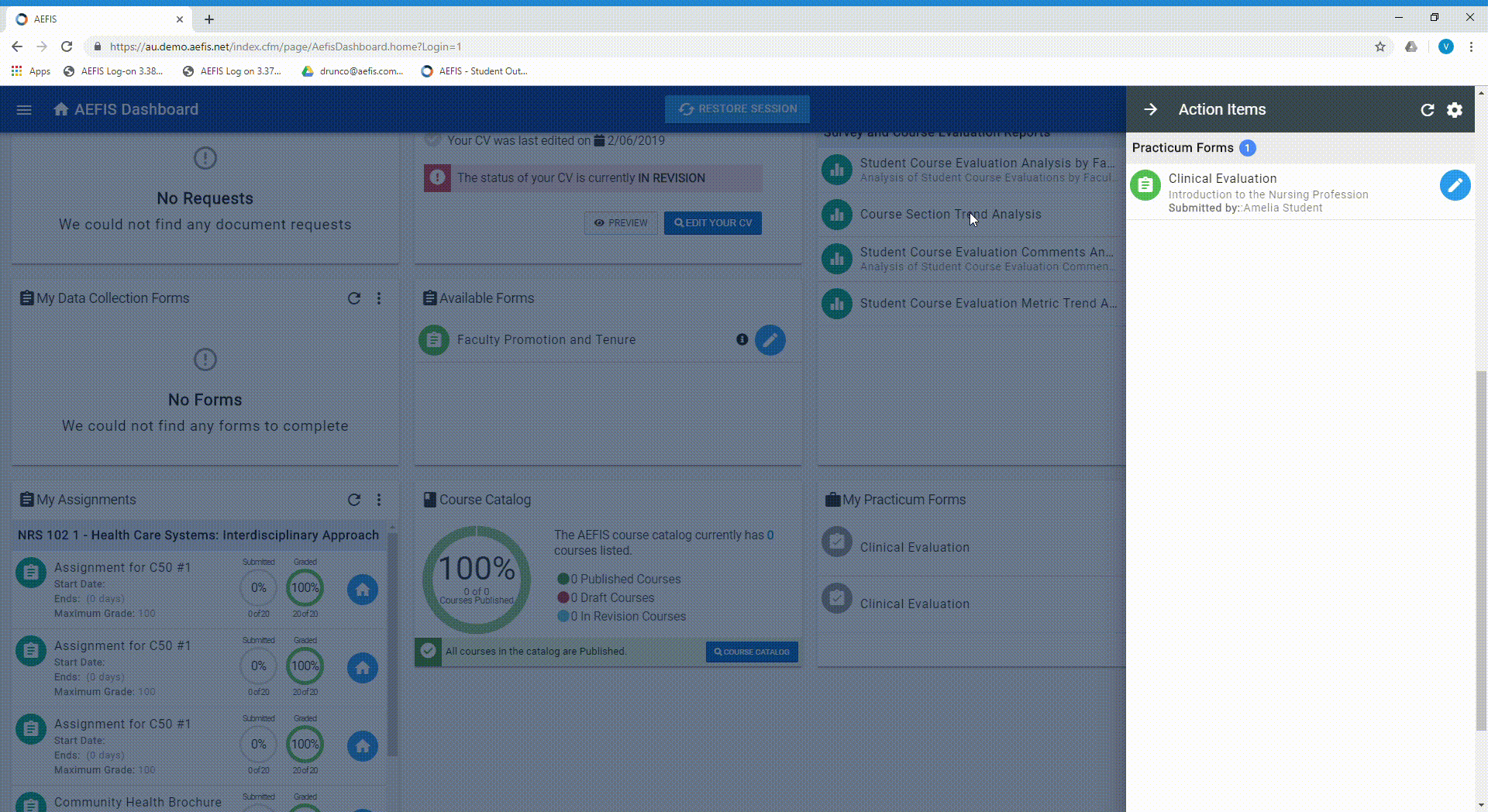
Step-by-Step…Faculty Scoring a Practicum Form
Step 1: Log into AEFIS account
Step 2: The Action Item pop-out window will automatically populate those Practicum forms that still need to be scored by faculty. The faculty will select the desired practicum form to score, by selecting the blue pencil icon.
Step 3: For the faculty’s reference, the first section of the form includes the student’s answers that were submitted. The faculty will scroll down to the second section to start scoring the form.
Step 4: Once the faculty has made the desired input and changes, the faculty will select the blue I’m Finished, Submit button. Also, the faculty will select the red Yes, Submit Form button in the confirmation window.
Step 5: Faculty can view newly scored and all other scored forms under the My Practicum Forms widget. The faculty will select the three vertical lines in the corresponding widget.
Step 6: The faculty will select the Completed Forms option and select the “eye-con” to view scores of each corresponding form.
Helpful Tips
If you have any more questions or concerns, don’t hesitate to contact the AEFIS Client Success Team.






