How to Create Survey Questions at the Institution Level
Creating Survey Questions at the Institution Level is an efficient method to ensure Institution-specific questions are being asked in all course evaluations.
Created with v3.53
Applicable to: Institution Admin
Quick Video… coming soon
Step by step…
Step 1: Log into your AEFIS account
Step 2: Navigate to Organizational Hierarchy > Institutions
Step 3: Select the Manage button on the right hand side of the applicable Institution
Step 4: Select the Survey Questions button in the panel on the left hand side
Step 5: Select the blue START PROCESS button to begin the process of adding survey questions
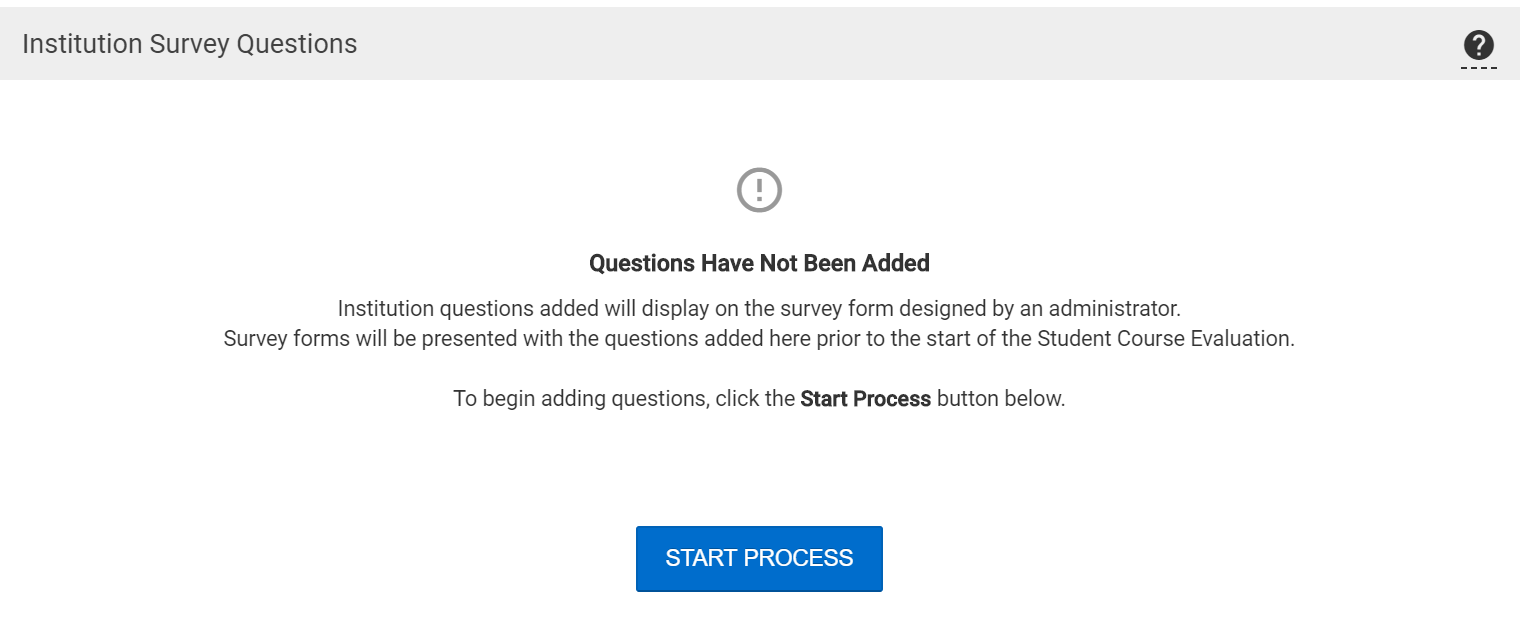
Step 6: You will be redirected to the Survey Section and select the blue EDIT button in the right-hand corner

Step 7: Select the blue ![]() button on the upper right hand side to add questions
button on the upper right hand side to add questions
Step 8: Select the desired question type from the provided options
Please Note: If you would like to learn more about Survey Questions, please see the following AEFIS Academy Guide on Survey Question Types.
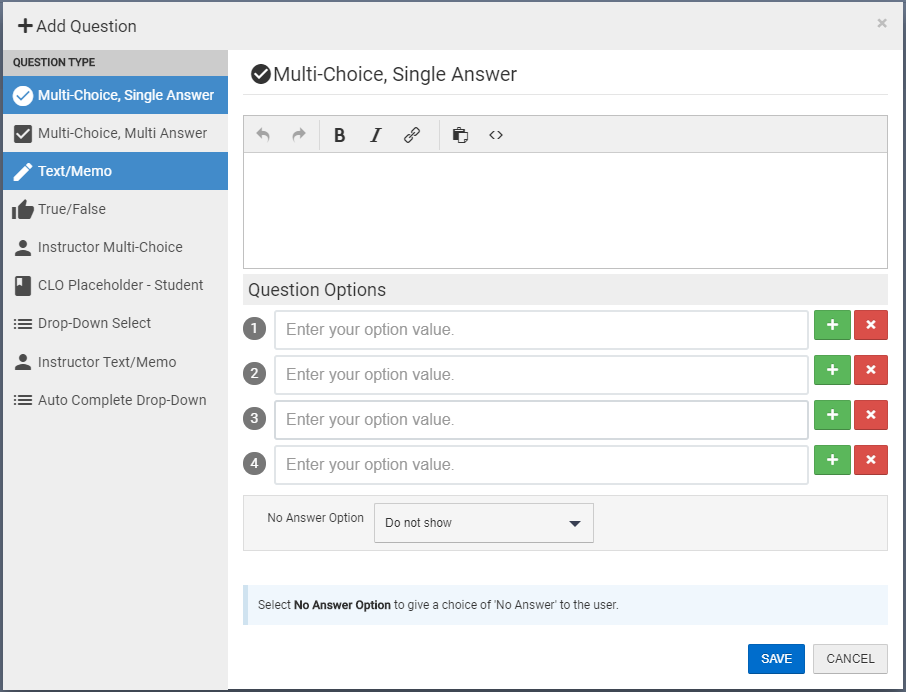
Step 9: Populate the following fields with the desired question content and/or question options
Step 10: Select the blue SAVE button on the bottom right
Step 11: Create additional questions by selecting the ![]() button on the upper right hand side
button on the upper right hand side
Step 12: Select the blue EXIT button after creating all desired questions
Step 13: Select the red PUBLISH QUESTIONS button once all survey questions are created
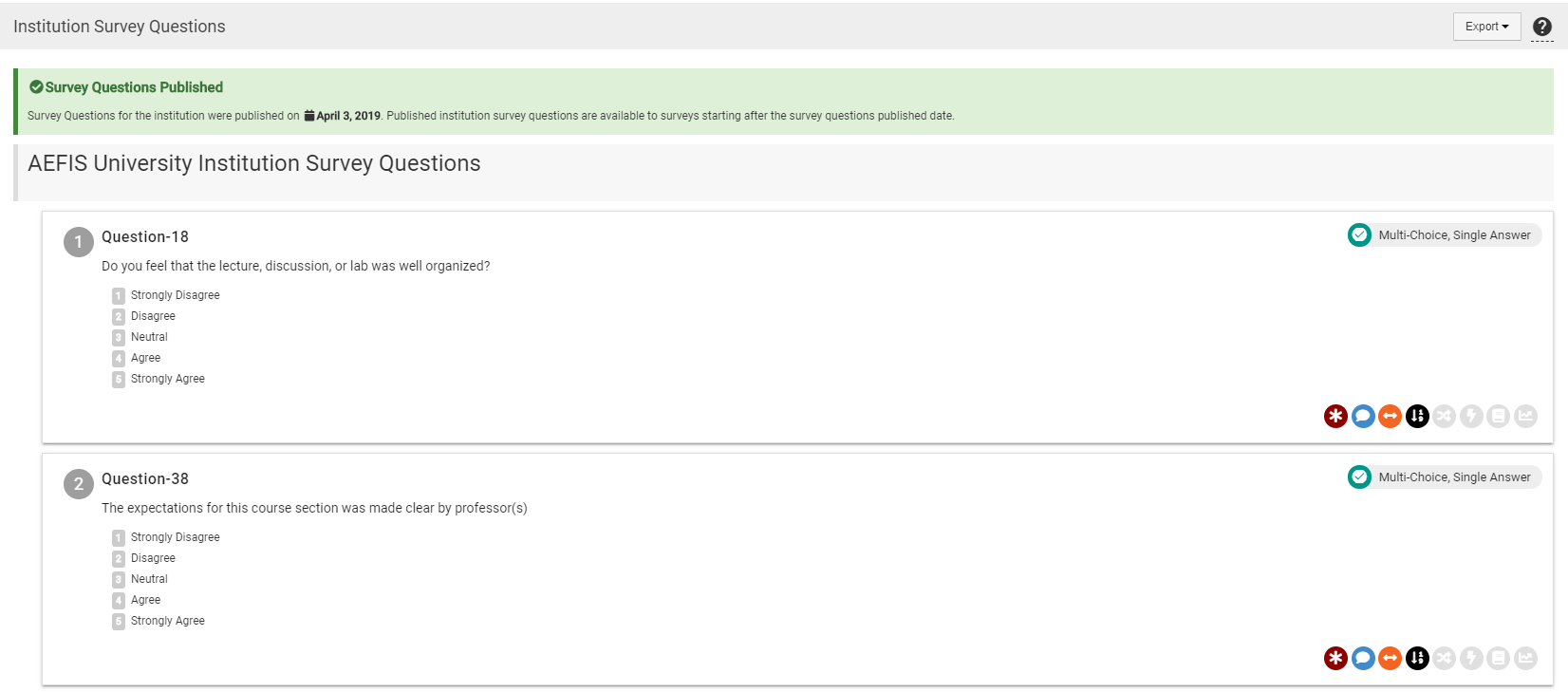
Please Note!! After questions have been published, they cannot be unpublished. If you would like edit or add questions before survey(s) are deployed to survey participants, please contact the AEFIS Client Success Team.
Helpful Tips
After these Survey Questions have been published, they will be pulled into all applicable course evaluations by using the Roll-up Question Placeholder when designing the survey template.
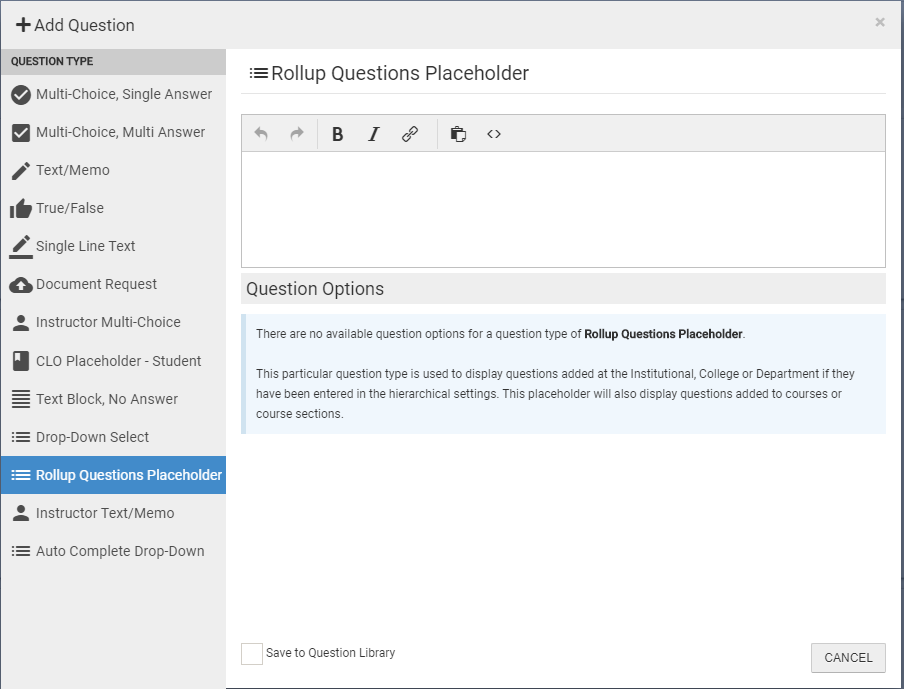
If you have any more questions or concerns, please do not hesitate to contact the AEFIS Client Success Team






