How to Add and Approve Evidence in the Evidence Bank
The AEFIS Evidence Bank is a warehouse that stores all pieces of evidences that can be pulled into other solutions of AEFIS: Strategic Plans, Self Studies. Eventually, relationships will be made between pieces of evidence and the objectives or criterion of the above items. Thus, this guide explores the initial process of adding and approving evidence in the AEFIS Evidence Bank.
Applicable to: Evidence Bank Curator, Evidence Bank Contributor
The user roles listed above have the ability to add evidence in the Evidence Bank.
Evidence Bank Curator: This user not only hast he ability to add evidence into the Evidence Bank, they can also approve and reject evidence before it is published.
Quick Video…How to Add Evidence in the Evidence Bank
For best video quality, select settings gear icon in the bottom of the video, select Quality > 1080p HD.
Note: This video does not contain audio
Step-by-Step…
Step 1: Log into your AEFIS account
Step 2: Select the three white horizontal lines to open the AEFIS Main Menu
Step 3: Navigate to Self Study> Evidence Bank
Step 4: Select the blue + ADD EVIDENCE button
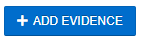
Step 5: A pop-window will appear and fill out the following fields:
- Title of the Evidence
- Action Date
- Contact Person
- Supporting URL
- Description of the Evidence
- Related Item (following fields will populate based on initial input)
- Accreditator
- Select Accreditator
- These accreditators are populated and published in the Outcome Spaces feature of AEFIS
- Select the accreditator criteria to which you would like to assign the evidence
- Note: User will be able to link this evidence directly in specific self-study section(s)
- Select Accreditator
- Strategic Plan
- Select Strategic Plan
- Select strategic plan objective(s)
- Note: User will be able to link this evidence directly to the objective(s) in the strategic plan
- College/Department
- Select a College
- Select Department(s)
- Keywords
- By relating keywords to evidence, this will assist in the organization and search of specific evidence in the Evidence Bank
- Accreditator
Step 6: Select the blue +Add button
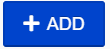
Step 7: Attach the desired file or document in the following field

Step 8: Once you have filled out the desired fields, select the blue Save Evidence Button
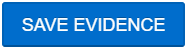
Step 9: When the Evidence Contributor is ready for the Evidence Curator to review, go back into the evidence and select “SEND TO REVIEW”

Step 10: When the Evidence Curator adds evidence, one is also able to send their evidence to be reviewed and approved by another Evidence Curator. Or the Evidence Curator can directly approve and publish their own evidence.

Step 11: How Evidence Curator Approve/Reject evidence
Quick Video…How Evidence Curator Approves/Rejects Evidence in the Evidence Bank
For best video quality, select settings gear icon in the bottom of the video, select Quality > 1080p HD.
- Repeat Steps 1-3
- All evidence labelled “In Review” are ready to be reviewed
- Select the Edit button to the desired evidence
- Select either the Approve button – which will automatically publish the piece of evidence – or the Reject button – which will send the evidence back to the creator for further revision. Also, once the evidence has been reject, the status of the evidence will revert back to “Draft.”







