How Do Preceptors Grade Assignments in AEFIS
Applicable to: Preceptors
Quick Video…
Step-by-Step…
Step 1: Log into your AEFIS account
- Select the AEFIS logo
- Enter your username and password information
Step 2: You will be re-directed to your AEFIS Dashboard, so scroll down to locate your “My Assignments” widget
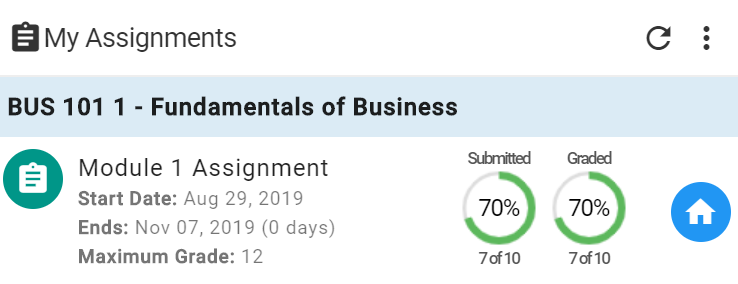
Step 3: Select the house icon to view the grade book
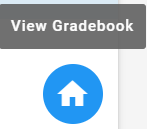
Step 4: You will be redirected to the Assignment’s Grade book page, so select the blue OPEN GRADEBOOK tab in the top right-hand corner
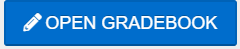
Step 5: Select the first student in the queue. The student’s assignment submission will populate.
Step 6: Select the pencil icon to Open Grade Toolbox
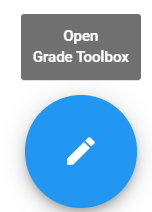
Step 7: Proceed to grade the student accordingly by using the assigned rubric
Step 8 (Optional): Enter comments for either rubric criteria
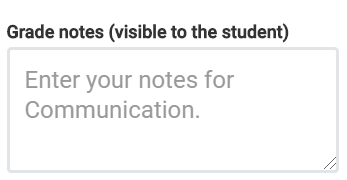
Step 9 (Optional): Select the paper clip icon to review the student’s attachment
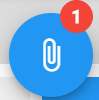
Step 10 (If Applicable): Select the message box icon to view Student Comments
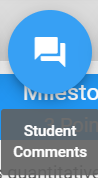
Step 11: If you would like to finish grading at a later time, you can do so during the Pending Grades period. Select the blue EXIT button in the top right-hand corner.
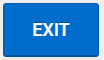
Helpful Tips
If you have any questions or concerns, do not hesitate to contact the AEFIS Client Success






