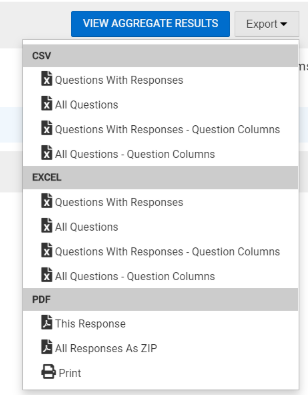Faculty Access to Course Evaluation Results – My Course Evaluations Widget on AEFIS Dashboard
This guide will walk instructors through the steps of viewing their Course Evaluation results in AEFIS. Instructors may conveniently access their Course Evaluation results through their Dashboard, upon the completion of their Surveys. An instructor may view their Course Evaluation results as long as the Survey is complete and the minimum number of responses has been met.
Created with v3.53
Applicable to: Instructors
Quick Video…
For best video quality, select settings gear icon in the bottom of the video, select Quality > 1080p HD.
Note: This video does not contain audio
Step-by-Step…
Step 1: Log into your AEFIS account
Step 2: On your AEFIS Dashboard, locate the My Course Evaluations Widget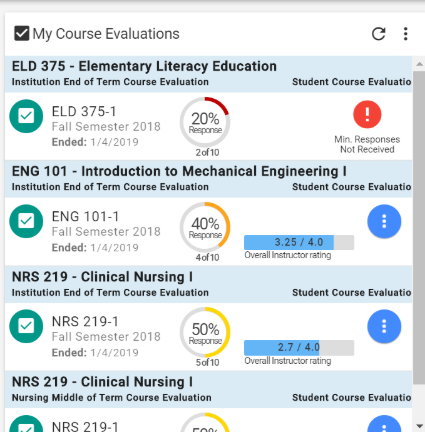
Step 3 (Optional): The My Course Evaluations Widget will, by default, display the most recent Course Evaluation information. To see past Evaluations, select the 3 vertical dots in the right-corner of the Widget
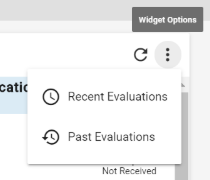
Step 4 (Optional): Select Past Evaluations to view older Evaluation information
Step 5: Hover over the blue circle with the three white dots

Step 6: Select the Graph icon to view results
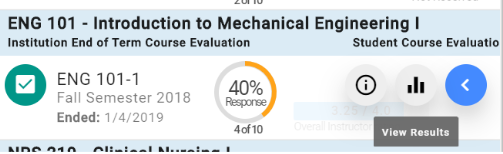
Step 7: To view individual student results, select the blue VIEW INDIVIDUAL RESULTS button
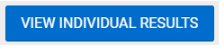
Step 8: Select the Browse Results drop-down arrow to view results for each student
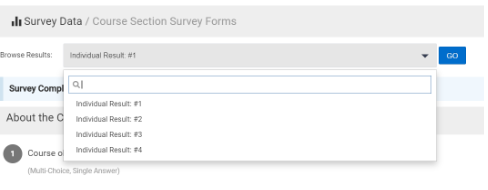
Step 9: You may export student responses by selecting the Export Drop-Down and choosing from one of the csv, Excel, or PDF options