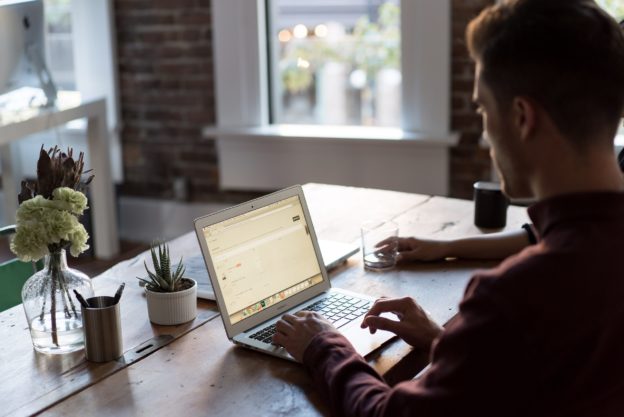Course Enrollment Report – Admins
User Roles: Institutional Admin, College Admin, Department Admin
Instructions
- Select the hamburger menu icon in the top left of the AEFIS window.
- In the menu, locate the Analytics section. Within this section, select Report Dashboard.
- The Report Dashboard will open. Locate the “Course and Course Section Reports” section. Select either the Course Enrollment Report text or the
icon to open.
- Next, select the report parameters. Some parameters allow more than one option to be chosen. Once finished, select Run Report to generate the report or Reset Parameters to clear all parameters.
- The report will generate.
- Selecting Details, under the Action column, will open to that specific course section’s syllabus. Select the back arrow at the top of the browser page to return to the Course Enrollment Report.
- The Course Enrollment Report may be exported as a PDF & CSV Excel file and/or printed. Select the Export icon to export the report.
- Select Edit Report Parameters (top left of report, under Term, College, Department) to return to the report parameters and edit any option.