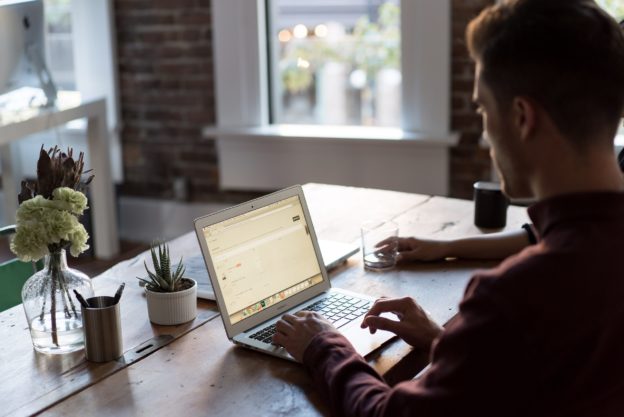AEFIS 3.28 Release Notes – February 2018
| 3.28 Training Release: Monday, February 5th, 2018 Next Release 3.29 Training Release: Monday, March 5th, 2018 |
New Feature
New Setting to Disable Secondary Instructions from Receiving Faculty Emails for Student Course Evaluations
- The default for Faculty Emails is set to ALL Instructors. You can easily change the setting at the Institution, College, Department, Survey Schedule and Survey Instance Levels.

Improvements
Warning Message when a Cross-Listed Course is being Evaluated Twice on Course Assignment Page
- Should a user attempt to add a course assignment for a cross-listed course section already being evaluated, a pop-up will appear informing the user it’s being evaluated in *** Survey. The user will still be able to assign the course section even if it is being evaluated in another survey.
Course Survey Assignment Audit Report Updated
- Previously, if a user-generated with ALL selected (instead of either Assigned or Unassigned parameter selected) there was no way to distinguish which course sections were assigned/unassigned.
- A new column was added to the UI and Exports to distinguish between whether the course section is assigned to a survey or not.
Course Section Trend Analysis Report Updated
- If a faculty member is excluded for any reason from being evaluated in a survey, instead of a blank column of data with their name at the top, they are removed from the data export entirely.
Bugs
Metric Color Coding Fixed
- Metric bars will display as the following colors in the Survey Results Tree, Reports, course/course section, and dashboard widgets:
- Blue – if no success threshold was set in Survey Templates
- Green – if Success Threshold was set and the goal was met
- Red – if Success Threshold was set and the goal was not met
Syllabus “Copy From” Functionality works if the status is Published
- Previously users could only “copy from” a syllabus if the status was Faculty Pending. This has been fixed to now allow users to “copy from” if the status is Published.
Dept/College/Inst Admins skip Approval Pending status phase when publishing course section
- Previously, when any user would select Publish for a course section that is Faculty Pending, it would go to Approval Pending and require another click on the Publish button.
- If the user selecting this button now is a Dept/College/Inst Admin, it will go directly from Faculty Pending to Published.
- Faculty users still will go from Faculty Pending to Approval Pending to Published.