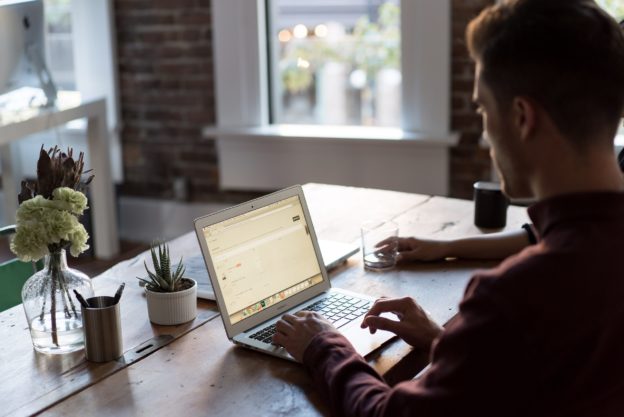Canvas LTI 1.3 Integration
Introduction
Below you will find an example of our Canvas LTI 1.3 integration guide that you can review.
AEFIS Canvas LTI 1.3 configuration
This document covers requirements for AEFIS / Canvas integration using LTI 1.3 standards defined by IMS Global. A Canvas Administrator working with an AEFIS integration technician can complete requirements. There may be additional personnel required for unforeseen circumstances such as client network or server restrictions.
AEFIS LTI 1.3 Tool
The AEFIS Tool allows students and instructors the ability to view an AEFIS course syllabus within a related course and complete assessment forms.
LTI 1.3 AEFIS Canvas Developer Key
A Canvas Developer Key is a required part of the Oauth2 authentication process for LTI 1.3.
Canvas Developer Key
Institutions will need to generate a developer key from within their canvas installation or hosted canvas. A Canvas administrator should do this using the following steps:
- In Canvas, select the appropriate managed account from the “Courses” menu. Then select “Developer Keys” (usually located near Admin Tools).
- Select “Developer Key” from the Developer Keys page. Then “LTI Key” in the list
- Enter the following in the Key Settings dialog:Key Name:
AEFIS Canvas IntegrationOwner Email:
[email protected]
Redirect URIs:
https://<AEFIS_URL>/index.cfm/page/AefisFramework.login?authenticatorcode=advantageMethod:
Manual EntryTitle:
AEFIS ToolsDescription:
AEFIS is a web-based assessment management solution that facilitates the collection and application of real-time assessment data.Target Link URI:
https://<AEFIS_URL>/index.cfm/page/AefisFramework.login?authenticatorcode=advantageOpenID Connect Initiation Url:
https://<AEFIS_URL>/index.cfm/page/AefisFramework.login?authenticatorcode=advantageJWK: Method:
Enter the following in the first box: Public JWK URL
Enter the following in the second box: https://<AEFIS_URL>/api/lti/security/jwks
LTI Advantage Services:
Leave the defaults of everything turned off.
Additional Settings:
Leave the defaults
Placements:
Remove any pre-populated values
Then choose: Course Navigation
Course Navigation:
Target Link URI:
https://<AEFIS_URL>/index.cfm/page/AefisFramework.login?authenticatorcode=advantage Icon URL: https://<AEFIS_URL>/assets/images/logos/[email protected]
Selection Height:
Leave blank
Selection Width
Leave blank - Click Save
- Verify the key you just created appears in the list
- Change the State of the key to ON
- Take note the Developer key ID (Client ID). It will be needed in the next step
Complete the LTI 1.3 configuration
- Go to Settings
- Go to the Apps tab
- Click on the +App button
- Select By Client ID in Configuration Type
- Paste Developer key ID in the Client ID field
- Click Submit
- Click Install
- Find the External App you just created
- Click the settings button
- Click Deployment ID
- Copy the Deployment ID
- Click Close
- Please send your Canvas URL, the Developer key ID (Client ID), and Deployment ID securely to your AEFIS integration contact.
Verify Installation
Verify the installation by going to a course and locating AEFIS Tools in the course menu. If your Student Information System data along with appropriate Canvas LMS identifiers have been imported into AEFIS, you should also view the syllabus from AEFIS by selecting the AEFIS Syllabus menu item.