AEFIS Home Navigation (Student)
Updated: September 2021
Main Dashboard
On the top left corner of the screen, there is the three horizontal line menu icon ![]() . This is also known as the “hamburger icon,” and it is referred as such throughout AEFIS Academy user guides. Selecting this icon will open the menu containing menu items specific to the user’s role.
. This is also known as the “hamburger icon,” and it is referred as such throughout AEFIS Academy user guides. Selecting this icon will open the menu containing menu items specific to the user’s role.

On the top right side, there is the support icon ![]() , the action items notification icon
, the action items notification icon ![]() , and the student’s name. The support icon will open up a new browser to AEFIS academy, where there are plenty of support articles. The notification bell will open up the action items menu, which displays upon login every time a user accesses AEFIS. Selecting the student’s name will open a drop down menu with the options to see your profile, and sign out of AEFIS.
, and the student’s name. The support icon will open up a new browser to AEFIS academy, where there are plenty of support articles. The notification bell will open up the action items menu, which displays upon login every time a user accesses AEFIS. Selecting the student’s name will open a drop down menu with the options to see your profile, and sign out of AEFIS.
Now let’s get familiar with the main dashboard. This will be the student’s command center. The dashboard displays important information pertinent to the student’s role.
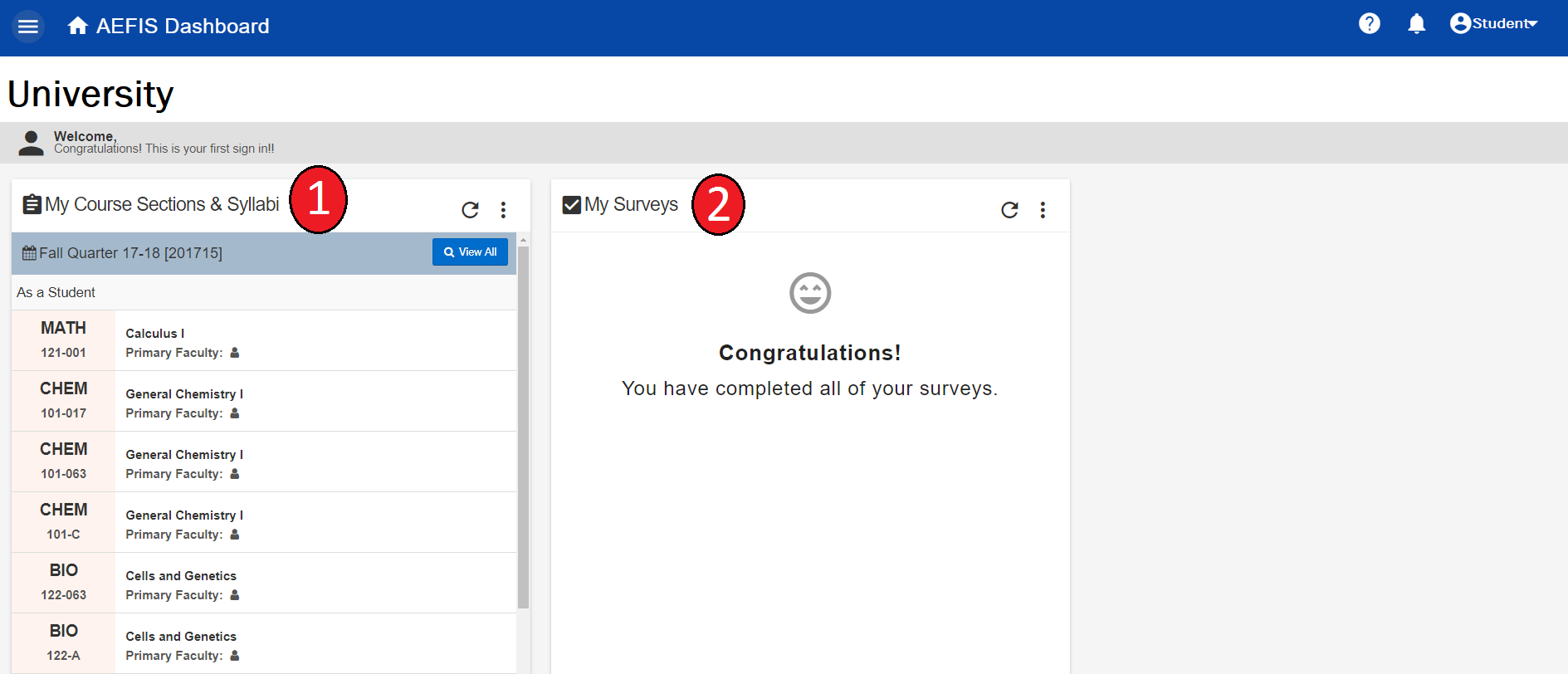
The student dashboard will have a section for monitoring course sections & syllabi as well as a section for taking surveys such as course evaluations.
- My Course Sections & Syllabus – All of the courses the student is taking in the current term/semester will be displayed here.
- My Surveys – The open surveys available for the student will appear here.
We keep the Student Dashboard simple because students have enough to worry about. AEFIS should not be one of those worries. For more help, check out the User Guides section.




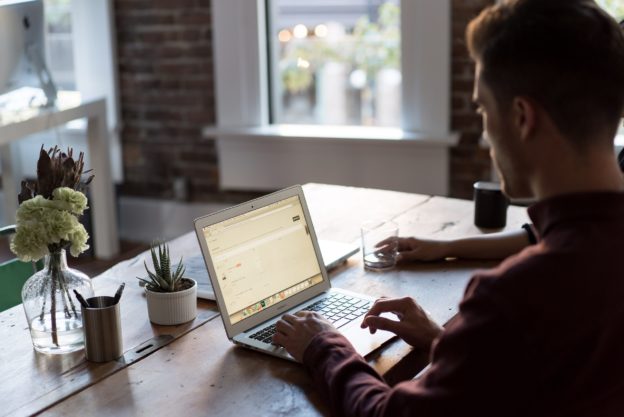



AEFIS Home Navigation (Student) Discussion