How to Re-Open an Assessment Instance
Applicable to: Institutional Admin, College Admin, Department Admin
Quick Video…
Note: This video does not contain audio
Step-by-Step…
Step 1: Log into your AEFIS account
Step 2: Select the three white horizontal lines in the top left hand corner to open the AEFIS Main Menu
Step 3: Navigate to Programs > Assessments
Step 4: Use either the +Add Filter or the search bar to locate the desired assessment
Step 5: Select the Manage button on the right hand side of applicable assessment
Step 6: Select the Actions drop-down arrow on the upper right hand side
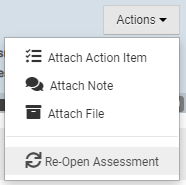
Step 7: Select the Re-Open Assessment button
Step 8: Enter the new assessment end date
Step 9: Select the blue SAVE button
Helpful Tips
If you have any more questions or concerns, don’t hesitate to contact the AEFIS Client Success Team






