How to Attach a Syllabus Template to a Course
Applicable: Institutional Admin, College Admin, and Department Admin
Quick Video…
Note: This video does not contain any audio.
Step-by-Step…
Step 1: Log into your AEFIS account
Step 2: Select the three white horizontal lines in the top left-hand corner to open the AEFIS Main Menu
Step 3: Navigate to Courses>Courses
Step 4: Use either the +Add Filter or the search bar to locate the desired course
Step 5: Select the blue Revise button in the top right-hand corner

Step 6: Select the Settings tab in the panel on the left-hand side
Step 7: Navigate to the Course Syllabi Settings section
Step 8: Select the Syllabus Template drop down
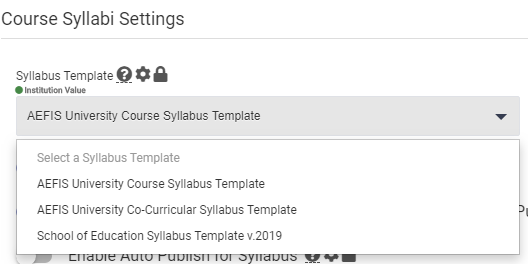
Step 9: Select the desired syllabus template
Note: If you do not see the desired syllabus template, make sure that the syllabus template has been published.
Step 10: Select the blue Save button
Step 11 (Optional): If you are an institutional admin and you wish to edit the following Course Syllabi Settings for the course, toggle the following:
- Enable Public URL for Syllabi
- Allow Instructor to Edit the Syllabus after the Course Section is Published
- Enable Auto Publish for Syllabus
Step 12: Once you have attached the desired syllabus template, select the blue Publish button in the top right-hand corner to republish the course

Helpful Tips
When you revise a course, a new version of that course will be created. This new version will preserve any historical course data over time. Once you have made any edits and/or additions to the course, they will be saved in the new version upon republishing the course.
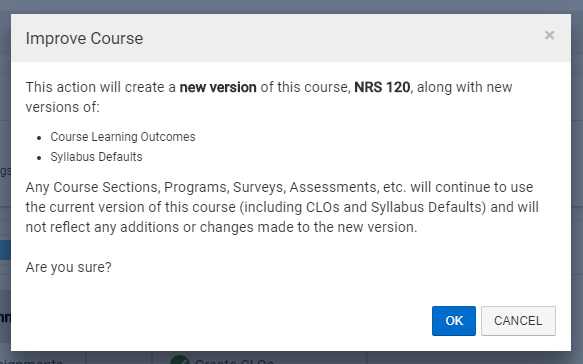
If you have any questions or concerns, do not hesitate to contact the AEFIS Client Success






