Update or Create Program Curriculum Maps using an Excel Template – New!
Updated: September 2021
Description: Programs in AEFIS offer an option to import and edit your curriculum map using an Excel file template. Many programs maintain or maintained their curriculum maps in spreadsheets, and continues to be the best organizational tool for the mapping process. This feature of Program curriculum mapping allows the user to export a custom template based on the Educational Experiences and Outcomes in a Program, and create the mapping relationships directly in the sheet. The user may then import that sheet to the Program and see the changes take effect. This can be done in lieu of using the Mapping by Course or Mapping by Outcome user interface pages.
Applicable to: Institution Admin, College Admin, Department Admin, Program Coordinator
Note: Before taking these steps, please see the Curriculum Mapping: Comprehensive Guide for more information about how to update Program Settings add Student Outcomes/Outcome Sets and Educational Experiences to your Program. These must be complete prior to the curriculum map export/import process takes place.
Step by Step
Step 1: Login to AEFIS
Step 2: Navigate to the Program Design section of the Main Menu and select Programs
Step 3: Use the filters or search bar in the Program Manager screen to identify the Program you would like to update
Step 4: Click Manage next to the Program you would like to update
Step 5: If your Program is in Published status, click the blue Revise Button at the top right of the Program home page, to generate an In Revision version. If the Program is already in In Revision status, or is in Draft status, you may move on to Step 6.
Step 6: Select the mapping view you would like to Export by selecting one of the two options on the left Program menu
- Mapping by Course
- Mapping by Outcome
Step 7: At the top right of the Mapping by Course and Mapping by Outcome pages, you will see a drop down menu titled Mapping Template. 
Click on that drop-down menu, and select “Export Mapping Template”
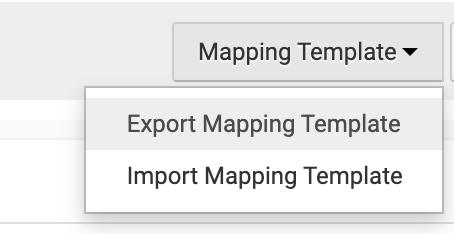
Step 8: When your Mapping Template exports, please open the file and see below for an overview of the layouts you will encounter. Note that you may NOT change anything in Column A or Row 1 in these templates. If you change any of that data, the import of the template will fail.
- Mapping by Course Template
- If your courses do not contain Course Learning Outcomes: This template lists all of the courses added into the Educational Experiences area of your program in Column A, and then the remaining columns represent each Outcome available to map to a Course
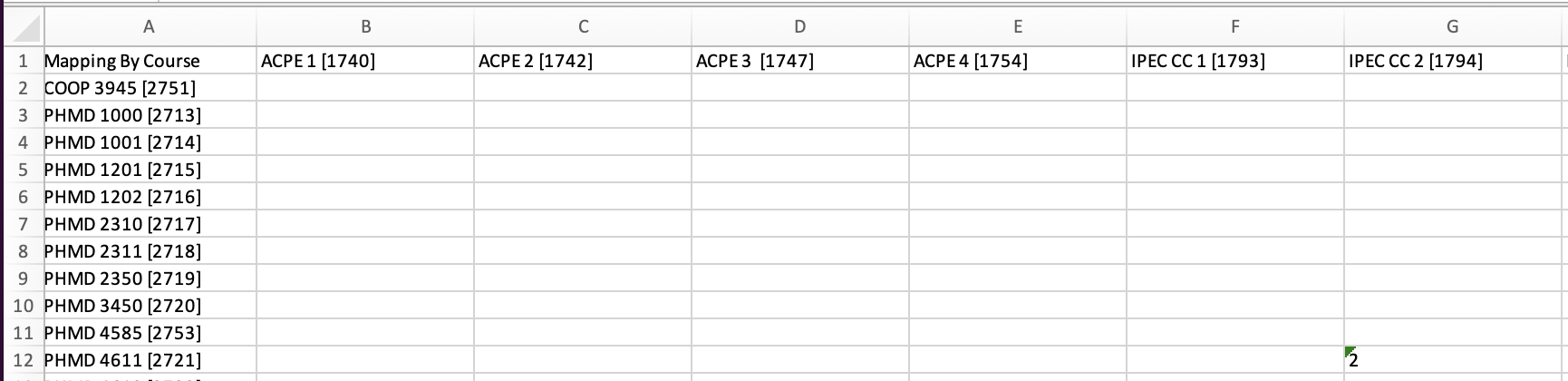
- If your courses do contain Course Learning Outcomes: This template lists all of the courses and their Course Learning Outcomes added into the Educational Experiences area of your program in Column A, and Column B includes the Course Learning Outcome description. All additional outcomes added to the Program available to map to a Course or Course Learning Outcome will display in the additional columns.
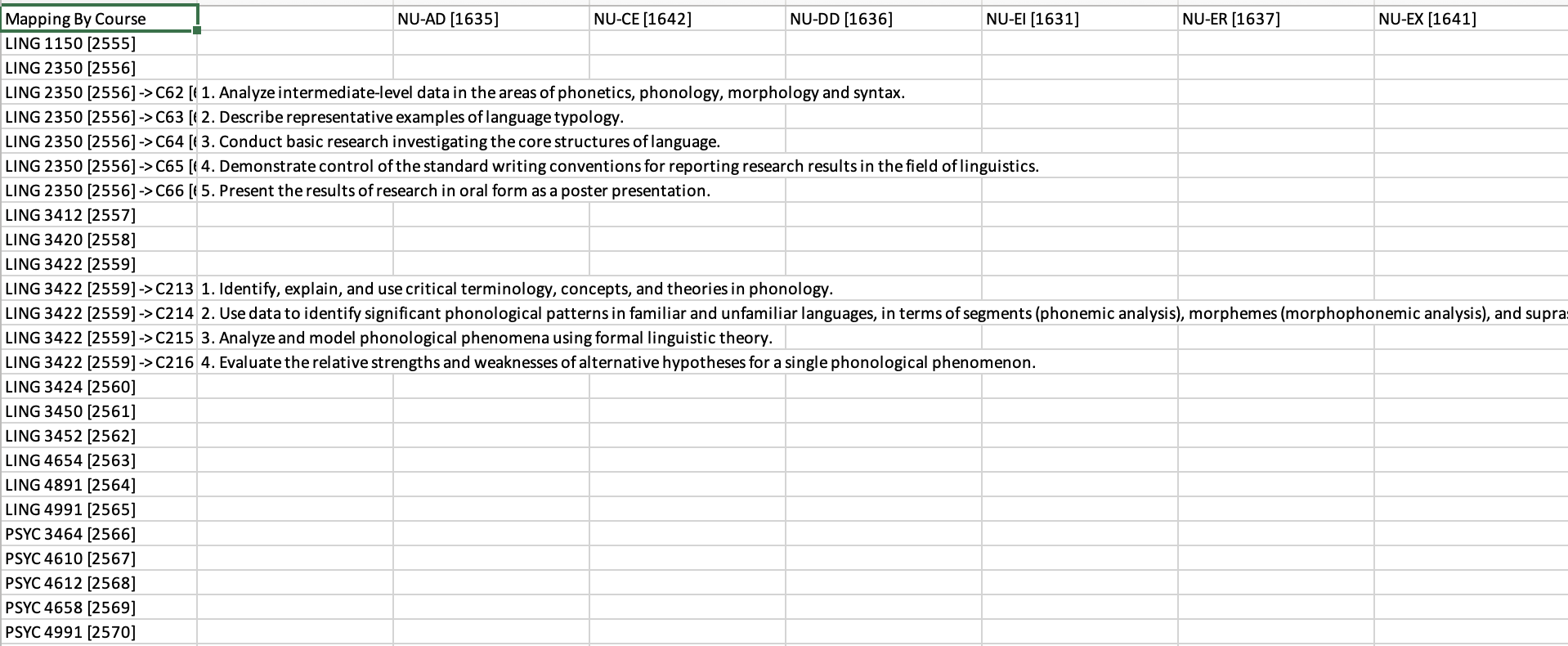
- If your courses do not contain Course Learning Outcomes: This template lists all of the courses added into the Educational Experiences area of your program in Column A, and then the remaining columns represent each Outcome available to map to a Course
- Mapping by Outcome Template
- If your Courses do not contain Course Learning Outcomes, the template will list the outcomes/outcome relationships (ie Program Outcome relationship to Accreditor Outcome) in Column A, and the remaining columns will represent each Course available to map based on the Educational Experiences added to the Program.
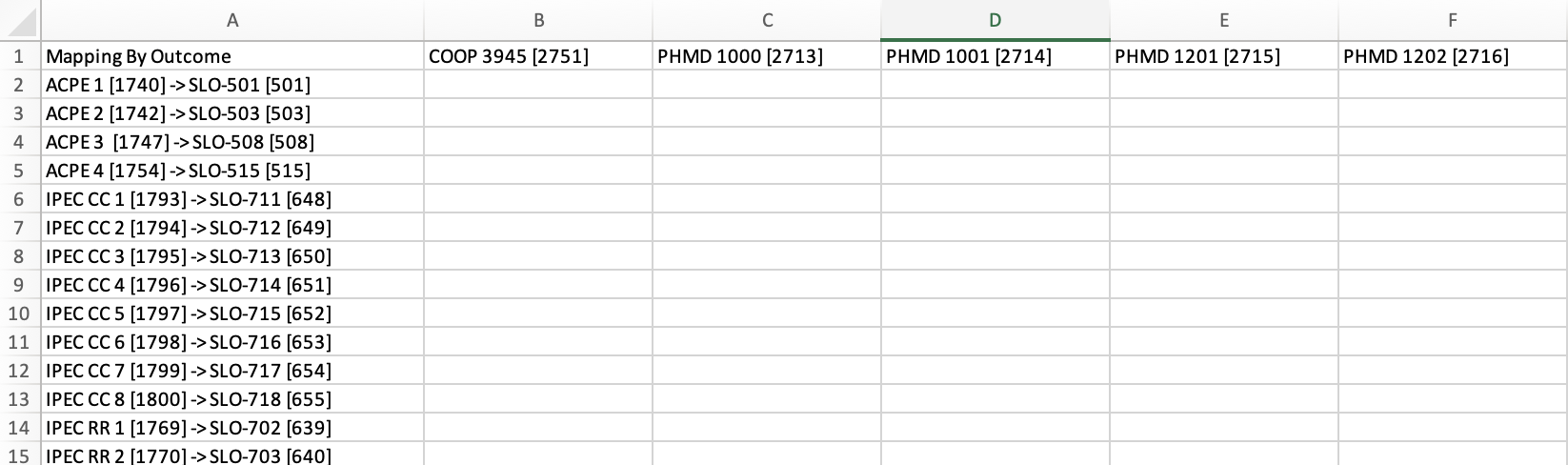
- If your Courses do contain Course Learning Outcomes, the template will list the outcomes/outcome relationships (ie Program Outcome relationship to Accreditor Outcome) in Column A, and the remaining columns will represent each Course (if there are no course learning Outcomes) or will display the Course and Course Learning Outcome together as the column header.
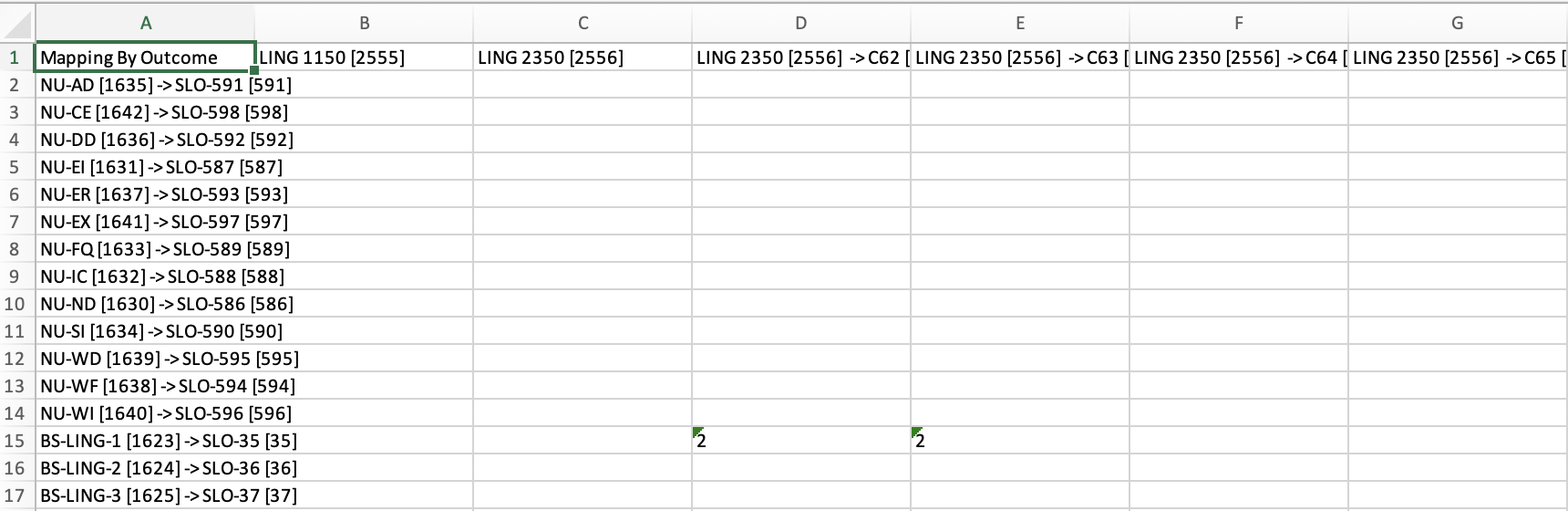
- If your Courses do not contain Course Learning Outcomes, the template will list the outcomes/outcome relationships (ie Program Outcome relationship to Accreditor Outcome) in Column A, and the remaining columns will represent each Course available to map based on the Educational Experiences added to the Program.
Step 9: At the bottom of the exported template, you will see a key that will provide you with guidance as to what to add in to a field to create a relationship between a Course/Course Learning Outcome and Program Outcome in the spreadsheet. The number displayed next to each Developmental Level is what you will enter in the field at the intersection of the Course and Outcome to create the relationship at the correct Developmental level.
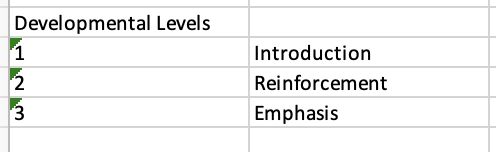
Step 10: Enter the correct number related to the Program Developmental Level at the intersection of the Course and Outcome that you would like to map:

Or, delete the data from fields where you would like to remove the mapping relationship.
Step 11: Once your updates to the curriculum map grid in your spreadsheet are complete, please save your Excel file.
Step 12: When you are ready import, navigate back to the Mapping by Course or Mapping by Outcome page, depending on which view you edited. Make sure you choose the correct page to import your template!
Step 13: Click on the Mapping Template drop-down menu on that Mapping by… page, and select Import Mapping Template
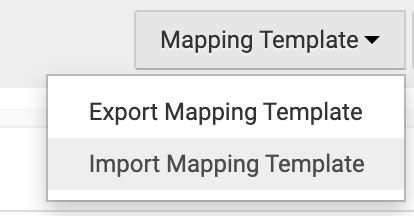
Step 14: When the Import Template pop-up loads, click Select File and Upload, and select the file you just saved.
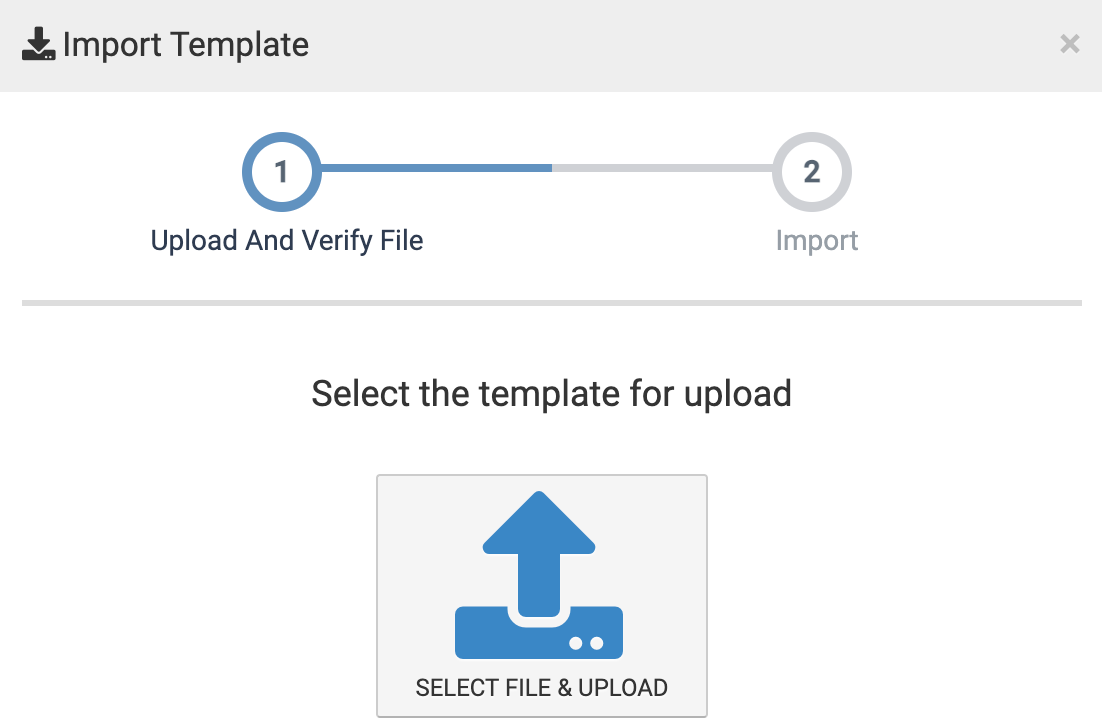
Step 15: The system will validate your template, and let you know whether you are able to continue. If you receive the message below, click Next
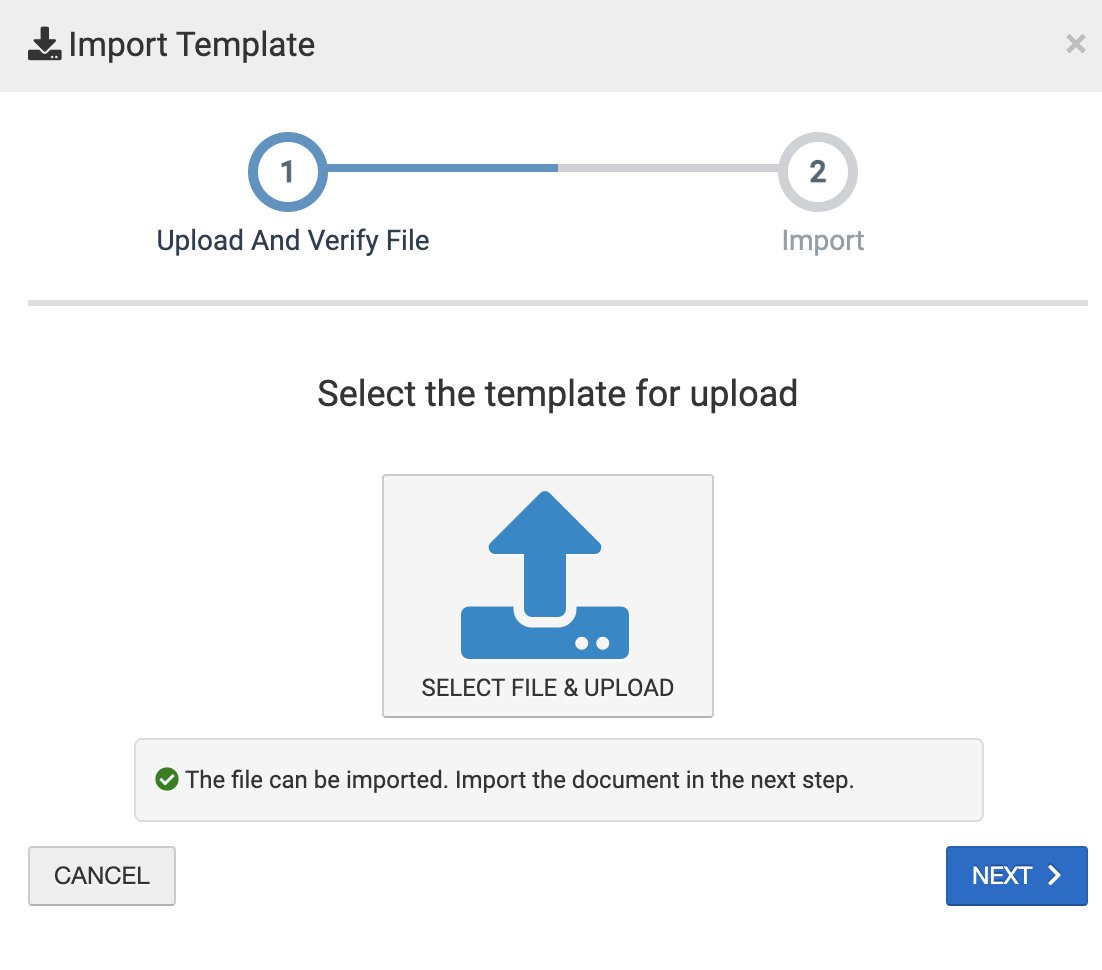
Step 15: On the next screen, click Import Template Data and Confirm to complete the process!
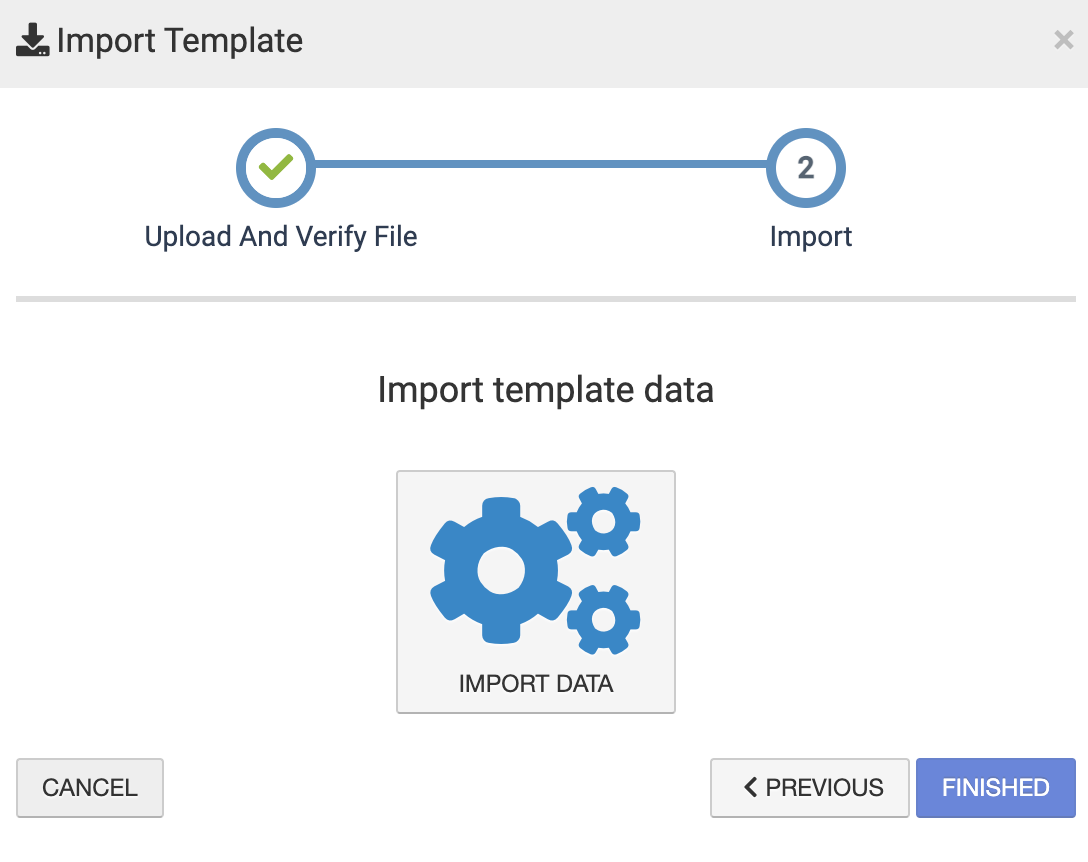
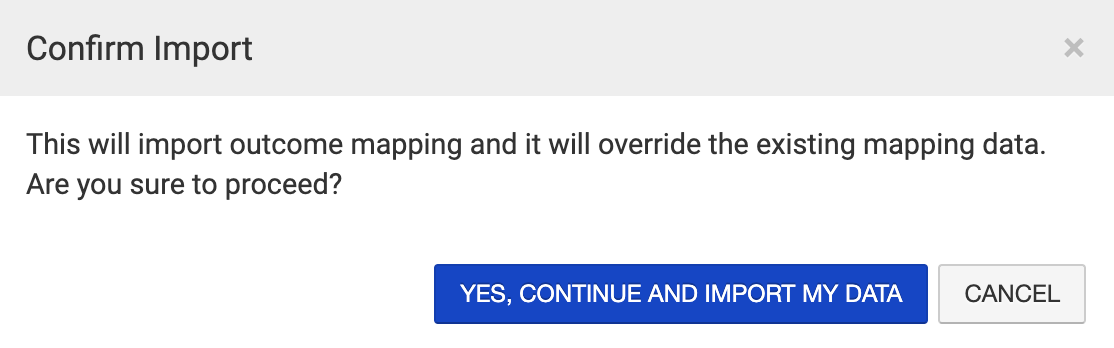
Then the system will confirm that the import is complete, and you may select Finish
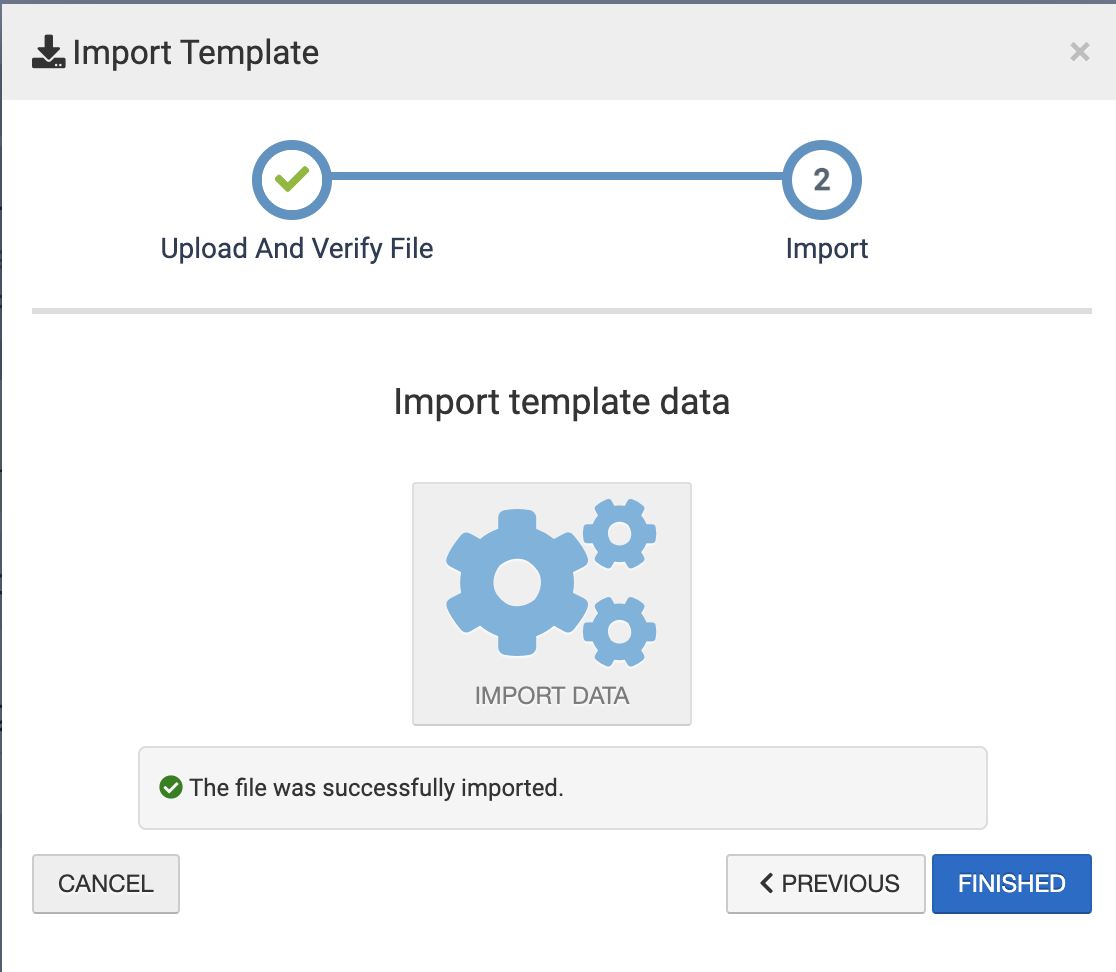
You may now review your mapping changes in the Mapping by Course or Mapping by Outcomes page, and continue working on your Program, or Publish the program if you are ready to assess or update your assessments!



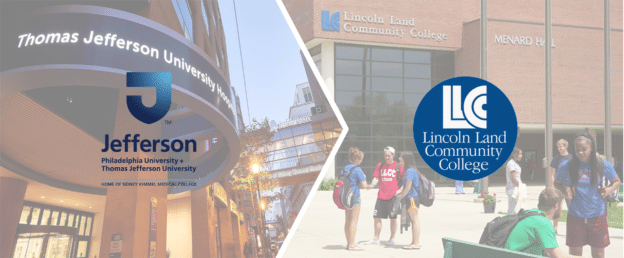




Update or Create Program Curriculum Maps using an Excel Template – New! Discussion