How to Create a Co-Curricular Section
User Roles: Institutional Admin, College Admin, Department Admin, Course Coordinator (if assigned to the Co-Curricular Activity)
Outcome: The user creates a Co-curricular Section, which is equal to the Course Section level in the AEFIS hierarchy. This creates where the term-based section of your activity can be
Description: Because the data files imported into AEFIS only represent curricular course and course section experiences available in your student information system, AEFIS offers the option to create additional custom Co-curricular Activities and Sections, which allows you to assess learners in many different situations and environments. These sections are able to apply any of the AEFIS solutions which apply to Course Sections, such as Curriculum Mapping + Outcomes Alignment or Course Evaluation + Feedback. Before you start this process, make sure you have a published Co-curricular
Step by step…
Step 1: Log into your AEFIS account
Step 2: Select the three white horizontal lines in the top left hand corner to open the AEFIS Main Menu
Step 3: Navigate to Co-Curricular > Co-Curricular Sections
Step 4: Select the blue +ADD CO-CURRICULAR SECTION button in the top right-hand corner
Step 5: A pop-up window will appear and enter the following information:
- Select Co-Curricular Activity – choose which Activity you would like to create a section for
- Enter Section Number – this may be any combination of numbers or letters (you may use words!) to identify the section
- Term – this is the term in which you would like to offer this section
- Course Section Director** – Add the instructor for this section – you may add additional instructors later
**Please note that the Course Section Director user must first have an Instructor role added through the User Manager – click here for the guide.
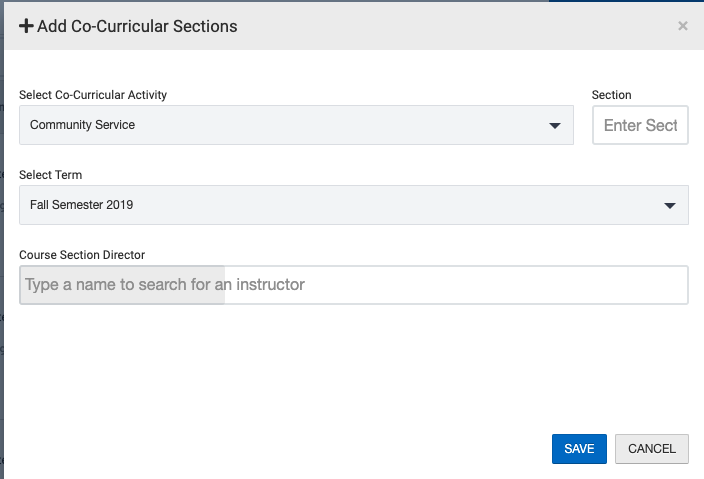
Step 6: Select the blue SAVE button
Step 7: The newly created Co-Curricular Section will populate in Draft status.
- Select the Manage button on the right-hand side
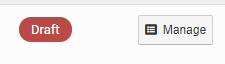
Step 8: You will be redirected to the Home Page of the Co-Curricular Activity:
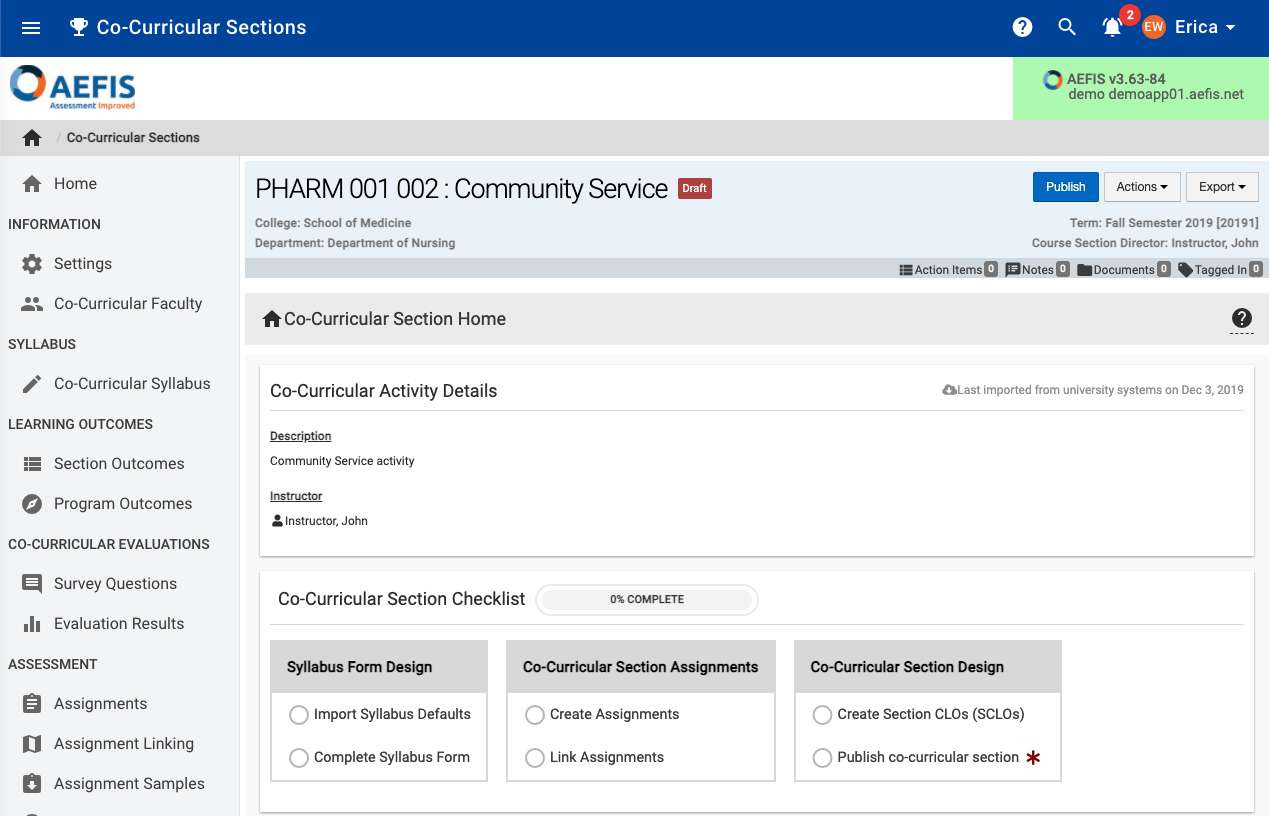
Step 9: Add Co-Curricular Faculty: If you need to add additional faculty to this section, you may do so while the term is still in progress, by choosing this link and clicking the blue +Add Instructors button. Then a pop-up will generate allowing you to search for an instructor and apply the correct role (Course Section Director, Instructor, Teaching Assistant):
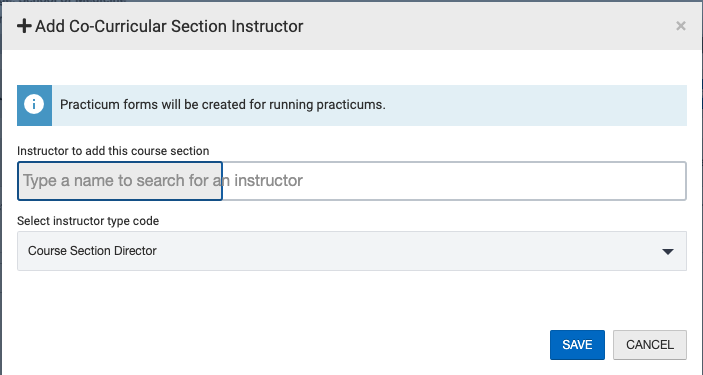
Optional: Add Preceptors: This feature allows you to invite external users to participate as assessors in a Co-curricular section. An example an external user could be an internship supervisor who may assess a student at their placement site, or that would complete practicum forms on a student. If you would like to use the Add Preceptors, please speak to your AEFIS Client Management Team about the set up of this feature.
Step 10: Enroll Students
Navigate to the Enrollment link on the left menu. Click the Import Students drop down menu:
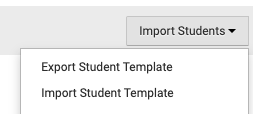
Select Export Student Template. An excel template will download. In the first column of the spreadsheet that is exported, you may add the student email address for each student to enroll per row. 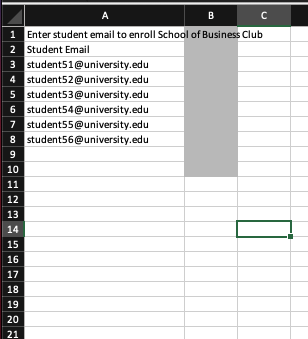
Then save the excel file, return to the Enrollment page, and select Import Student Template from the Import Students drop-down menu.

Follow the wizard to import the students. Once the students are imported, you may repeat this process to remove enrollment or add additional students.
Step 11: (Optional) Co-Curricular Syllabus
- Just like curricular courses, admins are able to assign a specific syllabus template to a co-curricular activity and then the syllabus can be edited at the section level. If a Syllabus Template is applied at the Co-curricular Activity level, an Edit button will appear and the syllabus may be updated.
Step 12: Publish the Co-Curricular Section






