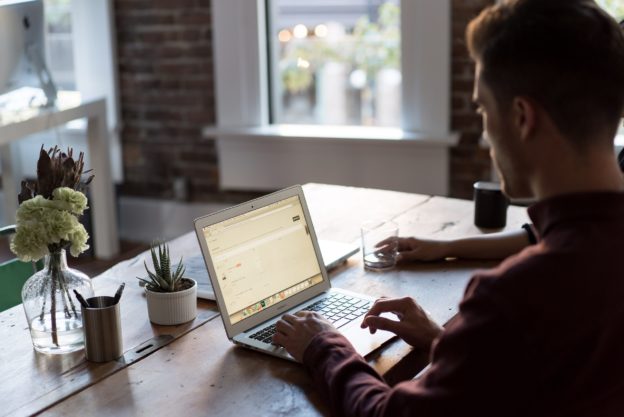Student Course Evaluation Comments Analysis Report – Faculty
User Role: Course Section Director, Instructor, Teaching AssistantOutcome: Faculty members will gain a better understanding of generating and navigating the Student Course Evaluation Comments Analysis Report.
Description: This report gathers all of the student comments in a specific evaluation and displays them relative to each question. The faculty members can choose to view one section at a time, or multiple sections for comparison.
Instructions
- Beginning at the faculty member’s home screen, scroll down the page until the Reports widget is in view.
- Next, locate the “Student Course Evaluation Comments Analysis” report from the list of reports and select the blue pencil icon. This will bring the Report Parameters page up for this report.

3. Once the Report Parameters page is reached, the faculty available filters can be selected. Select from the following filters. Some filters can have one or more selections. **Note** You should select your filter options in the order they are listed below starting with Term which is labeled with “a”.

(a) Term
(b) College
(c) Department
(d )Course
(e) Instructor
(f) Course Section
(g) Survey
4. Once all desired filters are selected, select the blue Run Report Icon at the bottom. Or if a new search is needed to be done, select the Reset Parameters icon, and this will reset the filters.
5. The Student Course Evaluation Comments Analysis report will generate. Check over the report to ensure the desired information is being displayed & the correct filters were chosen. 
6. The report is available for export by selecting the Export icon on the right side of the page.
The report can be exported to a PDF, CSV, Excel document, or it can be printed.