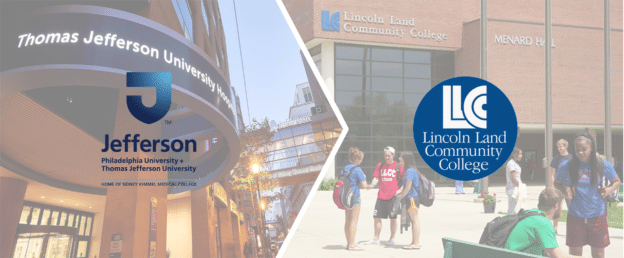Sandbox – How to Add/Edit Program Mapping
*Please note that this instruction guide is for 3.29+ version
Instructions
- Click on the AEFIS menu (three horizontal lines on the left top corner).
- Click Programs under Programs section.

- In order to edit the program, the program needs to be in either Draft or In revision status.
- Click Program Mapping on the left side menu.
- Click Edit.

- Choose the level to which the mapping will take place.

- Select an outcome from the available outcomes section on the left. Drag and drop it to next to the CLO or course name it is going to be mapped to.

- Click Exit on the top right corner to exit the program mapping view.
Quick Facts
- If all performance indicators will be mapped course or CLO, simply drag and drop the main outcome and the system will carry all performance indicators. (Please see above image – C001)
- If only one outcome is going to be mapped, drag and drop that single performance indicator. (Please see above image – C004)
- To delete a specific performance indicator, hover over to the outcome and click X.

- Click on the mapping to adjust the Performance Expectations then click Save & Close.