Revise Course Information to apply to the In-Progress Term and Update Related Programs/Program Assessments
User Roles: Institutional Admin, College Admin, Department Admin, Program Coordinator
Outcome: The user is able to update Course data and have the associated Course Sections in the In-Progress term inherit that data, even if the impacted Course Sections are included in an active Program Assessment. The Course Sections must be unassigned from an Assessment prior to updating the Course in order to complete the process.
Part One: Identify Program curriculum mappings to the Course you would like to update
(If you already know which Programs and Assessments include this Course, you may skip to Part Two)
1: Log into your AEFIS account
2: Open the AEFIS Main Menu by selecting the three white horizontal lines in the top left-hand corner
3: Navigate to Courses>Courses
4: Use either the +Add Filter or the search bar to locate the desired course
5: Select the Manage button
6: Navigate to the left Course menu item titled Associated Programs
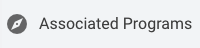
7: This page will display all of the Programs which include this Course in the Curriculum Map, which means that there may be an In-Progress Program Assessment for related Course Sections
Part Two: Identify In-Progress Assessments related to this Course and Course Sections and unassign the related Course Sections
1: Open the AEFIS Main Menu by selecting the three white horizontal lines in the top left-hand corner
2: Select Assessments from the Programs Menu
3: Select +Add a Filter from the top left menu
4: Choose Term from the Filter menu, and select the In-Progress term
5: Use the Search option, or scroll to identify any Assessments for the Programs identified in the Associated Programs screen on the Course you are updating
6: Select Manage next to the Assessment you would like to update
7: Navigate to the Assigned Courses menu on the left side of the Assessment
8: Use the Search in the Assigned Courses page to find the Course you are updating
9: Click the ![]() (Remove) button next to the Course Section(s) associated with the Course you are updating. This will unassign the Course Section from the Assessment. This is not permanent and can be restored.
(Remove) button next to the Course Section(s) associated with the Course you are updating. This will unassign the Course Section from the Assessment. This is not permanent and can be restored.
10: Repeat steps 1-9 for any other Program Assessments identified in the Associated Programs Screen
11: Visit our Updating Course Learning Outcomes for the In-Progress term guide and follow the additional steps to update the Course or Course Learning Outcomes. Once you complete the steps in that guide, please move on to Part Three.
Part Three: Update the Related Programs
1: Open the AEFIS Main Menu by selecting the three white horizontal lines in the top left-hand corner
2: Select Programs from the Programs Menu
3: Use the Search option, or scroll to identify any Programs identified in the Associated Programs screen on the Course you are updating
4: Select Manage next to the Program you would like to update
5: Select the blue Revise button in the top right of the screen. This will create an In-Revision version of the Program that will allow you to update the Course and related mappings.
6: Navigate to the Educational Experiences through the left Program menu once the In-Revision Program loads
7: Locate the Course that was updated on the list of Educational Experiences and click the +Update button to the left of that Course
8: Navigate to Mapping By Course or Mapping by Outcome to update any Curriculum Mapping, if necessary
9: Select the blue Publish button at the top right of the screen, and make sure that the in progress assessment update is toggled on, as seen below: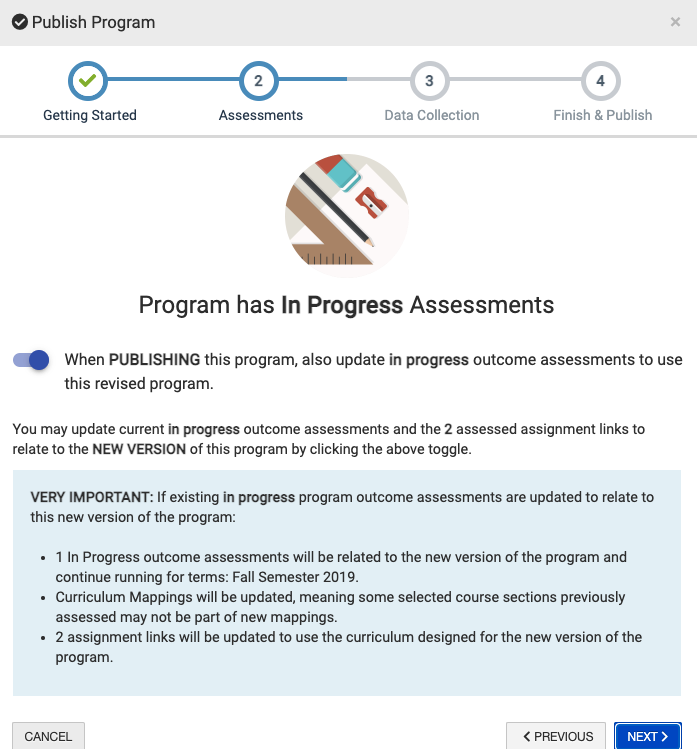
10: Once the Program is published with the Assessments updated, you may proceed to the next set of instructions.
Part Four: Re-Assign the Updated Course Sections to the Assessment
1: Open the AEFIS Main Menu by selecting the three white horizontal lines in the top left-hand corner
2: Select Assessments from the Programs Menu
3: Select +Add a Filter from the top left menu
4: Choose Term from the Filter menu, and select the In-Progress term
5: Use the Search option, or scroll to identify any Assessments for the Programs identified in the Associated Programs screen on the Course you are updating
6: Select Manage next to the Assessment you would like to update
7: Navigate to the Assigned Courses menu on the left side of the Assessment
8: Use the Search in the Assigned Courses page to find the Course you are updating
9: Click the ![]() (+Assign) button next to the Course Section(s) associated with the Course you are updating. This will unassign the Course Section from the Assessment.
(+Assign) button next to the Course Section(s) associated with the Course you are updating. This will unassign the Course Section from the Assessment.
10: Repeat steps 1-9 for any other Program Assessments identified in the Associated Programs Screen






