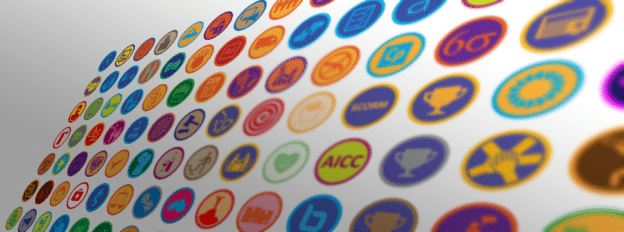Link Assignments to Outcomes in a Course Section or Co-curricular Section (Legacy)
Updated: September 2021
Note: This guide is for our legacy section Assignment Linking page. If you are using the new (September 2021) section assignment linking user interface, please click here for that guide.
User Roles: Institution Admin, College Admin, Department Admin, Course Coordinator (if assigned to the Course/Co-Curricular Activity), Course Section Director, Instructor
Applies to: Course Sections, Co-Curricular Sections
Outcome: The user will be able to create a relationship between AEFIS Assignments and Learning Management System Assignments and Outcomes created in AEFIS
Description: Connecting Assignments allows AEFIS to calculate student achievement of designated outcomes once those assignments are scored either in AEFIS for AEFIS Assignments, or in the Learning Management System. Then the user will be able to run reports on student outcome achievement.
Link AEFIS Outcomes To Assignments
Quick Video (no audio)
Step 1: Log into your AEFIS account
Step 2: Select the three white horizontal lines in the top-left corner to open the AEFIS Main Menu
Step 3: Navigate to Educational Experiences>Courses Sections or Co-Curricular>Co-Curricular Sections
Step 4: Use either the +Add Filter or the search bar to locate the desired course section
Step 5: Select Manage in the corresponding row of the desired course Section
Step 6: Select the Assignment Linking tab also in the panel on the left-hand side
Step 7: Program Learning Outcomes (if any) and Course Learning Outcomes (if any) for that section will populate on the right-hand side, so locate the desired Outcomes, to which you would like to link assignments
**Quick Tip** You may click on the ![]() next to the grouping of outcomes to hide or display the list of outcomes.
next to the grouping of outcomes to hide or display the list of outcomes.
Outcomes Displayed:
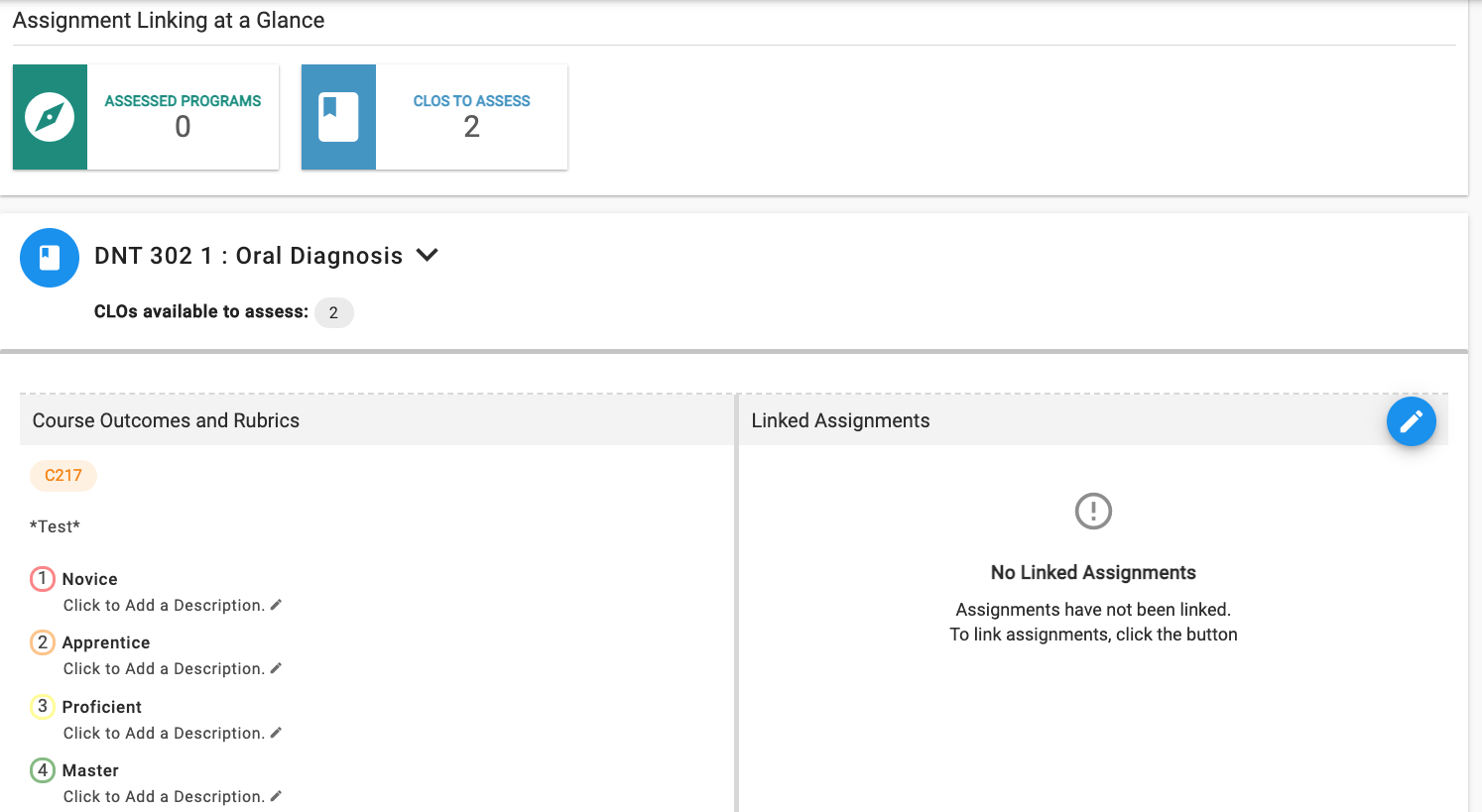
Outcomes Hidden: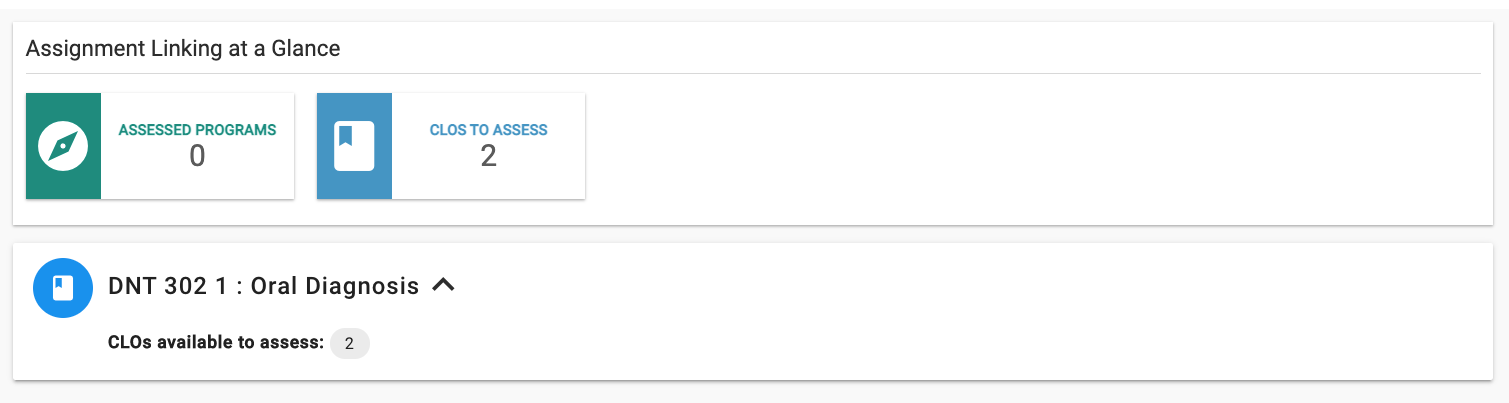
Step 8: Select the blue circle with the white pencil to Edit Assignment Linking
Step 9: A pop-up window will appear and input the required information:
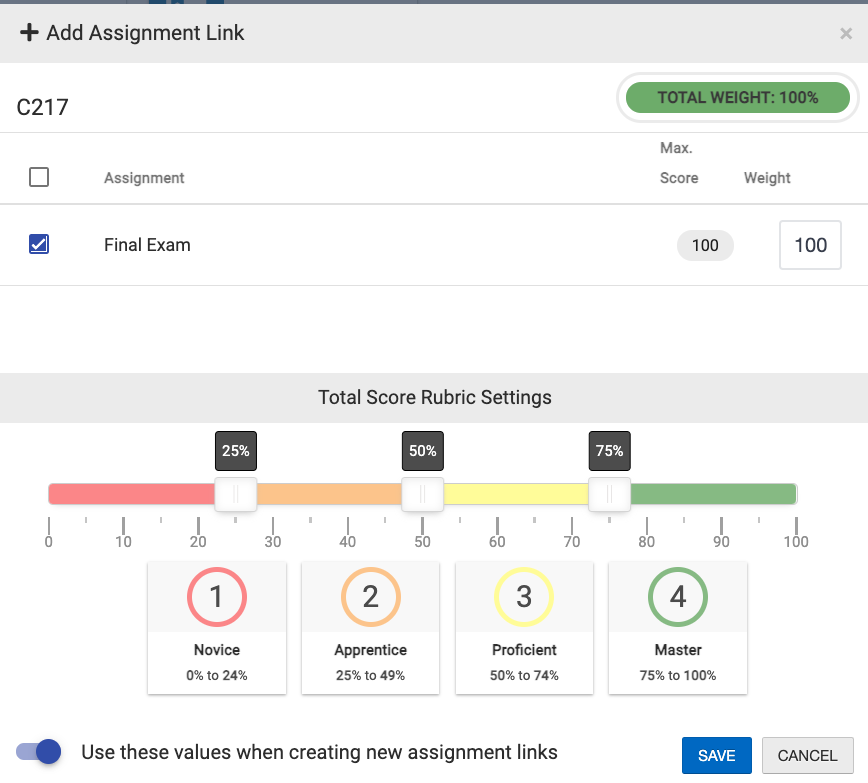
- Select which assignment you would like to link by selecting the corresponding check-boxes
- Optional: Click the blue Link Rubrics* or Link Quiz Questions** if you would like to link more granular data to your outcomes in AEFIS
* Only available in AEFIS Assignments, or Canvas/D2L LMS Assignments
**Only available in AEFIS-Canvas integrated LMS Assignments - Input the desired weight for each selected assignment
- Use the sliders to set desired Rubric thresholds
- These sliders determine where a student’s assignment or rubric criteria score will fall on the Program Outcome Rubric/Proficiency Scale for reporting on student achievement
- Optional: select the check-box next to the corresponding setting, if you would like to Use the Total score rubric value ranges for new linked assignments
Step 11: Once you have made the desired linking and established your desired settings, select the blue Save button
**Once the Assignments are scored, the outcome results will be available on the Assessment Data screen in your Section**