How to Unsubmit Survey Form
Applicable to: Institution Admin and College Admin
Quick Video…
Note: This video does not contain audio
Step-by-Step…
Step 1: Log into your AEFIS account
Step 2: Navigate to Surveys > Surveys
Step 3: Use either the +Add Filter or the search bar to locate the desired course
Step 4: Select the Manage button on the right hand side of applicable survey
Step 5: Navigate to the Survey Participants button in the panel on the left
Step 6: Use either the +Add Filter or the search bar to locate the survey participant, for whom you would like to un-submit a survey form
Step 7: Navigate to the Actions row on the right hand side
Step 8: Select the drop down arrow to the right of the Preview button
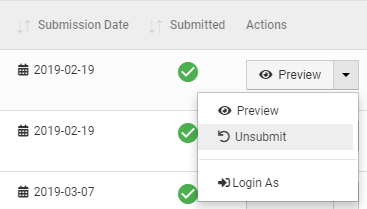
Important Note: If the survey in question has been completed, you must first re-open the survey in order to have the option to un-submit the survey form.
Steps to Re-Open Survey:
Step 1: Navigate to Surveys > Surveys
Step 2: Use either the +Add Filter or the search bar to locate the desired course
Step 3: Select the Manage button on the right hand side of applicable survey
Step 4: Select the blue Re-Open Survey button on the upper right hand side
Helpful Tips
If you have any more questions or concerns, please do not hesitate to contact the AEFIS Client Success Team





