How to Score Assignment Using Rubric Criteria (Faculty View)
Applicable to: Faculty
Quick Video…
Step-by-Step…
Step 1: Log into your AEFIS account
Step 2: Locate the My Course Sections & Syllabi widget on your AEFIS Dashboard and locate your desired course section
Step 3: Select the blue Manage Course Section button to the corresponding course section
Step 4: Select the Assignments tab in the panel on the left-hand side
Step 5: Locate the desired Assignment, hover over the blue icon with the three white vertical dots
Step 6: Select the Go to Gradebook icon 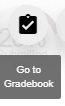
Step 7: Select the blue Open Gradebook in the top right-hand corner
Step 8: Select the first student in the queue
Step 9: Select the blue icon with the white pencil to Open Grade Toolbox
Step 10: Select the desired score/grade for that particular student’s assignment
Step 11 (Optional): Add any additional comments to the student’s assignment grade
Note: The AEFIS Gradebook automatically saves and populates all scores and comments as you grade each student
Step 12: Once you have finished grading, select the blue Exit button in the top right-hand corner
Note: You do not have to grade all assignments in one sitting. The AEFIS Gradebook will pick up exactly where you left off, if you decide to take a break.
Helpful Tips
If you have any more questions or concerns, do not hesitate to contact the AEFIS Client Success Team.






