How to Relate Program Learning Outcomes to other (Institution, Accreditation, Graduate School etc) Outcomes
Applicable to: Institutional Admin, College Admin and Program Coordinators
Quick Video… Start at 1:12
Step-by-Step…
Step 1: Log into your AEFIS account
Step 2: Select the three white horizontal lines in the top left-hand corner to open the AEFIS Main Menu
Step 3: Navigate to Programs>Programs
Step 4: Use either the +Add Filter or the search bar to locate your desired program
Step 5: Select the Manage button in the corresponding row of the desired program
Step 6: Select the Student Outcomes tab in the panel on the left-hand side
Step 7: Select the Outcomes drop-down in the top right hand-corner and select the desired outcome space (Graduate School, Accreditation, Institution, etc) to which you would like to relate your PLOs
Step 8: Select the blue Edit button also in the top right-hand corner
Step 9: To relate an outcome, hover over the corresponding blue icon with the three white vertical dots.
Step 10: Select the Relate Outcomes (paper clip-like) icon
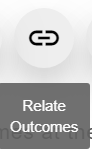
Step 11. Select the blue +ADD RELATION center button or the +ADD button in top right-hand corner
Step 12. A pop-up window will appear, click the drop down to select the desired (Program) outcome space, from which you would like to make relationships. Select the blue NEXT button
Step 13. Select the check boxes to the corresponding outcomes, which you would like to relate. Select the blue NEXT button
Step 14. Select the blue OK, CREATE RELATION center button and the red YES SUBMIT confirmation button.
Helpful Tips
If you have any further questions or concerns, do not hesitate to contact the AEFIS Client Success Team.






