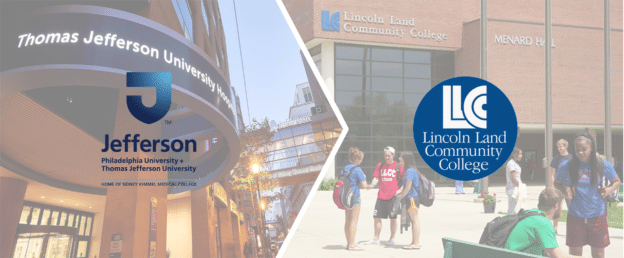How to Manage and Update Intellectual Work (Journals, Books) for the Faculty Portfolio through the Intellectual Work Manager
Updated: May 2021
Applicable to: Institution Admin, College Admin, Department Admin
Applies to: Faculty Portfolio
Outcome: The user will be able to access, audit, and edit Intellectual Works that were entered through the Faculty Portfolio, and create a library of Intellectual Works (Journals, Books) that faculty may select when updating their Intellectual Contributions in their Faculty Portfolio manager.
Description: Faculty are required to either select a pre-populated “Intellectual Work” or add a new “Intellectual Work” when creating an Intellectual Contribution record in their CV in AEFIS for a Journal, Book or Book Chapter. Through the Intellectual Work Manager screen, Admins can edit these entries, eliminate redundancy and centrally manage these works. This guide contains three sections:
Section One: View, Filter and Search Intellectual Works Manager Entries
Section Two: Editing and Deleting Intellectual Works
Section Three: Add a new Intellectual Work
Section One: View, Filter and Search Intellectual Works Manager Entries
Step by Step:
Step 1: Log in to AEFIS
Step 2: Click on the AEFIS hamburger main menu and navigate to the Faculty Portfolio menu section
Step 3: Select Intellectual Work from the menu listing
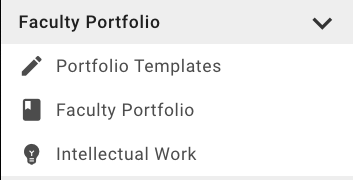
Step 4: The Intellectual Work manager screen will populate and you will have a series of options to search, view and filter the works already populated
a. Filter Intellectual Works – you may select the + Add Filter to choose Type (Journal or Book) or Source (None Selected, ABS, Harzing, ABDC, EconLit, Cabell’s or Other)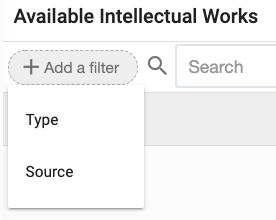
b. Search – you may use the search box to search by keyword or title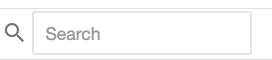
c. Sort – you may sort by any of the following categories by clicking on the name of the category: Type, Title, Quality Level, Impact Factor, International, Updated (date last edited)
Now that you located the Journal or Book you would like to update or edit, you may move on to Section Two: Editing and Deleting Intellectual Works in this guide.
Section Two: Editing and Deleting Intellectual Works through the Manager
Step 1: Once you located the Intellectual Work you would like to edit, locate the edit button next to the work
Step 2: View the two options that display: Edit, Delete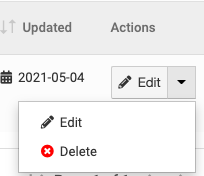
Step 3: To delete, click the Delete option. A pop-up will display confirming that you would like to permanently delete this entry. If you would like to delete, select the blue Delete button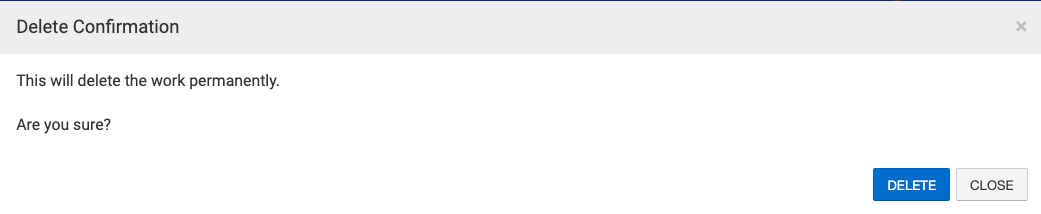
Note: If this Intellectual Work is included in a Faculty Portfolio, you will not be allowed to delete it and the following message will appear: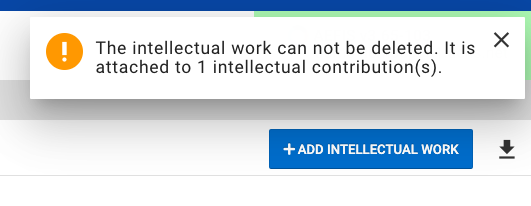
Step 4: To Edit your Intellectual Work, click the Edit button directly, or the down arrow next to Edit to select Edit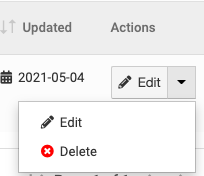
Step 5: The Add Intellectual Work wizard will appear and you will be able to change any of the attributes of that Intellectual Work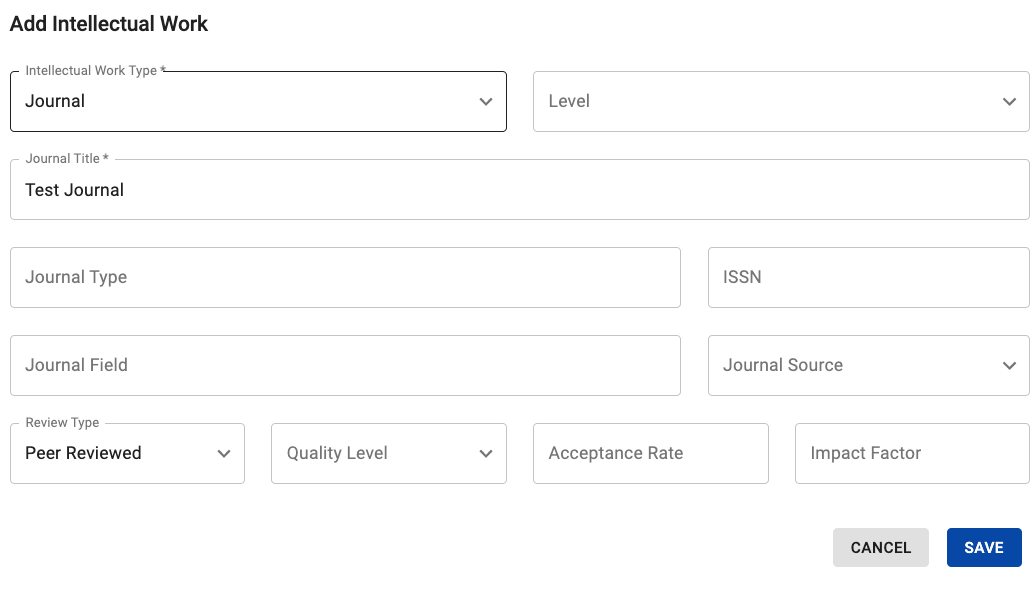
Note: If a Faculty Portfolio is already published and includes this Intellectual Work, the portfolio will only accept these edits once it is Revised.
Step 5: Click the blue Save button
Section Three: Adding a new Intellectual Work through the Manager
Step 1: Click the blue + Add Intellectual Work button at the top right of the screen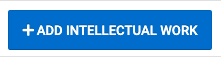
Step 2: A pop-up Intellectual Work wizard screen will appear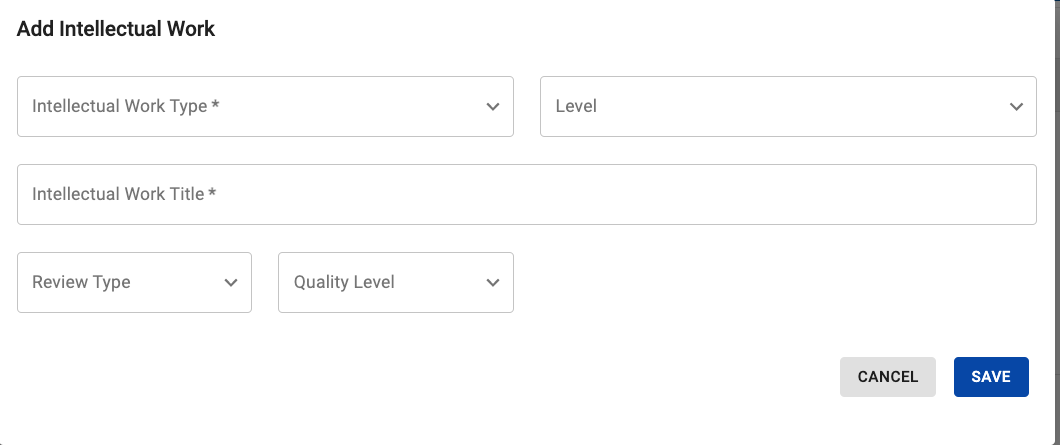
Step 3: Choose the Intellectual Work type – Journal or Book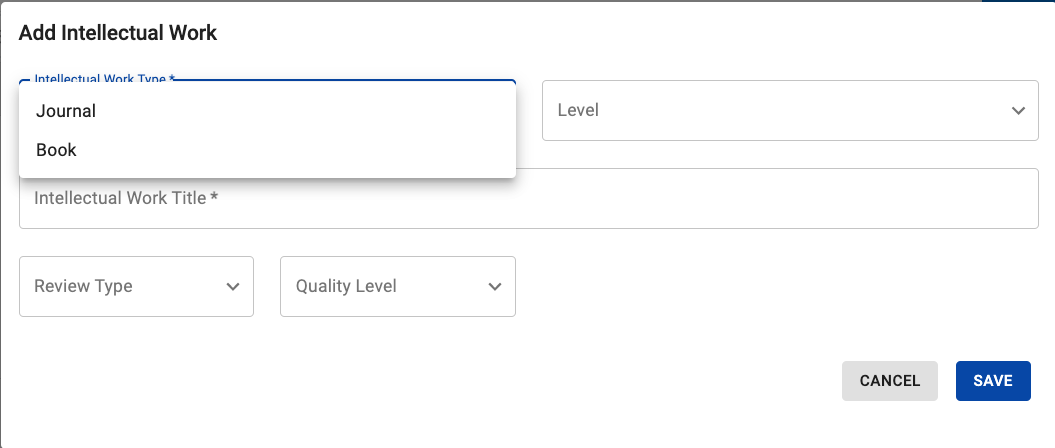
a. If you select Journal, additional fields will appear. Please note that prior to hitting Save you will need to complete any items with a *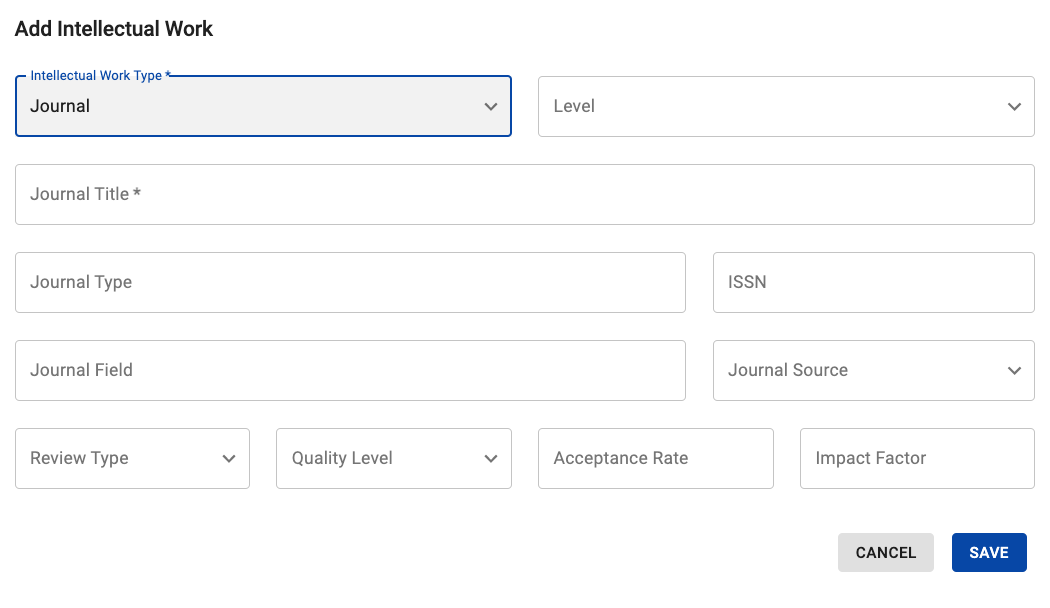
b. If you select Book, a different set of fields will appear. Please note that prior to hitting Save you will need to complete any items with a *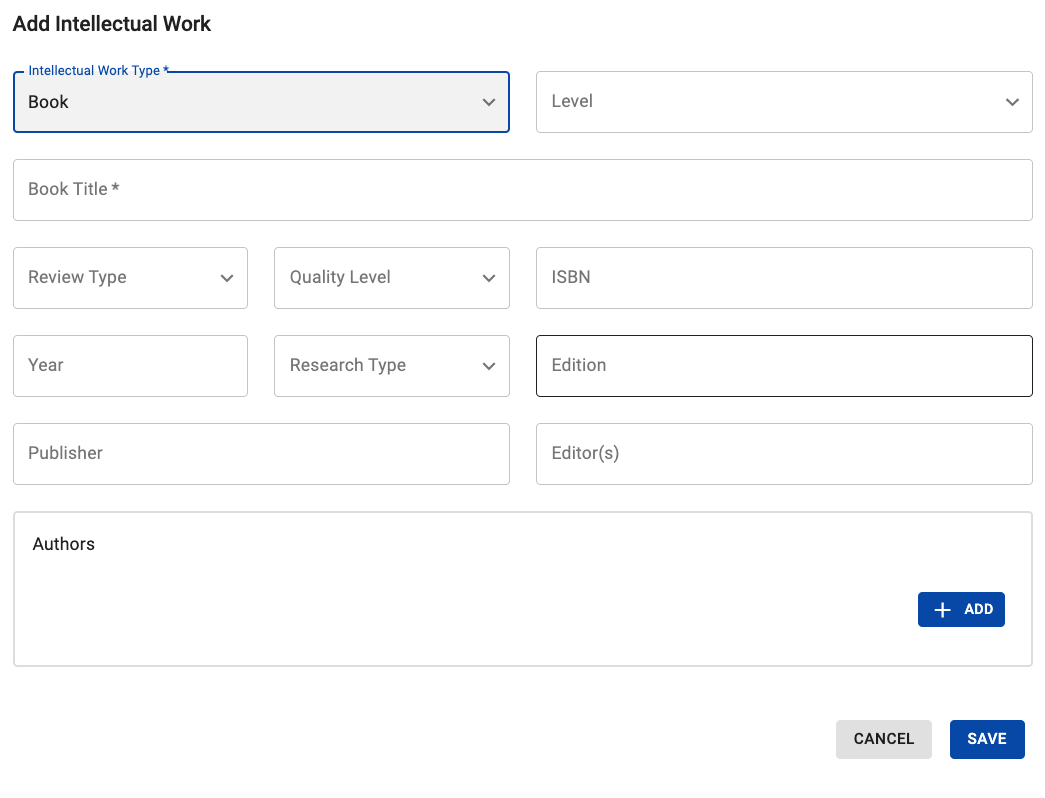
Step 4: Click the blue Save button
Step 5: You will now see the Intellectual Work you created on the manager list:
Don’t see your Intellectual Work displayed in the manager after saving? Try refreshing the page!
If you would like to edit or delete your Intellectual Work, please return to Section Two: Editing and Deleting Intellectual Works.