How to Extend the End Date of an Assessment Instance
Applicable to: Institutional Admin, College Admin, Department Admin
Quick Video…
Note: This video does not contain audio
Step-by-Step…
Step 1: Log into your AEFIS account
Step 2: Select the three white horizontal lines in the top left hand corner to open the AEFIS Main Menu
Step 3: Navigate to Programs > Assessments
Step 4: Use either the +Add Filter or the search bar to locate the desired assessment
Step 5: Select the Manage button on the right hand side of applicable assessment
Step 6: Select the Settings tab in the panel on the left
Step 7: Toggle the Assessment Setting to disable Assessment ends on the first day of the next term
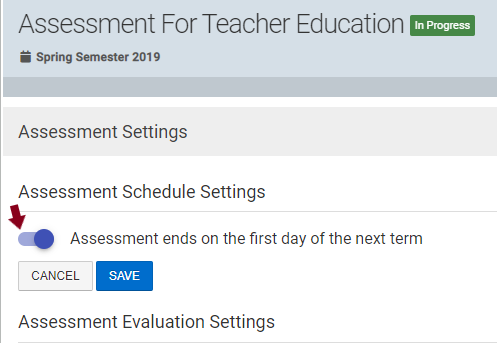
If the Assessment ends on the first day of the next term settingwas not enabled, you will automatically see the following:
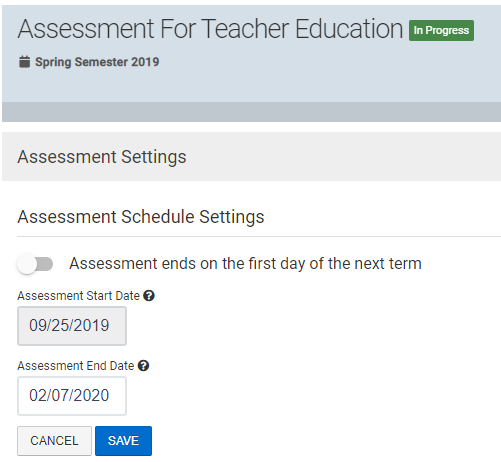
Step 8: Populate the desired Assessment End Date in the appropriate column as seen below
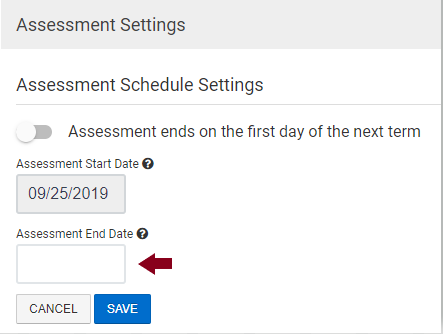
Step 9: Select the blue SAVE button
Please Note: If the assessment in question has already been completed, you will first have to re-open the assessment before extending the end date.
Helpful Tips
If you have any more questions or concerns, please do not hesitate to contact the AEFIS Client Success Team





