How to Create Rubric Criteria for a Course Section Assignment
These guides explore the functionality of creating and saving rubrics that are used to score assignments within AEFIS.
Applicable to: Instructors
Quick Video…
Step-by-Step…
Step 1: Log into your AEFIS account
Step 2: Select the three white horizontal lines in the top left-hand corner to open the AEFIS Main Menu
Step 3: Navigate to Courses>Course Sections
Step 4: Use the +Add Filter or the search bar to locate the desired course section
Step 5: Select Manage in the corresponding row of the desired course section
Step 6: Select the Assignments tab in the panel on the left-hand side
Step 7: Locate the desired assignment, for which you would like to create a rubric
Step 8: In the corresponding row of the desired assignment, hover over the blue icon with the three white vertical dots
Step 9: Select the Assignment Home icon
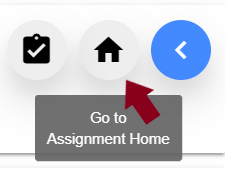
Step 10: Navigate to Information>Grading Criteria
Step 11: Select the blue + ADD RUBRIC CRITERIA button in the right-hand corner
Step 12: Fill out the necessary Rubric Criteria Fields:
- Rubric Criteria Name
- Rubric Criteria Description
- Rubric Name(s)
- Rubric Description(s)
- Rubric Point(s) – distribute how much each rubric is worth, if you chose to create more that one rubric
Step 13: Use either the green + sign to add a rubric or use the red x sign to delete a rubric
Step 14 (Optional): Use the Save to Rubric Library Toggle, if you or others would like to use this rubric criteria for future assignment grading
Step 15: After you have added the desired information to each rubric field and the overall rubric criteria, select the blue Save button
Helpful Tips
If you have any more questions or concerns, please do not hesitate to contact the AEFIS Client Success Team.





