How to Copy Over Assignments and Assignment Linking from another Course Section
Applicable to: Institution Admin, College Admin, Department Admin, Course Coordinator
Quick Video…
Note: This video does not contain audio
Step-by-Step…
Step 1: Log into your AEFIS account
Step 2: Select the three white horizontal lines in the top left-hand corner to open the AEFIS Main Menu
Step 3: Navigate to Educational Experiences > Course Sections
Step 4: Use either the +Add Filter or the search bar to locate the desired course
Step 5: Select the Manage button on the right-hand side
Step 6: Refer to the Actions drop-down menu on the right-hand side and select Copy From
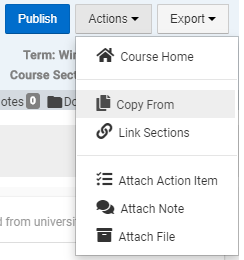
Step 7: Select the course to copy from
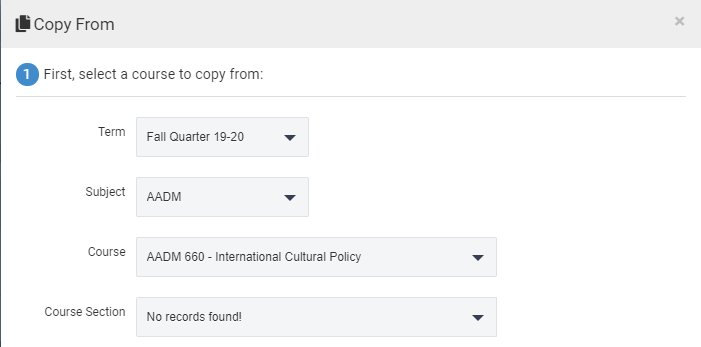
Please Note: You can only copy over assignments and assignment linking from other course sections of the same course.
Step 8: Select the attributes you would like to copy to current course section
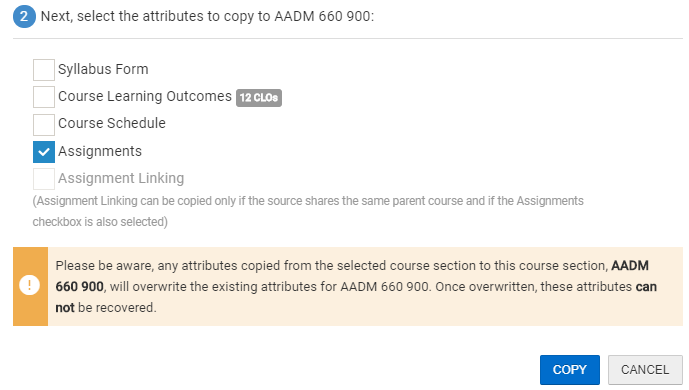
Step 9: Select the blue COPY button on the bottom right
Helpful Tips
You are only able to use the ‘Copy From’ option for course sections within terms that are currently in progress. Please be aware, any attributes copied from the selected course section will overwrite the existing attributes of the desired course section. Once overwritten, these attributes can not be recovered.





