How to Add Preceptor as Student Assessor in a Course Section or Co-Curricular Section
Updated: September 2021
Description: Admin and Instructor roles can delegate assessment scoring by assigning Preceptors as student assessors through the course/co-curricular section enrollment page. In order to create the assessor relationship, an AEFIS Assignment or AEFIS Managed LMS Assignment must be created with the Multiple Assessors option enabled. If no assignment is present with the multiple assessor setting enabled, the assessor relationship column on the enrollment page described below will not appear.
Applicable to: Institution Admin, College Admin, Department Admin, Course Director, and Course Coordinator
Quick Video…
For best video quality, select settings gear icon in the bottom of the video, select Quality > 1080p HD
Note: This video does not contain audio
Step-by-Step…
Step 1: Log into your AEFIS account
Step 2: Select the three white horizontal lines in the top left hand corner to open the AEFIS Main Menu
Step 3: Navigate to Courses > Course Sections
Step 4: Use either the +Add Filter or the search bar to locate the desired Course Section
Step 5: Select the Manage button on the right hand side of applicable Course Section
Step 6: Select the Course Section Instructors tab in the panel on the left-hand side
- This step is to verify that Preceptor(s) have been added to the Course Section in question
- For more information on how to add a Preceptor to a Course Section, please see the following AEFIS Academy Guide.
Step 7: Select the Enrollment tab in the panel on the left-hand side
Step 8: Select the Student Assessor drop-down menu to assign the desired assessor(s) to each Student
- After selecting the applicable assessor(s), click anywhere outside of the drop-down menu to continue assigning Student Assessors
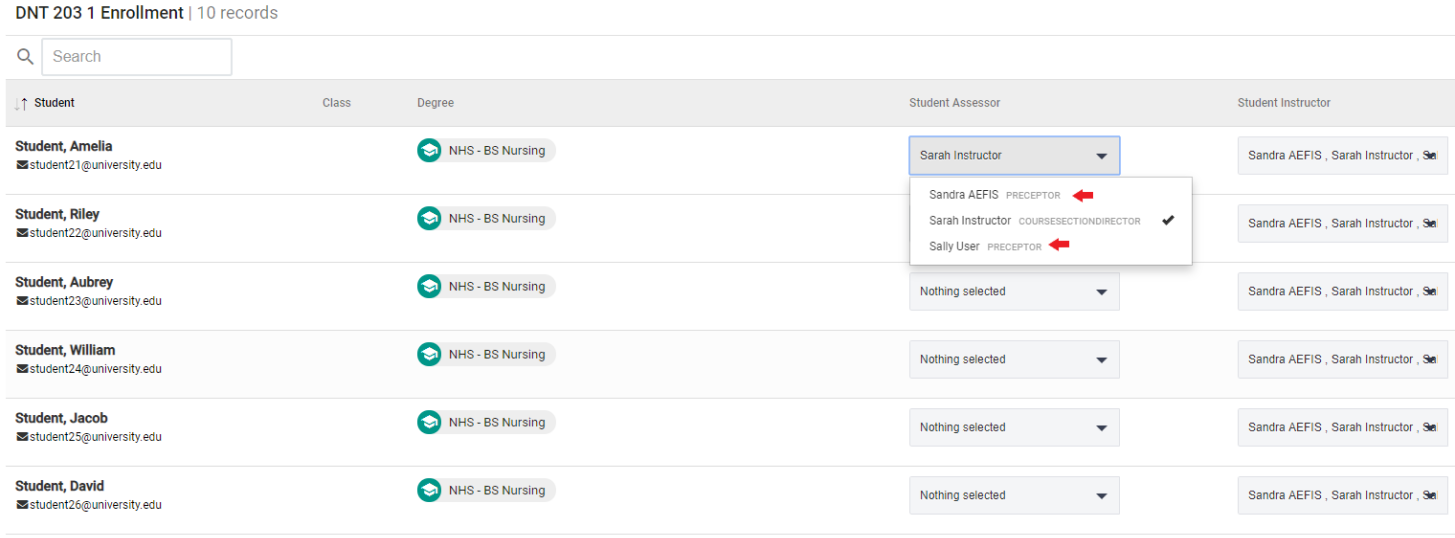
After assigning the following Student Assessors, this information will automatically save in the system.
Once assignment(s) for the following Course Section are in progress and ready to grade, the Student Assessor will log into their AEFIS account and grade the students, to whom they were assigned. For more information on how Preceptors/Student Assessors grade assignments in AEFIS, please see the following AEFIS Academy Guide.
Helpful Tips:
If you have any more questions or concerns, please do not hesitate to contact the AEFIS Client Success Team







How to Add Preceptor as Student Assessor in a Course Section or Co-Curricular Section Discussion