How does Instructor Self-Assess Course(s) When Assigned to Instructor Course Evaluation
This guide was created to provide Instructors with the steps to complete their Instructor Course Evaluations. This includes instructions on where to locate their pending Evaluations, how to navigate to their Evaluation Forms and understanding the timeline for completing their Instructor Course Evaluations.
Created with v3.53
Applicable to: Instructors
Quick Video…
For best video quality, select settings gear icon in the bottom of the video, select Quality > 1080p HD.
Note: This video does not contain audio
Step-by-Step…
Step 1: Log into your AEFIS account
Step 2: Refer to your Action Items on the right to see the Surveys Available to Take
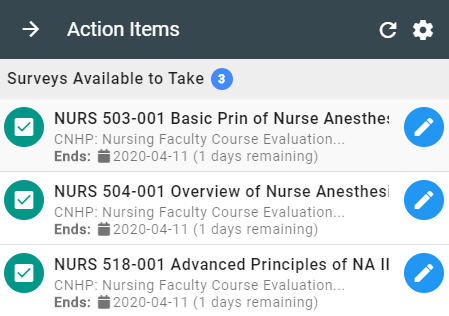
Step 3: Select the blue pencil icon to the right of the desired Instructor Course Evaluation to Take Survey
Step 4: You will be re-directed to the Instructor Course Evaluation form.
- In the top left corner, you will see the Course Evaluation name, User name, and Course Section.
- In the center of the form, you will see the number of Sections and Questions in the evaluation.
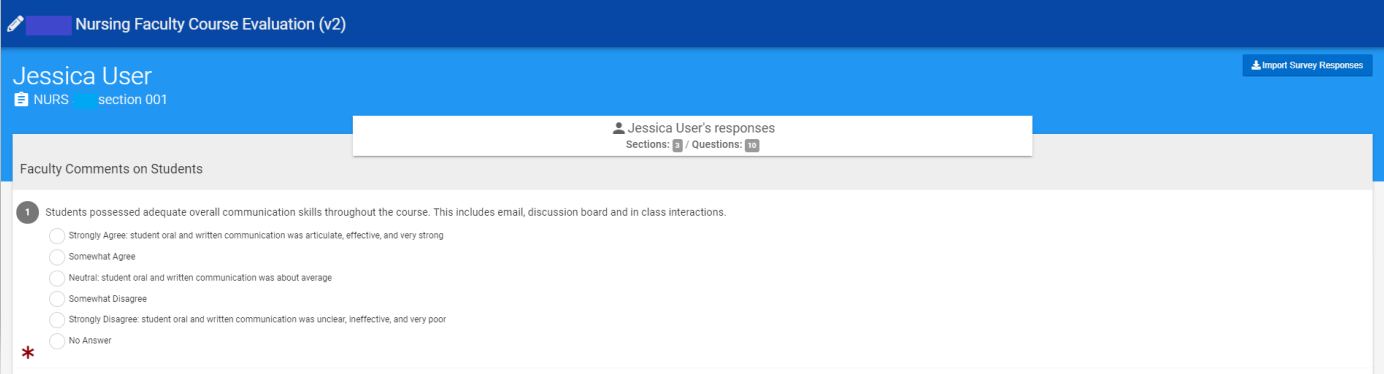
Step 5: Begin to self-assess your course section by responding to the questions listed
- Questions marked with a
 require an answer; while, all other questions are optional. However, we encourage you to answer every question to best reflect on their performance during that term.
require an answer; while, all other questions are optional. However, we encourage you to answer every question to best reflect on their performance during that term. - If you would like to continue your form at a later date while the form is still in progress, please refer to the CONTINUE LATER button.
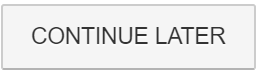
- A pop-up window will appear asking if you would like to CANCEL and continue with the evaluation, or SAVE AND CLOSE to save your responses and finish at a later time.
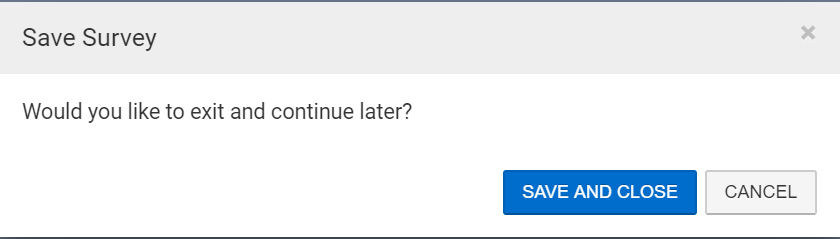
- Another pop-up window will display, informing you that your evaluation responses were saved. The pop-window will also provide a reminder of the Course Evaluation deadline.
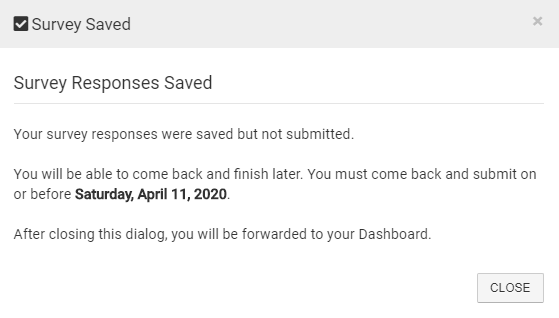
Step 6: Review all answers to ensure they are filled out completely and select the blue I’M FINISHED, SUBMIT button.
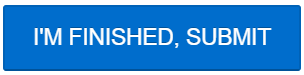
After completion of your Course Evaluation, the evaluation form will no longer list in your Action Items.
Helpful Tips
If you have any more questions or concerns, please do not hesitate to contact the AEFIS Client Success Team






