How do Students Access Assignment Scores
Updated: May 2021
This guide provides students step-by-step instructions on how to access their assignment scores.
Applicable to: Institutional Admin, Students
Quick Video…
Note: This video does not contain audio
Step-by-Step…
Step 1: Log into your AEFIS account
Step 2: Refer to your Action Items to view any pending Assignments to Submit
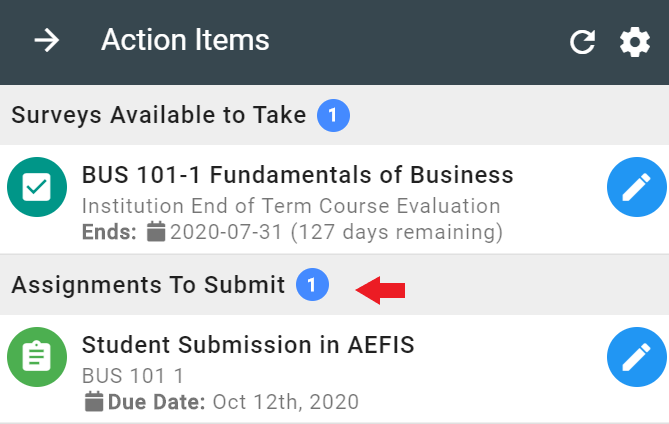
Step 3: Navigate to the My Assignments widget within the AEFIS Dashboard
Step 4: Select the three vertical dots in the top right corner
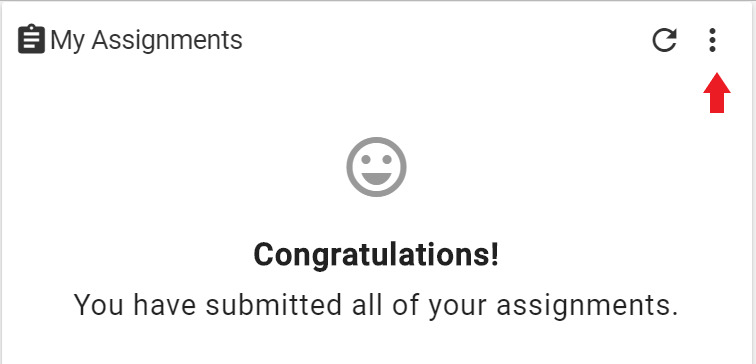
Step 5: Select the Completed Assignments button
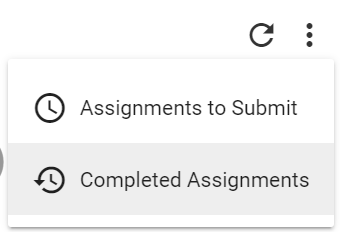
Step 6: Scroll through the My Assignments widget to locate scored assignments
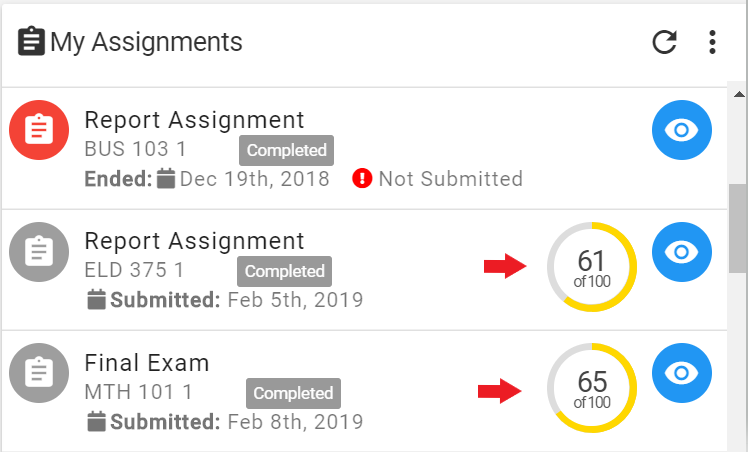
Step 7: Select the “eye-con” next to applicable scored assignment to view the form
Step 8: You will be re-directed to the scored assignment to view details
a. Example of the Student View without Assignment Rubrics visible:
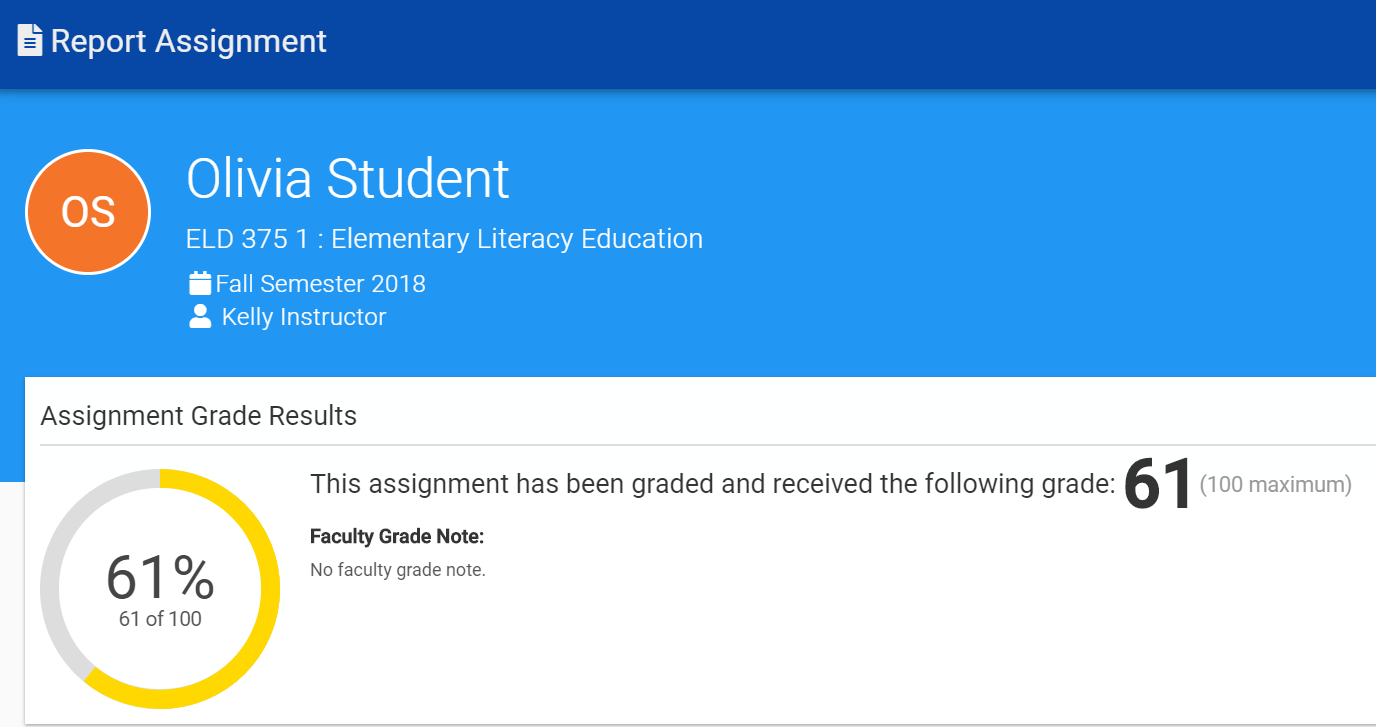
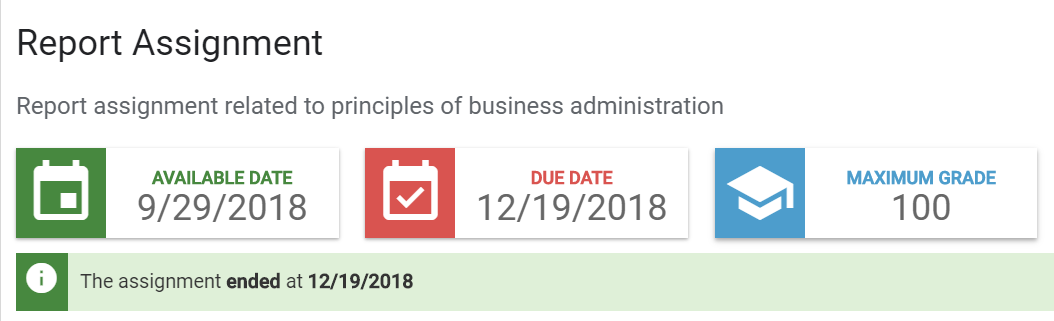
b. Example of the Student View with Assignment Rubric Criteria and Criteria points displayed: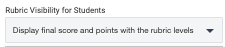
The rubric criteria level details are displayed below the score information.
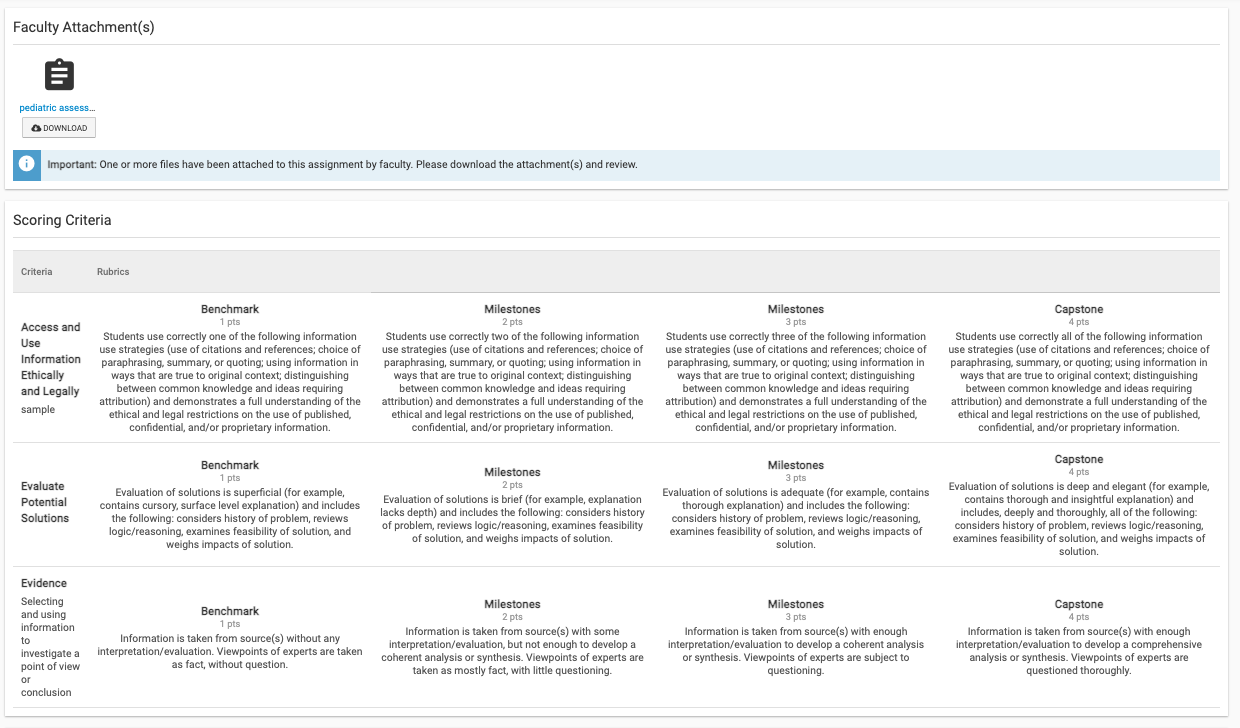
c. Example of the Student View with Assignment Rubric Criteria and No Criteria level points displayed: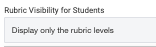
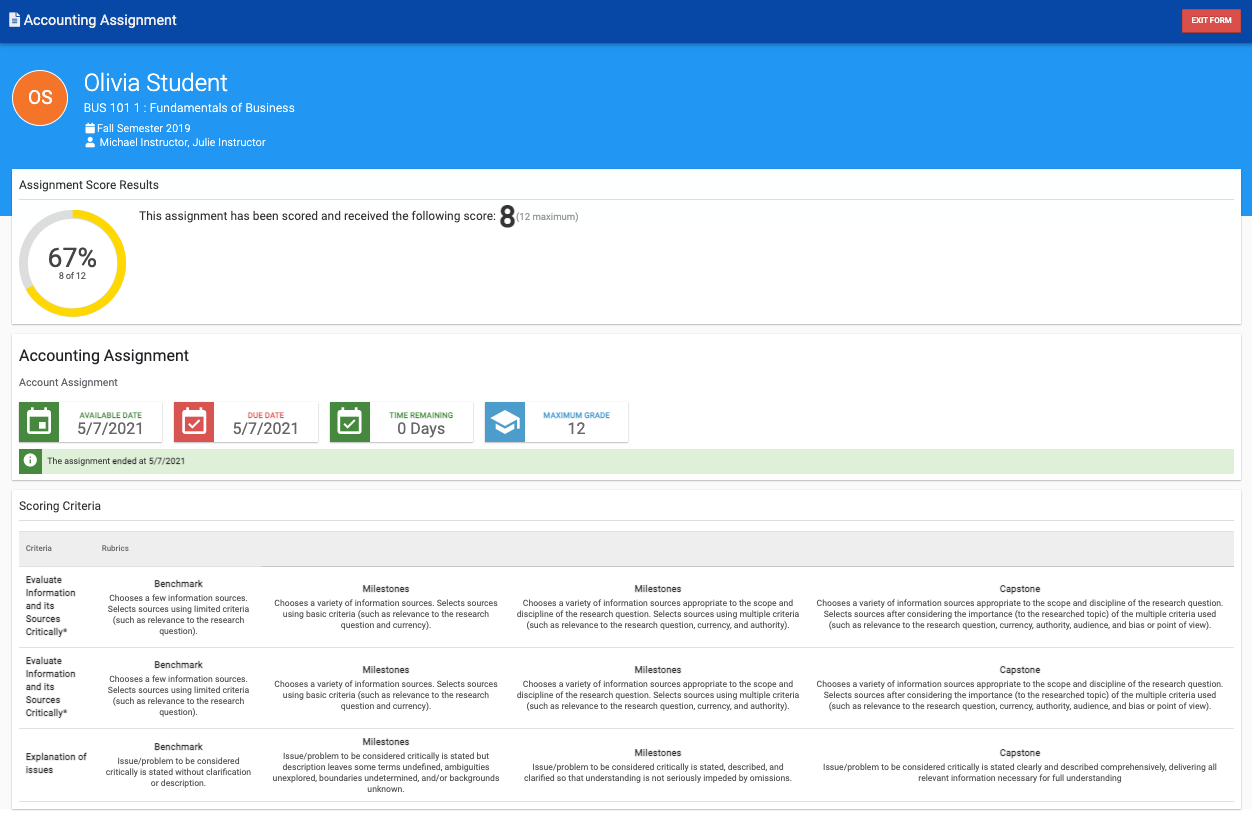
Step 9: In this assignment view, the following information will be listed:
- Course Section name
- Term type
- Instructor name
- Assignment score(displaying the maximum score possible)
- Faculty Score Note if applicable
- Available Date/Due Date
- Rubric Criteria and Points if available
- Assignment attachments
Step 10: When completed reviewing assignment score, select the red EXIT FORM button in the top right hand corner.





