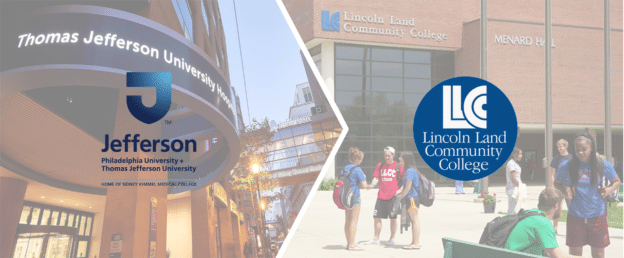Enable Random Sampling of Student Artifacts in your Program and Curriculum Map
Updated: May 2021
User Roles: Institution Admin, College Admin, Department Admin, Program Coordinator
Applies to: Programs
Outcome: The user will enable random student artifact sampling at the Program level and learn how to manage sampling percentages and minimums for each course and its related outcome mapping.
Description: If a Program plans to randomly sample student work in AEFIS Assignments or AEFIS Managed LMS Assignments for assessment purposes, this setting must be turned on in the Program that will be assessed. This is commonly used in General Education or Core assessment processes.
Section 1: Enabling Program Random Sampling Settings
**Note: Your program must be in Draft or In Revision Status to complete these steps. If your Program is published, please Revise the Program
Step 1: Login to AEFIS
Step 2: Navigate to the Program Design section of the AEFIS Main Menu and select Programs
Step 3: Locate the Program you would like to update, and click Manage (if your Program is published, you will want to click the blue Revise button in the top right of the Program home screen to move on to the next step)
Step 4: Select the Settings option on the left Program Menu
Step 5: Scroll to the bottom of the Settings page and locate the Assessment Random Sampling Settings section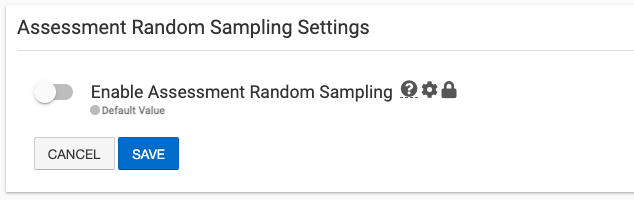
Step 6: Toggle Enable Assessment Random Sampling on, and additional options will display in that section
Step 7: Select the options that apply to your Program regarding artifact sampling
a. Anonymize the names of students when displayed to the assessor
This setting will anonymize the names of the students displayed in the AEFIS scorebook. It can not remove any identifying information from the artifact itself. The students will display as Student 1, Student 2, etc.
b. Percentage of students to assess
This will set the default number of students to assess in each individual Course Section related to that Course/Outcome relationship. If this varies by Course/Outcome, please see section 2 of this guide for more information.
c. Minimum number of students to assess
This will set the default number of students to assess in each individual Course Section related to that Course/Outcome relationship. If this varies by Course/Outcome, please see section 2 of this guide for more information.
d. Enable multiple assessors for each student
If juried assessment will occur in all cases when this Program is assessed, you may turn this setting on. If juried assessment only occurs in some cases in which this Program is assessed, you may leave this setting off and turn on the multiple assessor option at the Course Section or Course Assignment level.
Step 8: Once you make your selections, click the blue Save button
Step 9: (optional) If you do not need to make any additional changes, or do not need to adjust the Percentage or Minimum number of students to sample at the Course/Outcome mapping level, you may then publish your program by selecting the blue Publish button at the top right of the Program screen
Section 2: Adjust Random Sampling Percentages and Minimums at the Course/Outcome Mapping Level
Step 1: Once your Assessment Random Sampling Settings are updated and saved in the Program Settings, select the Mapping by Course link on the left menu
Step 2: Click the blue Edit button at the top right
Step 3: Locate the Outcome/Course relationship you would like to update and hover over on the Outcome bubble seen below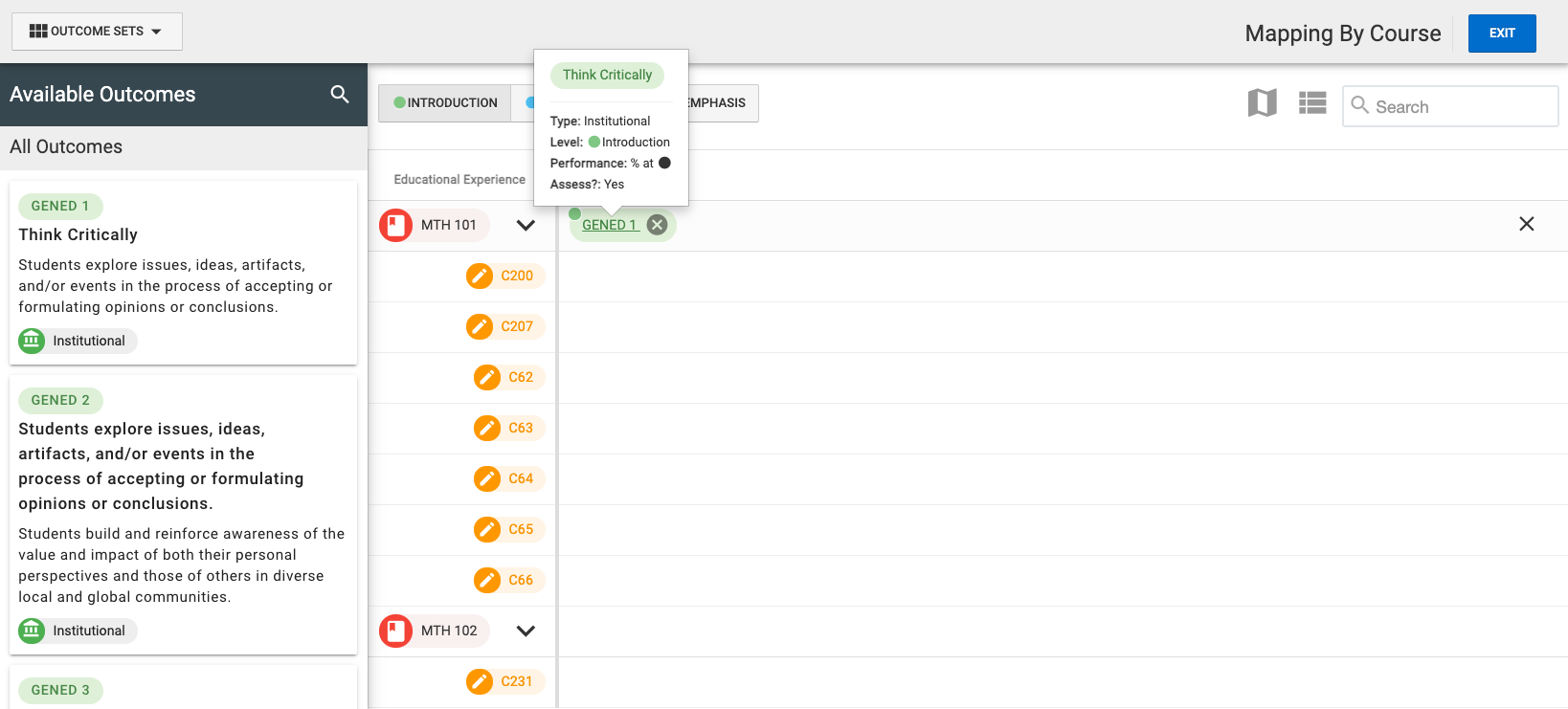
Step 4: The Outcome you hover over will become underlined and you will be able to click on it like it is a link
Step 5: A Mapping settings menu will open to the right of the screen – once it loads scroll to the bottom of the right settings menu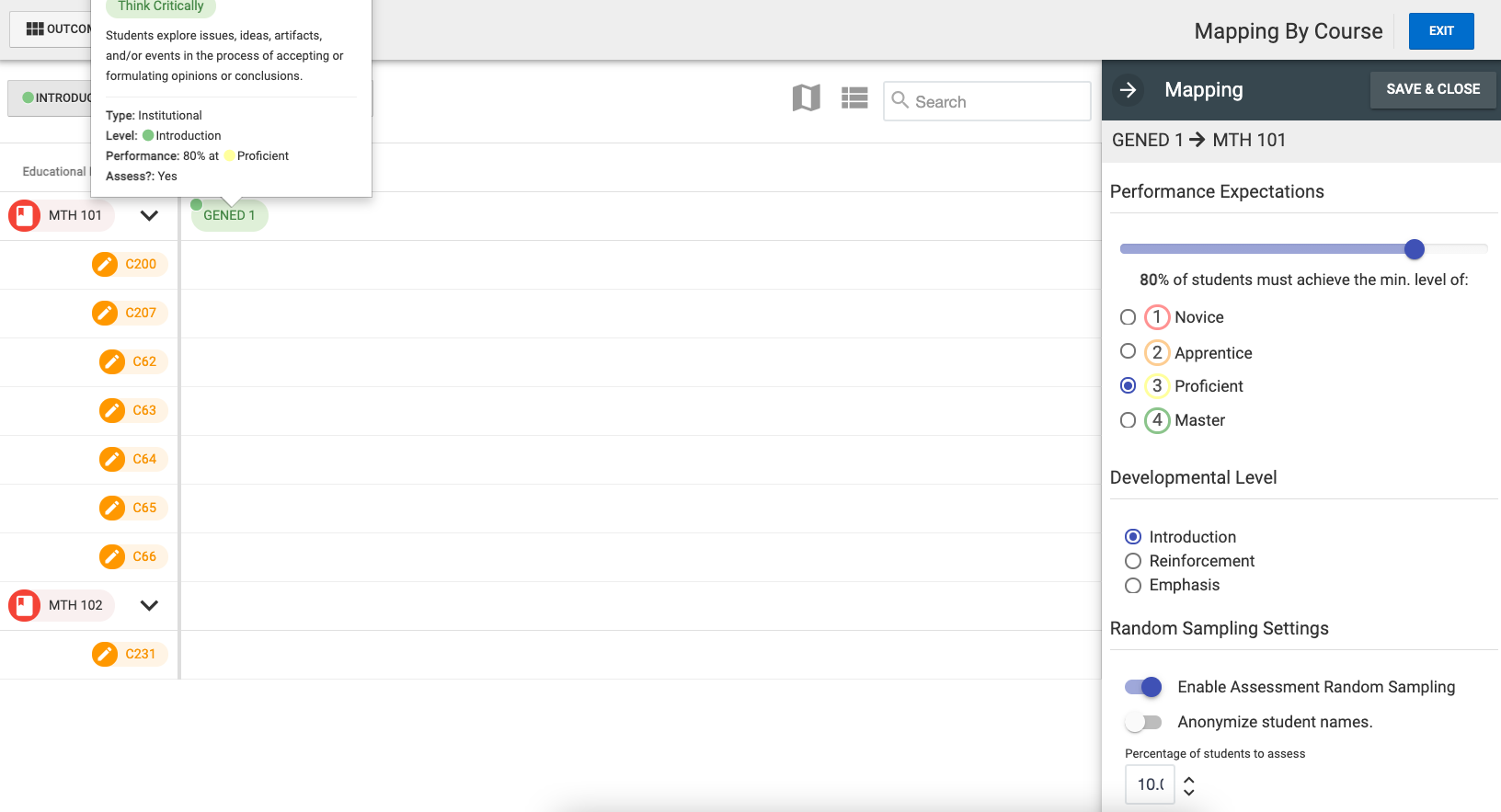
Step 6: Make adjustments to the Percentage of students to assess and Minimum number of students to assess settings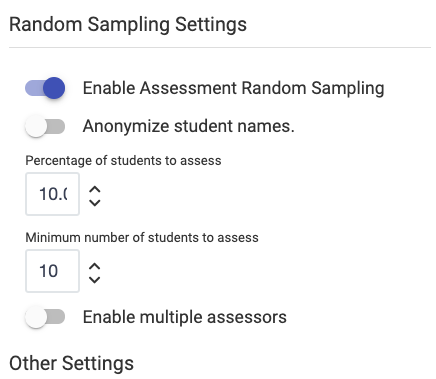
Step 7: When your settings are updated, click the grey Save & Close button at the top of the right Mapping settings menu
Step 8: (optional) Repeat these steps for any additional Course/Outcome relationships in your Program