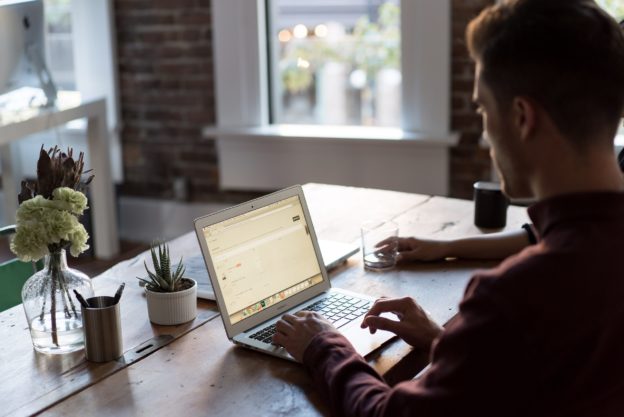Enable Program Assessment
Your Program’s Curriculum Map is complete and you are ready to collect data on your outcomes. Now What?
In order to collect Program assessment data, you must enable what AEFIS calls an Assessment in that Program, starting in the term you are ready to collect data in.
Why do I need to do this?
The Program Assessment feature in AEFIS allows you the flexibility to collect outcomes assessment data at the course section level on Institution, Accreditor, College, Department, or Program Learning Outcomes (or all of them!) through the AEFIS Assignment Linking process. These Assessments are versioned by term/semester in your AEFIS instance and allow for clean reporting on those outcomes by term. If a course is not included in a curriculum map with an Assessment enabled, you will only be able to complete Assignment Linking on Course Learning Outcomes in your Course Section and no other outcomes will be available for Assignment Linking.
Applicable to: Institution Admin, College Admin, Department Admin, and Program Coordinator
Step-by-Step…
Step 1: Log into your AEFIS account
Step 2: Select the three white horizontal lines in the top left-hand corner
Step 3: Navigate to Programs>Programs
Step 4: Use either the +Add Filter or the search bar to locate the desired program
Step 5: Select Manage in the corresponding row of the program
Step 6: Select the blue Revise button in the top right hand corner, if the program is not already In Revision or in Draft status
Step 7: Select the Assessment Cycle tab in the panel on the left-hand side
Step 8: Toggle the setting “Enable Assessments for this program”
Step 9 (Optional): Toggle the setting “When disabling assessments for this program, also DELETE IN PROGRESS assessments
Step 10: When would you like the program assessment to start? – Select the (Active or In Progress) term, in which you would like the assessment to start
Step 11: Once you have made all desired changes to the Assessment Settings, select the blue SAVE ASSESSMENT SETTINGS button
Step 12: Publish the Program
Step 13: Select the Assessments tab in the panel on the left-hand side to view a list of all available assessments and those assessments that have been completed for the corresponding program
Step 14: Select the Manage button to the corresponding assessment, which will take you directly to the Assessment Home Page
Step 15: Select “Assigned Courses” on the Assessment Menu – this will show you the list of the current and active course sections available for Assignment linking
Assessment FAQs
What if no course sections populate in the Assigned Courses list in my Assessment?
Course Sections must be in Published status and offered in the term the Assessment is in to populate into this list. You may visit the Course Section manager to check the status.
What If I need to change my curriculum map now that I’ve enabled the Assessment?
What if I need to change the End Date of my Assessment?
My Assessment Status is Complete. How do I reopen the Assessment to collect additional data?