Direct Assessment Analysis Report
Updated: September 2021
Description: The Direct Assessment Analysis report provides the user with a high-level view of whether their students are meeting the outcome assessment goals set at the Program level aggregated by outcome in for the selected term(s) for the entire Program, by Course or by Course Section.
Applicable to: Institution Admin, College Admin, Department Admin, Program Coordinator
Assessment Type: Program Assessment Only. Does not apply to Course Learning Outcome assessment not tied to a Program.
Instructions
- Navigate to the Main Menu and find the Analytics section of the menu
- In the menu, locate the Analytics section. Within this section, select Report Dashboard.

- Click the name of the report – Direct Assessment Analysis Report – to open the report
- Next, select the parameters for the report within Assessment Results Overview

- Outcome Set Dropdown Menu Options – this allows you to select which outcome set results present in the graphs. You may only select one at a time.
- External
- Institution
- College
- Department
- Program
- Outcome
- Select the outcome or outcomes you would like to view in the report
- You may select multiple outcomes
- Term
- You may multi select terms
- Result Type
- Outcome
- Learning Indicator
- Level
- Institution
- College
- Department
- Program
- Course (will cause a text box to display where you may type in the Course subject/course number and choose the correct course or leave blank to display results for all courses)
- Course Section (will cause a text box to display where you may type in the Course subject/course number and choose the correct course section and a text box to search for a specific instructor. Either may be left blank to display results for all course sections and instructors.)
- Outcome Set Dropdown Menu Options – this allows you to select which outcome set results present in the graphs. You may only select one at a time.
- Click Run Report to generate the report or click Reset Parameters to start over.
- The report will generate results that indicate the level of student achievement by outcome, aggregated at the level of your choice (Level selection in parameters above) – in the case below, Program was selected:

Example where the aggregation level is Course:
- College – College that owns the Outcome Set
- Department – Department that owns the Outcome Set, if applicable
- Program* – Program that owns the Outcome Set, if applicable
- Term – Term where results were collected
- Course** – Course where results were collected
- Course Section*** – Course Section where results were collected
- Instructor*** – Instructor of the Course Section displayed where results were collected
- Performance Indicator****- Performance indicator where assessment results were collected in relation to an outcome
- Outcome – Outcome code
- Total # of Students – number of students assessed on that outcome in that term
- Rubrics – Rubric levels when applicable
- Success – Percentage of students meeting the set goal for that outcome
- Performance Goal – Goal set for student performance in the Program
*Only displays when Program Outcome set is selected
**Only displays when aggregation Level is Course
***Only displays when aggregation Level is Course Section
****Only displays when Performance Indicator is selected instead of Outcomes for results display
- (Optional) Direct Assessment Analysis report may be exported as a PDF, CSV, or Excel file and/or printed. Select the Export icon to export the report.The Student Outcome Achievement report may be exported as a PDF, CSV, Word, or Excel file and/or printed. Select the Export icon to export the report.
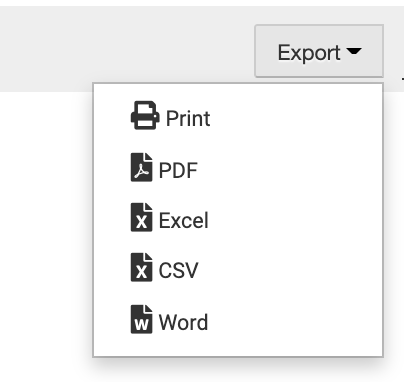



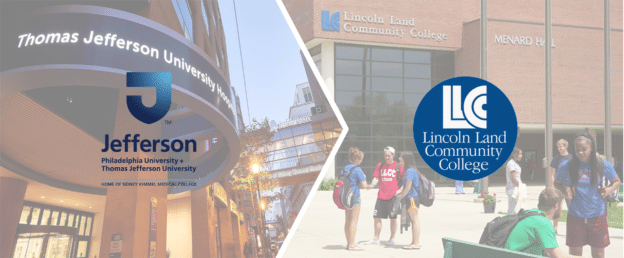
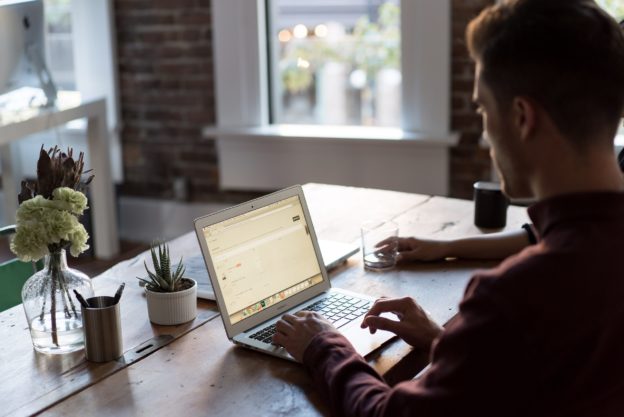



Direct Assessment Analysis Report Discussion