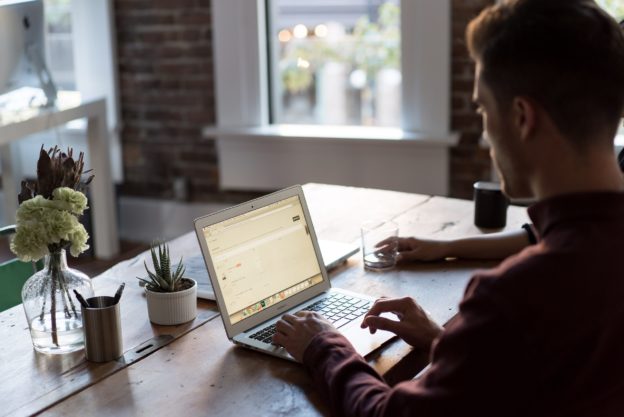Departments – Department Admins
Roles: Department Admins
Description: In the Department Manager page, a Department Admin can edit settings and lock them. When a setting is changed at the department level and if it is locked, it cannot be changed at the course section level. Same as if a setting is locked at the Institution or College level, it cannot be changed at the Department level.
Instructions
- Click on the hamburger icon (the three horizontal lines) next to AEFIS Dashboard.
- Click Departments under Tools section.

- Click Manage for your department.
Details
In this page, the college admin can add/edit Institution Name, Description, Mission Statement, etc. Also, Academic Contact and Technical contact for the institution can be added here.
In Academic Policies section, an academic integrity, disability statement, etc can be added. If the Academic Policies placeholder is inserted in the syllabus, the system will display what is inserted here.

Identity
In the Identity section, the department from email address and email template can be set here.

Course Settings
Term Activation Settings
- Enable Faculty Approval in Course Section Publishing: If you choose “yes” for this setting, it will allow your faculty before the start of each term/semester to review their course section including their CLOs and syllabus form.
- Enable Admin Approval in Course Section Finalization: If you choose “yes” for this setting, it will allow either a department admin or course coordinator to finalize the course section.
If both the “Enable Faculty Approval in Course Finalization” and “Enable Admin Approval in Course Section Finalization” are “yes” then the workflow will be the following: the faculty will first review their course section and click finalize then the department admin or course coordinator will then need to finalize the course section in order for the course section/syllabus form to be available for the students to view in AEFIS as well as the LMS (If the LMS integration is set up for your institution). - Copy Course Section Settings: This setting copies all the course section settings from the previous term to the next term that is activated in AEFIS. To see the Course Section Settings, go to a course section in AEFIS and click “Settings” on the left menu.
- Copy Course Section Survey Questions: Course Section Questions are questions that can be added to already existing survey template with the course section question placeholder. This new setting will allow that at term activation we can either copy the course section questions from the previous term regardless of the faculty or copy but only for the same faculty. If the option is chosen for copy but for the same faculty, this would mean that if a faculty added course section question 3 terms in the past and has not taught until this spring term again, it would copy the questions from the course section he/she taught 3 terms ago.
- Copy Course Section Syllabus: Enabling this will automatically copy the syllabus data from one term to the next. Just as explained in the previous setting, if you choose “Yes, copy”, it will copy regardless of the instructor. If you choose, “Yes, but only for the same faculty”, it will copy but only if the faculty is the same. So if Dr. Faculty taught in Spring 15-16 and has not taught since we will copy his syllabus for the Spring 17-18 from his syllabus in Spring 15-16.
- Copy Course Section Schedule: This is only for our AEFIS Customers that have the sidebar menu of Course Schedule on the Course Section page. Please choose “No, do not copy” if you do not have this menu item. Just as explained in the previous setting, if you choose “Yes, copy”, it will copy regardless of the instructor. If you choose “Yes, but only for the same faculty”, it will copy but only if the faculty is the same. So, if Dr. Faculty taught in Spring 15-16 and has not taught since we will copy his syllabus from the Spring 17-18 from his syllabus in Spring 15-16.
- Copy Course Section CLOs: Course Section CLOs are course learning outcomes that were added by the instructor specifically for their course section. These are typically in addition to a master set of CLOs coming from the course level in AEFIS. Just as explained in the previous setting, if you choose “Yes, copy” it will copy regardless of the instructor. If you choose “Yes, but only for the same faculty”, it will copy but only if the faculty is the same. So if Dr. Faculty taught in Spring 15-16 and has not taught since we will copy his syllabus for the Spring 17-18 from his syllabus in Spring 15-16.
- Copy Course Section Assignments: This is only for our AEFIS Customers that are running direct assessments that assess each student individually. Please choose “No, do not copy” if you are not currently or will not in the future run direct assessments that will assess each student individually. Just as explained in the previous setting, if you choose “Yes, copy”, it will copy regardless of the instructor. If you choose “Yes, but only for the same faculty”, it will copy but only if the faculty is the same. So if Dr. Faculty taught in Spring 15-16 and has not taught since we will copy his syllabus for the Spring 17-18 from his syllabus in Spring 15-16.
- Copy Course Section Assignment Mappings: This is only for our AEFIS Customers that are running direct assessments that assess each student individually. Please choose “No, do not copy” if you are not currently or will not in the future run direct assessments that will assess each student individually. Just as explained in the previous setting, if you choose “Yes, copy”, it will copy regardless of the instructor. If you choose “Yes, but only for the same faculty”, it will copy but only if the faculty is the same. So if Dr. Faculty taught in Spring 15-16 and has not taught since we will copy his syllabus for the Spring 17-18 from his syllabus in Spring 15-16.
- Copy Course Section Secondary Faculty: This is only for our AEFIS Customers that have the sidebar menu of Course Schedule on the Course Section page. Please choose “No, do not copy” if you do not have this menu item. Just as explained in the previous setting, if you choose “Yes, copy”, it will copy regardless of the instructor. If you choose “Yes, but only for the same faculty” it will copy but only if the faculty is the same. So if Dr. Faculty taught in Spring 15-16 and has not taught since we will copy his syllabus for the Spring 17-18 from his syllabus in Spring 15-16.
Course Section Course Learning Outcome Settings
- Course Section CLO Limit: This is a setting in AEFIS that by default is set to 100. But if you wanted to control the maximum number of course section learning outcomes an instructor can add to their course section, this could be decreased.
- Course Section CLO Description Character Limit: This is a setting in AEFIS that by default is set to 3000 characters. But if you wanted to control the maximum number of characters an instructor can type for single course section learning outcome, this would allow you to. Just like above, if you don’t want to limit them then type 3000 or choose a lower number like 400 if you want to prevent them from typing in a paragraph.
Course Syllabi Settings
- Enable Public URL for Syllabus: Enabling the Public URL for Syllabus allows your any user in AEFIS to copy the URL of particular course section and paste it either in an email or in the LMS. When a user clicks on the URL, they will not be asked to log into AEFIS to view the syllabus.
- Allow Faculty to Edit the Syllabus after the Course Section is Finalized: If you choose “Yes” to this setting, this will allow the instructor of the course section to continue to make changes to the syllabus form throughout the term/semester. Once the final day of exams has passed, the instructor will no longer be able to edit the syllabus form.
- Enable Auto Publish for Syllabus: If you choose “Yes” for this setting, you will choose in the next section when you want all the syllabi to automatically be published. This ensures that if you are mid-term or end-of-term surveys or assessments that all of the course sections will pull into the course assignments without any issues.
- Include Secondary Instructors to Receive Notifications: For the course section notifications, you can choose whether you want the secondary instructors to be notified as well or not. Please note, secondary instructors can edit syllabi even if they don’t receive the notification.
Syllabus Form Auto Publish Date (n Days from 1st Day of Class)
- If you answered “No” to Enable Auto Publish for syllabus then please skip this section. If you answered “Yes,” please keep reading.Using the parameters, create a setting for when you want all of your syllabi to be automatically finalized. For example, if your first day of class is on January 29th, 2018 and you want all syllabi each term/semester finalized two weeks after the first days of the class, your settings would be: +2 (offset), weeks (weeks or days), Sunday (on day of the week).
Syllabus Form Notifications
- These settings are when you first start notifying your faculty that they have syllabi to edit and finalize. If you are not having faculty edit and finalize the course sections, please skip this section. Also, if you are not having department admins or course coordinators review the course sections and finalize, please also skip.
- Course Section Finalization Invitation Notification: This is an email created by AEFIS. Please change the text if you would like.
If you do not want to send email to faculty, click on the blue pen icon. When the popup window opens, turn on “Disable this notification. Disable notification will NOT be sent.” setting.
Survey Settings
- All Course Sections are initially Assigned when a Course Evaluation Survey is created: If this setting is enabled, when the course survey evaluation starts, they will be automatically assigned to the survey.
- Faculty can view a list of course evaluation participants who have completed surveys: If this setting is enabled, the faculty can view the students’ name who have completed survey starting from the survey start date until the survey end date.

Survey Schedule and Notification Settings
Just like Syllabus Form settings, survey start date, survey end date, survey notifications and email content can be set here. Simply, select one of the tabs and the timeline of the survey to edit. After making changes, please click Save.

Program Settings
Program Term Settings
In the Program Term Settings section, please select a Term Type.
Program Mapping Settings
Select a program mapping setting and if the student course learning outcomes will be weighted, click the checkbox next to the setting.

Program Outcome Rubric Settings
In the Program Outcome Rubric Settings page, select a developmental level from the drop-down list.Rubric Levels can be increased or decreased by sliding the blue dot, then the color can be chosen. Rubrics can be renamed by clicking on the text.

Program Performance Goal Settings
Performance goals can be set by sliding the performance goal slider.

Assignment Sampling Settings
As an admin, if you would like faculty to upload student assignment samples, this setting needs to be enabled. Once it is enabled, assignment groups can be set and named. Click Save.

Assessment Settings
Just like Survey Settings, the assessment start date, end date, notification date for administrators, assessment invitation and reminder times, frequencies, and the email content can be set here. If you would like all course sections to be initially assigned when an assessment is created, the setting needs to be enabled.

Faculty CV Settings
A CV template can be chosen and by clicking the blue pen icon, the email content for CV Reminder Notification can be edited.