Creating Performance Indicators
Once a program has been created within AEFIS, admin can create or copy over program learning outcomes (PLOs), upon which can be pulled into future assessments to assess students. Also, admin have the ability to link or connect performance indicators to those PLOs. These performance indicators are thresholds for admin and faculty to gauge when or if students have accomplished a certain criteria. This guide will assist admin on how to create PLOs for a program and link those PLOs to performance indicators.
Applicable to: Institutional Admin, College Admin, Department Admin, and Program Coordinator
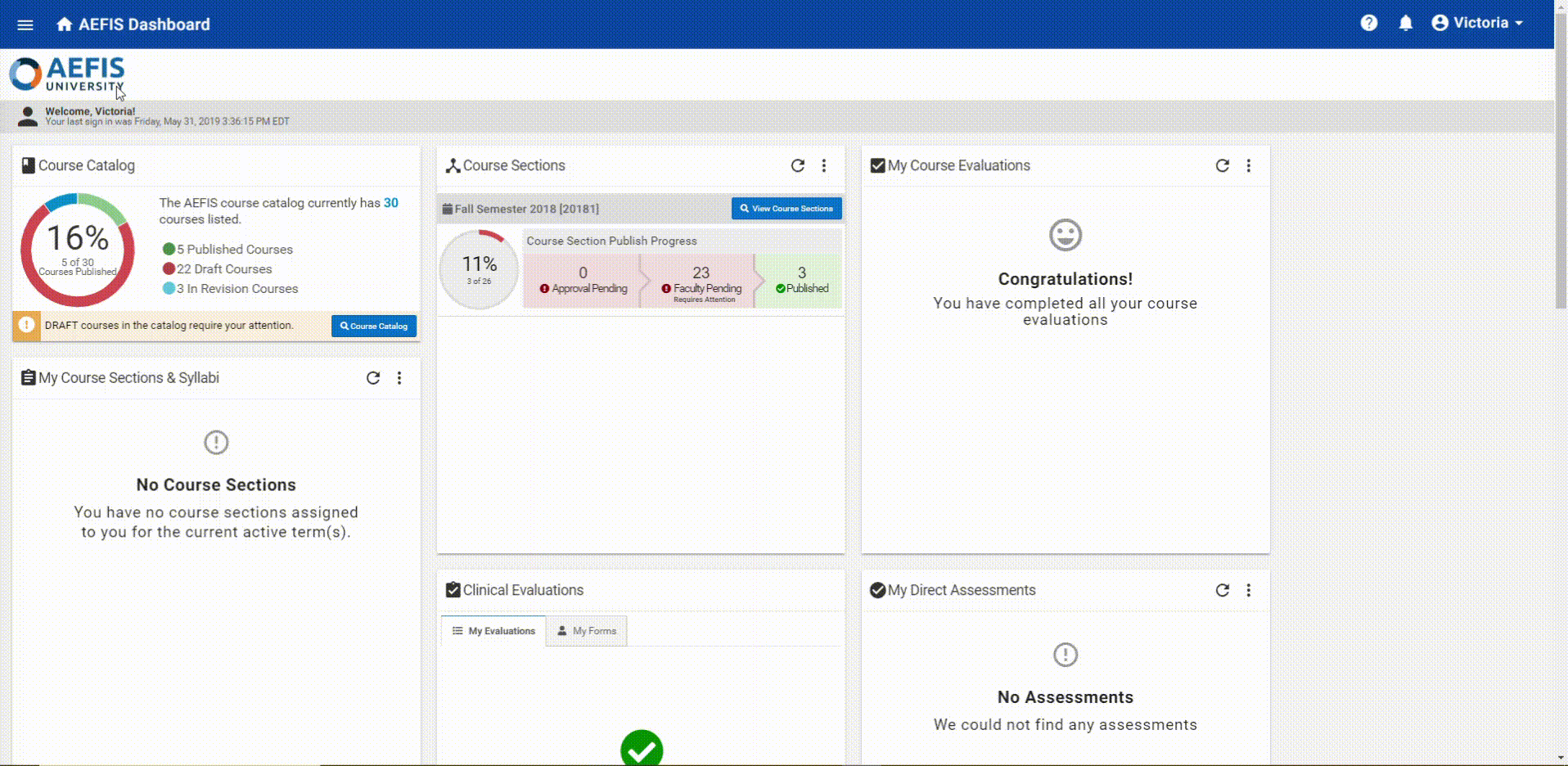
Step-by-Step…
Step 1: Log into AEFIS Account
Step 2: Select the three white horizontal lines in the top left-hand corner to open the AEFIS Main Menu
Step 3: Navigate to Programs>Programs
Step 4: Use either the +Add Filter or the search bar to locate the desired Program
Step 5: Select Manage for the corresponding Program
Step 6: Select the blue Un-publish button in the right-hand corner, if the program is not already in Draft status
Step 7: Select Student Outcomes in the panel on the left-hand side
Step 8: Select the blue Edit button in the right-hand corner
Step 9: Select the +Add Outcome tab in the top left-hand corner
Step 10: Fill in the necessary Outcome information (Outcome Name, Outcome Code, and Outcome Description)
Step 11: Select the blue Save button
Step 12: Locate the newly added outcome in the list and hover over its corresponding blue icon (with three white vertical dots)
Step 13: Select the Edit Performance Indicators icon

Step 14: Select the + ADD button in the top right-hand corner. Continue to add as many performance indicators as desired by selecting this + ADD button
Step 15: Once you have added the desired performance indicators, select the arrow in the left-hand corner

Step 16: Once you have added the desired outcomes and linked the desired performance indicators, select the blue Exit button in the top right-hand corner
Helpful Tips
If you have any more questions or concerns, don’t hesitate to contact the AEFIS Client Success Team.






