Course Outcome Assessment: Comprehensive Guide
Assessments are now also enabled and conducted on the course and course section levels. This guide explores the Course Assessment functionality and how conducting assessment just got a lot easier.
IMPORTANT: Courses, that are not part of a program, are automatically assessed if links are created between the course assignments and the course learning outcomes (CLOs).
Applicable to: Institutional Admin, College Admin, Department Admin and Course Director
Quick Video… How to Edit Assessment Cycle (Performance Goals and Rubric Levels) Note: This video does not contain audio
Step-by-Step…
How to Edit Assessment Cycle (Performance Goals and Rubric Levels)
Step 1: Log into your AEFIS account
Step 2: Select the three white horizontal lines in the top left-hand corner to open the AEFIS Main Menu
Step 3: Navigate to Courses>Courses
Step 4: Use either the +Add Filter or the search bar to locate the desired course
Step 5: Select the Manage button in the corresponding row of the desired course
Step 6: Revise the course, if not already. Select the blue Revise button in the top right-hand corner
Step 7: Select the Assessment Cycle tab in the panel on the left-hand side
Step 8 (Conditional):* Edit the Course Assessment Performance Goal Settings – by using the slider and selecting the desired performance level. Select the blue Save button.
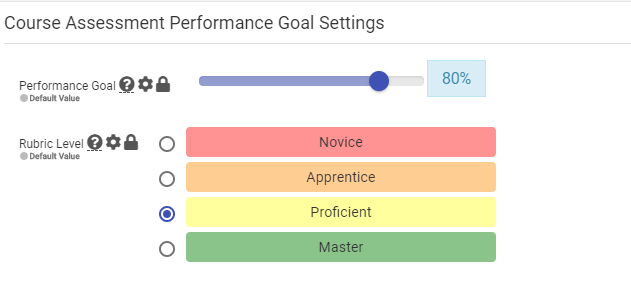
Step 9 (Conditional):* Edit the Rubric Level names and/or descriptions. Select the blue Save button.
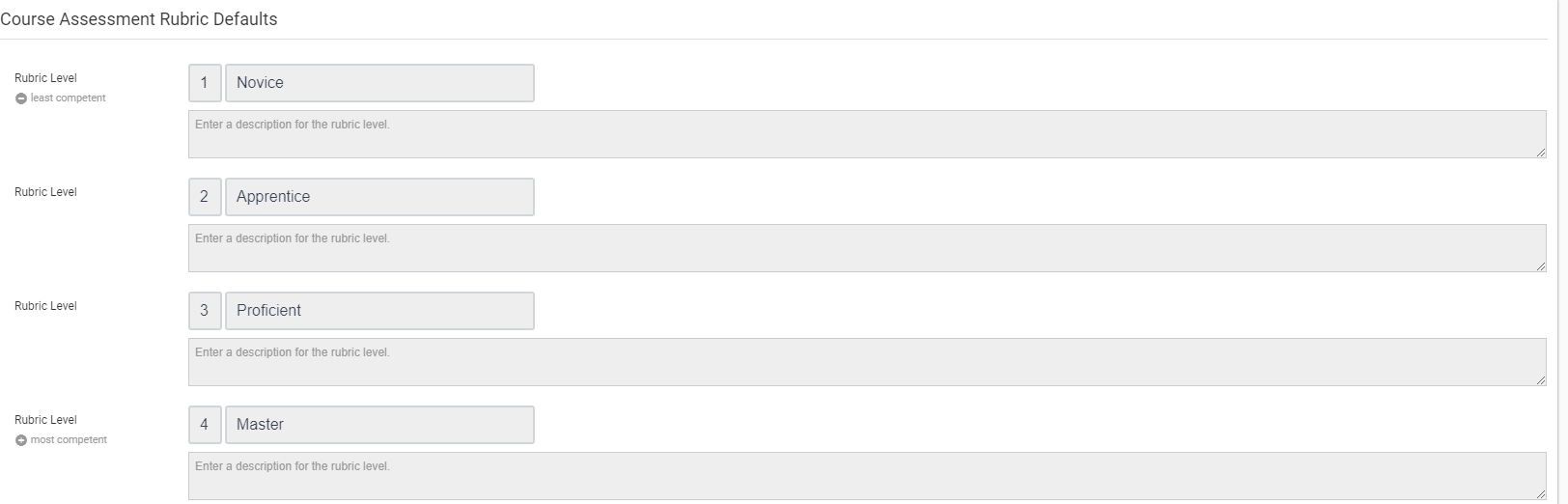
Step 10: Once you have made the desired changes, select the blue Publish button in the top right-hand corner. What do you do in the case of a course, which is assigned to a program? And you want to disable program assessments for the course?
Step 13 (Optional): Select the Settings tab in the panel on the left-hand side
Step 14 (Optional): Scroll down to Assessments by Program Settings
Step 15 (Optional): Toggle the setting “Allow Assessment of this Course by an Associated Program” (grayed-out)
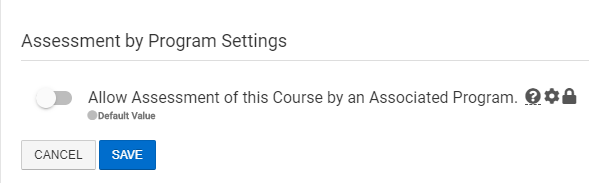
Step 16 (Optional): Select the blue Save button Do you want to absolutely make sure that program assessments are not conducted on the course section level?
Step 17 (Optional): Select Sections and Syllabi tab in the panel on the left-hand side
Step 18 (Optional): Select Manage to the corresponding course section
Step 19 (Optional): Select the Settings tab in the panel on the left-hand side
Step 20 (Optional): Scroll down to Assessments by Program Settings
Step 21 (Optional): Toggle the setting “Allow Assessment of this Course by an Associated Program” (grayed-out)
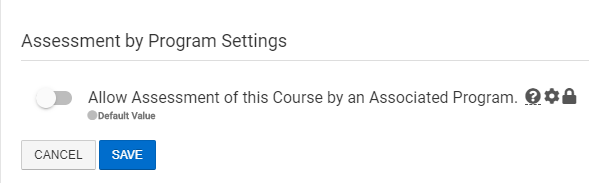
Step 22 (Optional): Select the blue Save button Now what? What do you need to do, in order to conduct the course assessment? Step 23: If not already, populate the Course Outcomes or Course Section Outcomes
- Start from either the Course Home Page or the Course Section Home Page
- Revise the course or the course section
- Select the Course Outcomes tab or the Section Outcomes tab in the panel on the left-hand side
- Select the blue +ADD tab in the top right-hand corner
- Enter in the CLO or SCLO description
- Select the blue Save button
Step 24: Create Course Assignments or Course Section Assignments
- See the AEFIS Academy Guide on How to Create an Assignment for a Course
Step 25: Link the Assignments to CLOs
- See the AEFIS Academy Guide on How to Link Assignments
Step 26: Grade the Assignments on the course section level
- See the AEFIS Academy Guide on How to Score Assignment
Step 27: As the course and course section are published, select the Assessment Forms tab in the panel on the left-hand side of the course or the course section page. This is where assessment results will populate; thus, results can be viewed, analyzed, and exported.
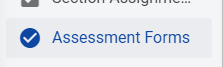
Helpful Tips:
- Course should not be attached to a program. When the course is not attached to a program, AEFIS will automatically enable a course assessment for that course.
- There should be at least 1 CLO on the course level to link to the course assignment.
- By default, the setting to pull in a course or course section into program assessments will be turned on. Please see the AEFIS Academy User Guide if you would like to learn more about program assessments in AEFIS.
- *The rubric levels and rubric descriptions are inherited from the hierarchy – unless this setting is turned off otherwise.

- Since course assessments are automatically enabled (when not assigned to a program and relationships have been made between assignments and CLOs), the start date of the course assessment corresponds to the start date of the term; however, the end date of the course assessment is the day before the start of the next term.
- If you would like to see more information on Terms, please navigate to Admin Tool>Terms from the AEFIS Main Menu
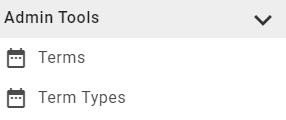
If you have any more questions or concerns, do not hesitate to contact the AEFIS Client Success Team.






