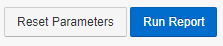Course Evaluation Analysis – Admins & Faculty
User Roles: Institutional Admin, College Admin, Department Admin, Department Survey Admin, Course Section Director, Instructor, Teaching Assistant
Outcome: The user will generate a report displaying Course Evaluation results
Description: This report allows a user to run a report that aggregates the results of a specific course evaluation by type (Student, Instructor, or General) and view aggregate the results by either Course or Course Section. The user will then have the ability to select a results link next to the aggregate result to expand to the Survey Results detail page in the selected survey for either the Course or Course Section aggregate details.
Course Evaluation Analysis Parameters. Instructions
- Click on the hamburger icon (the three horizontal lines) next to AEFIS Dashboard
- Click Report Dashboard.

- Click on the Report Name, or the
 icon next to Course Evaluation Analysis under Survey and Course Evaluation Reports.
icon next to Course Evaluation Analysis under Survey and Course Evaluation Reports.
- Choose your filters. Please note that these filters should be selected in the order they are listed below. The selections may be limited by your AEFIS user role.
Choose a Term or multi select Terms
Choose a College (will default your college)
Choose a Department (will default to your department(s))
Choose a Course(s) (optional)
Choose a Faculty(s) (optional)
Choose a Survey Type
Choose an Aggregate Level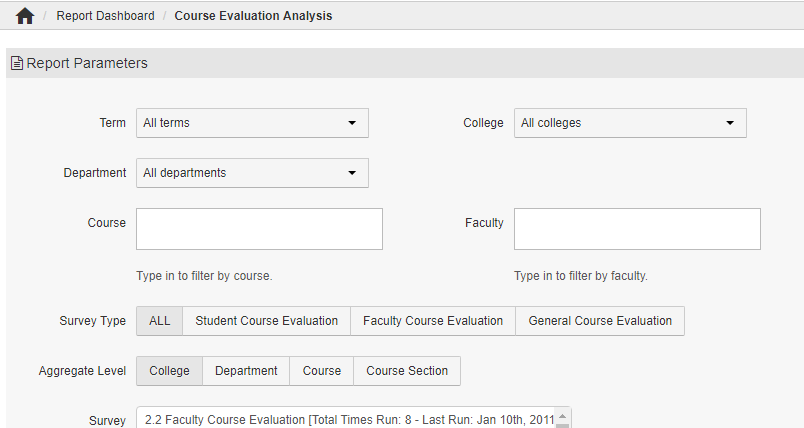
- Choose which survey(s) you would like to view results for in the Survey box.
- Click Run Report.
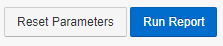
Exporting Results. Instructions
- If multiple records are generated, you can easily export all the results into one PDF, Print or CSV.
- Click the checkboxes next to the records you would to export.
- Click on the Export button and click one of the types you would to export.
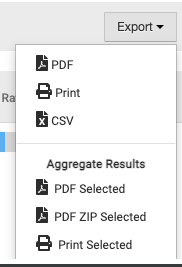
- To view the detailed aggregate results, click Results under Actions column.
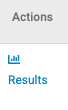
Reset Parameters. Instructions
- Click Edit Report Parameters to go back to the parameters page at the top of the page under Report Parameters.
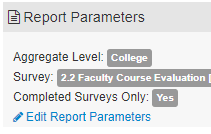
- AEFIS will save the last parameters entered for this report.
- You can either click Reset Parameters next to Run Report button to start again or make edits and click Run Report again.