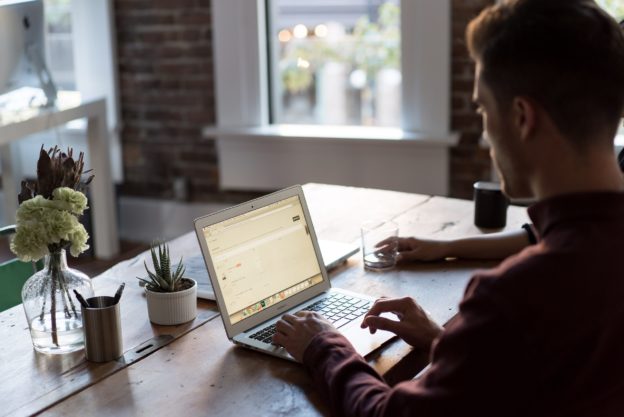Canvas LTI 1.1 Integration
Introduction
Below you will find an example of our Canvas LTI 1.1 integration guide that you can review.
AEFIS Canvas LTI 1.1 configuration
AEFIS LTI 1.1 Tool
The AEFIS Tool allows students and instructors the ability to view an AEFIS course syllabus within a related course and complete assessment forms.
Requirements
- Domain name of the AEFIS installation that will be used
- LTI Consumer Key supplied by AEFIS for security
- LTI Shared Secret supplied by AEFIS for security
- Canvas SIS ID or course id provided in the Course Section file of the data feed sent to AEFIS
Canvas LTI 1.1 Integration
Obtain Configuration URL:
- Go to https://www.eduappcenter.com/apps/843
- Type your AEFIS URL in the Launch URL field under Config Options
- For example: https://canvas.demo.aefis.net
- Copy the entire URL shown in the field under Configuration URL
Note: If you desire that the LTI tool be turned off by default, to be hidden from students, or another customization please follow the directions found here Canvas Custom LTI 1.1 XML .
Complete the LTI 1.1 configuration:
- Login to your account and go to the admin view
- Go to Settings
- Go to the Apps tab
- Click on the Add App button
- Click By URL under Configuration Type
- Type AEFIS Tools in the Name field
- Enter the LTI Key in the Consumer Key field
- LTI Key: To be provided by AEFIS
- Enter the LTI Secret in the Shared Secret field
- LTI Secret: To be provided by AEFIS
- Paste the Configuration URL in the Config URL field
Verify Installation
Verify the installation by going to a course and locating AEFIS Tools in the course menu. If your Student Information System data along with appropriate Canvas LMS identifiers have been imported into AEFIS, you should also view the syllabus from AEFIS by selecting the AEFIS Syllabus menu item.