Assignment Outcome Linking Result Report
Updated: September 2021
Description: The Assignment Outcome Linking Results report provides the user with a granular view of all of the assignments that are linked to Institution, College, Department or Program outcome sets, disaggregated by Program and/or outcome. This report provides detailed data on course section assignment success rates, and assignment rubric data by rubric criteria level. If your Program uses Performance Indicators, you may drill down to the indicator level in the filter.
Applicable to: Institution Admin, College Admin, Department Admin, Course Coordinator (course specific)
Step By Step:
1. On the AEFIS Main Menu, navigate to the Analytics section and select Report Dashboard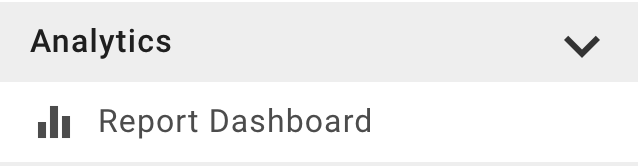
2. Under the Assignment Reports Section, Select Assignment Outcome Linking Result
3. Enter the parameters filters for the report, remembering to start at the top left and move left to right choosing your parameters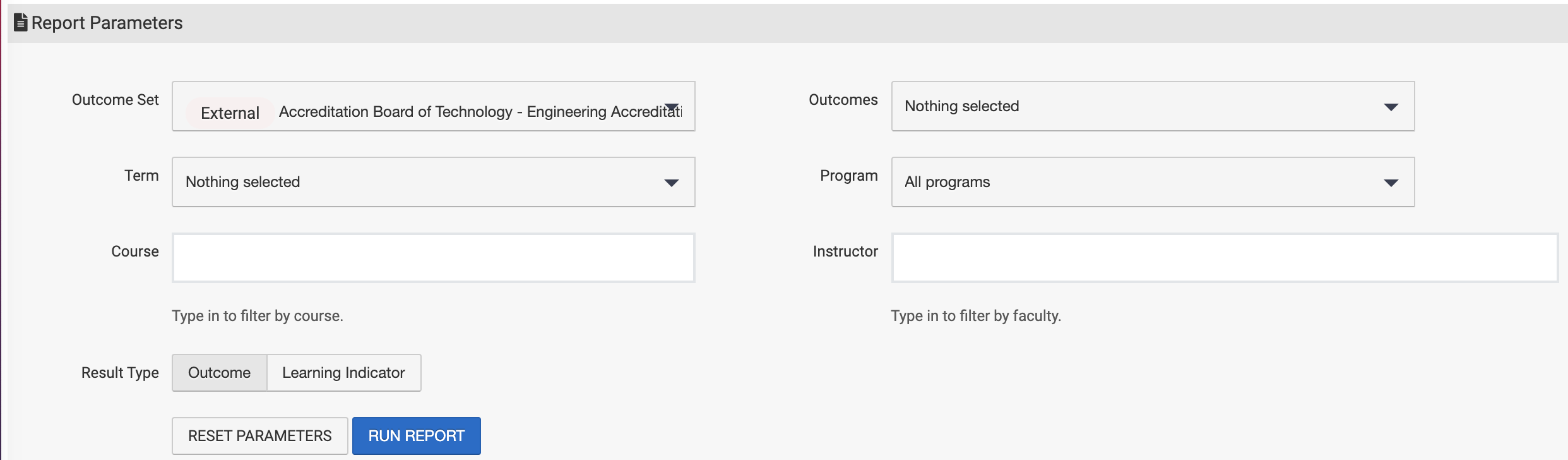
- Outcome Set: You may choose an External/Accreditor, Institution, College, Department or Program outcome set to review. Your access to these results may be restricted by your role
- Outcomes: You may narrow down and look at only one outcome, or choose to select many or select all from that outcome set.
- Term: Select the term(s) you would like to review, or select all terms available.
- Program: If you chose an outcome set that is above Program, such as External/Accreditor, Institution, College, or Department, you may choose a Program to narrow your results.
- Course: You may enter a subject code and course number to choose a course to narrow your results. This is optional.
- Instructor: You may enter the last name of an instructor to further narrow your results by instructor. This is optional.
- Result Type: If your Program utilizes Performance Indicators, you may choose to display the results by Performance Indicator, or the Outcome. In most cases, Outcome is the correct selection here.
4. Click Run Report for results
5. The report will display, based upon your selected parameters:
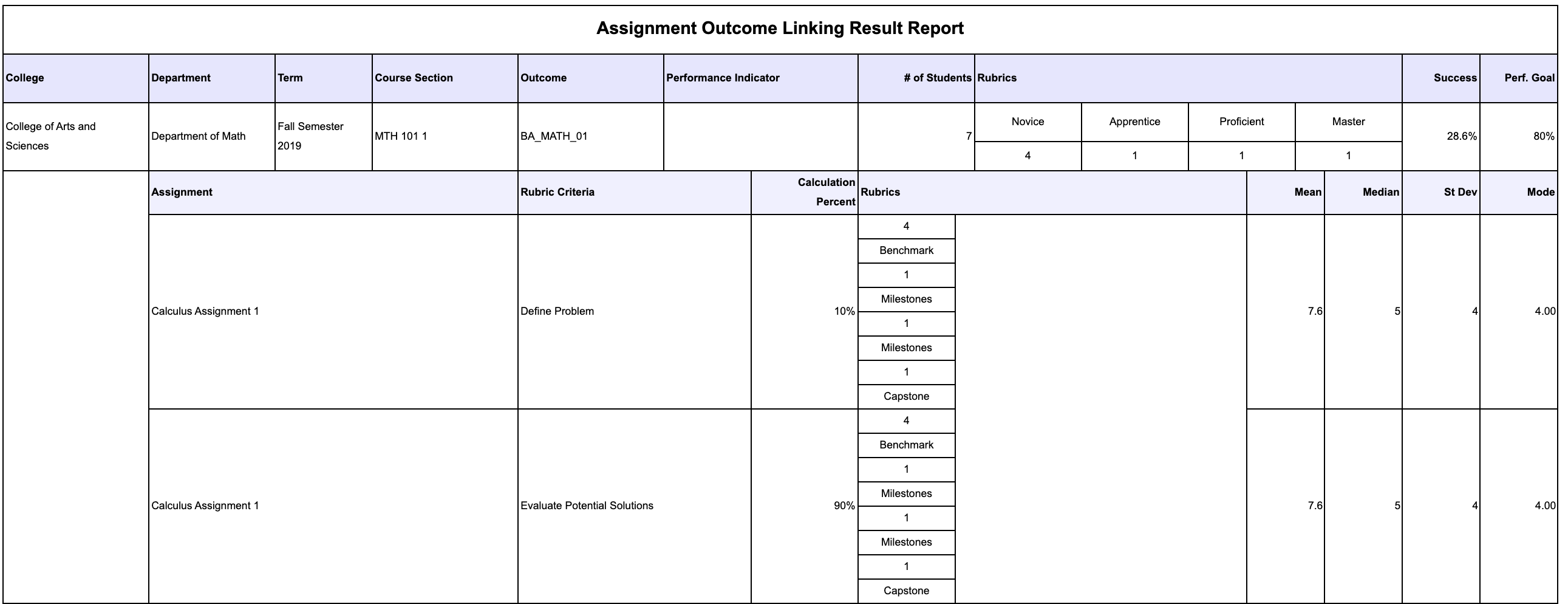
- The course section information and overall outcome achievement data is contained in the first row of each result
- The additional rows contain Assignment, Assignment Rubric data, and Assignment linking weighting, as well as statistical data on the achievement on each assignment rubric, when applicable
- Please note – if no assignment rubrics are used in the assessment of an assignment, this area will not display data
Note: Make sure you hit Reset Parameters before running a new report!



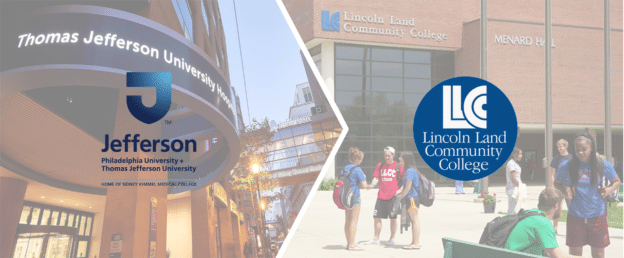




Assignment Outcome Linking Result Report Discussion